These iCloud Settings Are Taking Up Your Storage: Here's How to Fix It!
The free 5GB of iCloud storage probably won't last long. Even with a paid iCloud plan , you may find that your storage fills up faster than expected. It turns out that some of your iPhone's default settings are to blame.
6. Backups from messages
While backing up old chats is a great way to preserve memories, backing up the Messages app is one of the biggest hidden storage hogs. Often the biggest offenders are large videos or photos you receive.
Deciding how important old messages are versus how much space they take up will be up to you. For example, you might want to turn off Messages backups after taking a screenshot of any particularly sentimental text threads.
Turning off automatic backups is pretty easy:
- Go to Settings and tap your Apple account at the top of the screen.
- Navigate to iCloud > Saved to iCloud .
- Go to Messages in iCloud and turn off Use on this iPhone .
- Select Off and download messages when the pop-up appears.
If you need to move messages from your old iPhone to your new iPhone, you can temporarily turn this feature back on.
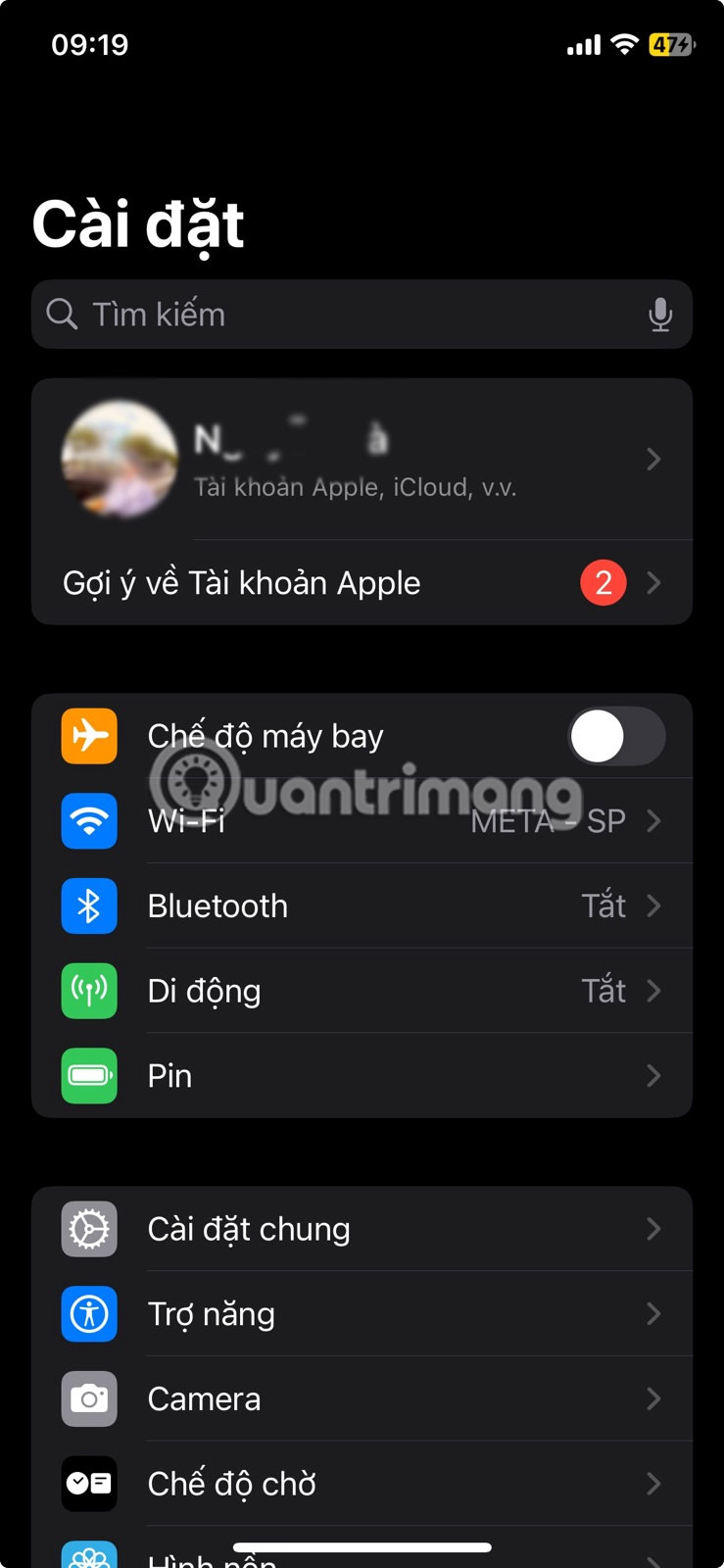
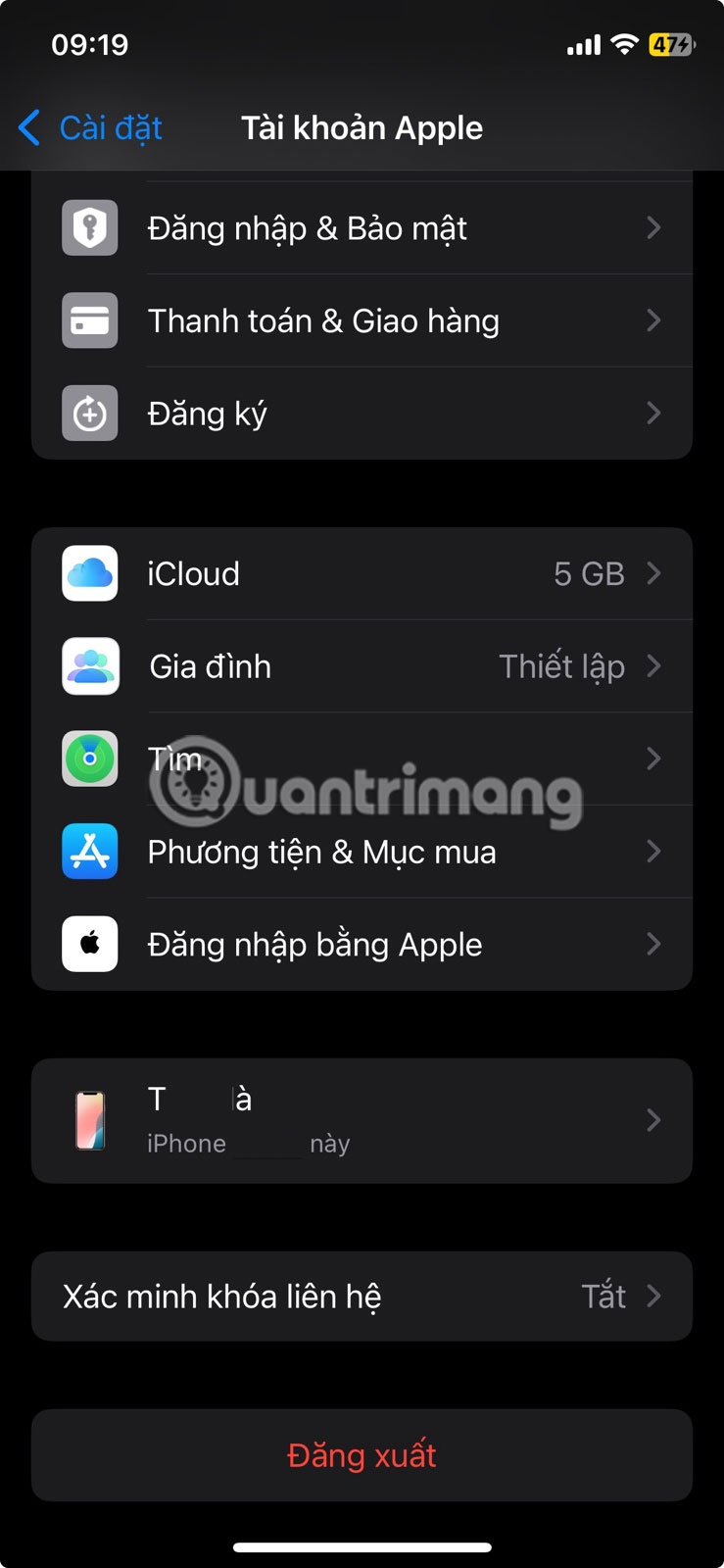
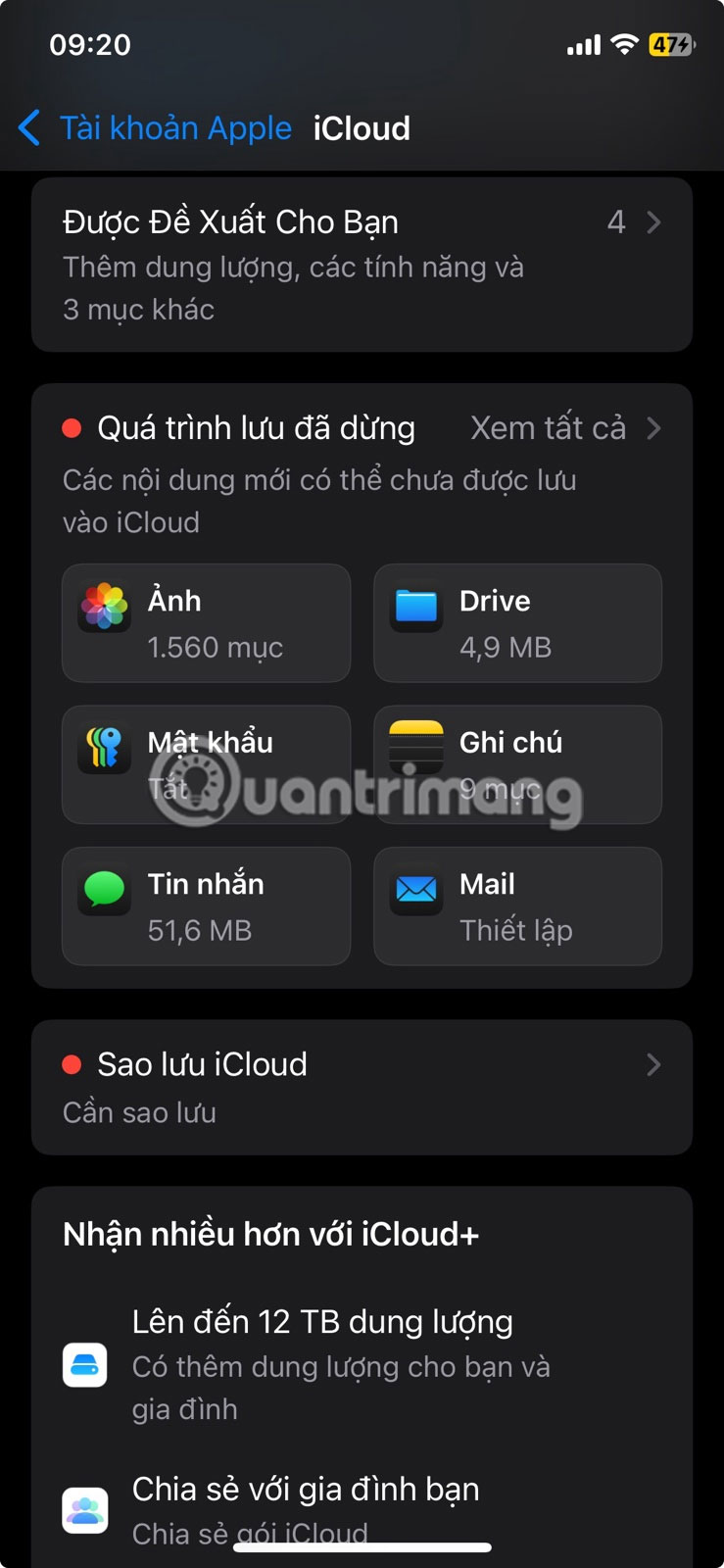
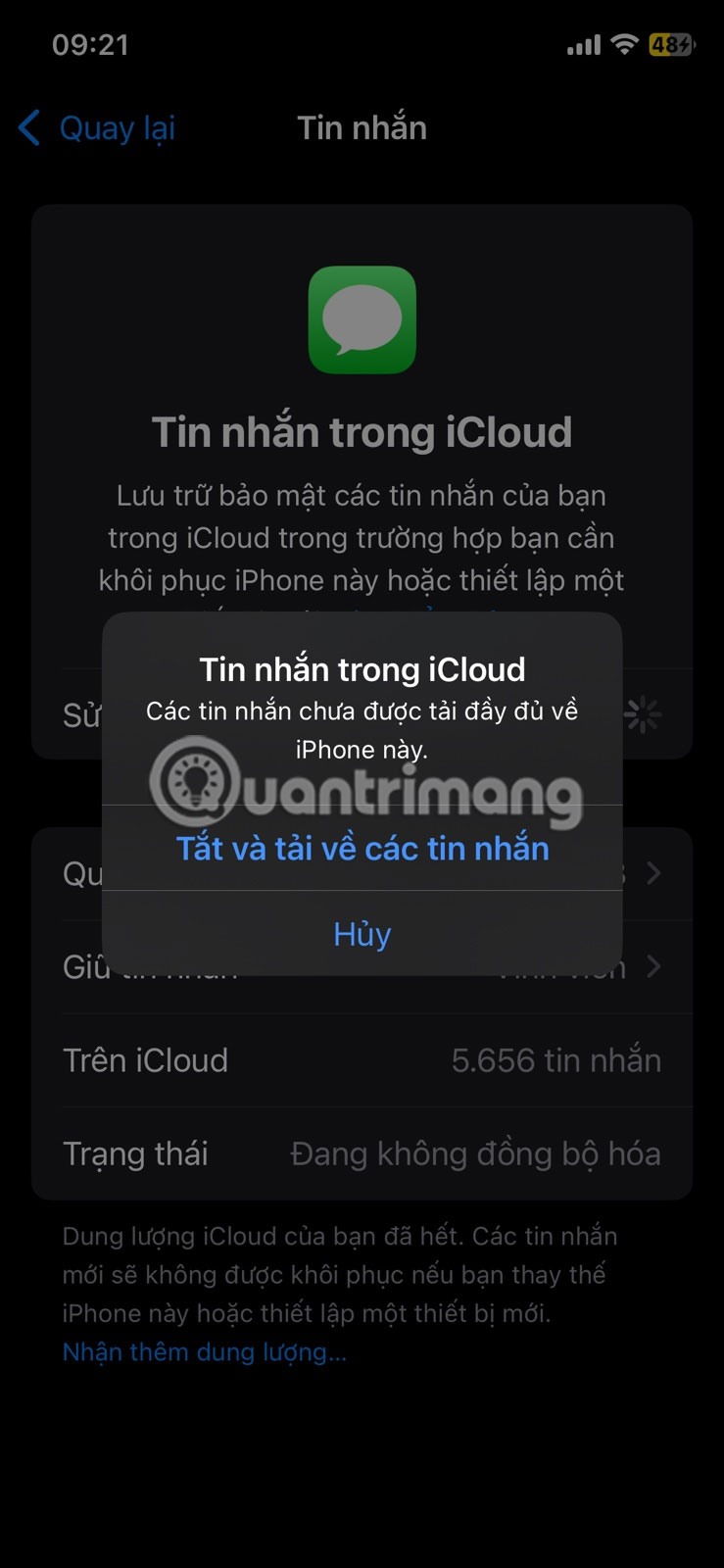
5. iCloud Photo Sync
Backing up your photos is one of the most common reasons people upgrade to a paid version of iCloud. Photo libraries often take up gigabytes; while it's important to keep your memories safe, you need to consider the impact it has on your storage space.
The best way to prevent the Photos app from taking up too much iCloud storage is to turn it off completely:
- Go to Settings > Apple ID > iCloud .
- Select Saved to iCloud > iCloud Photos and go to Manage Storage .
- Scroll down to the bottom and tap Turn Off and Delete Photos before confirming your choice when the pop-up appears.
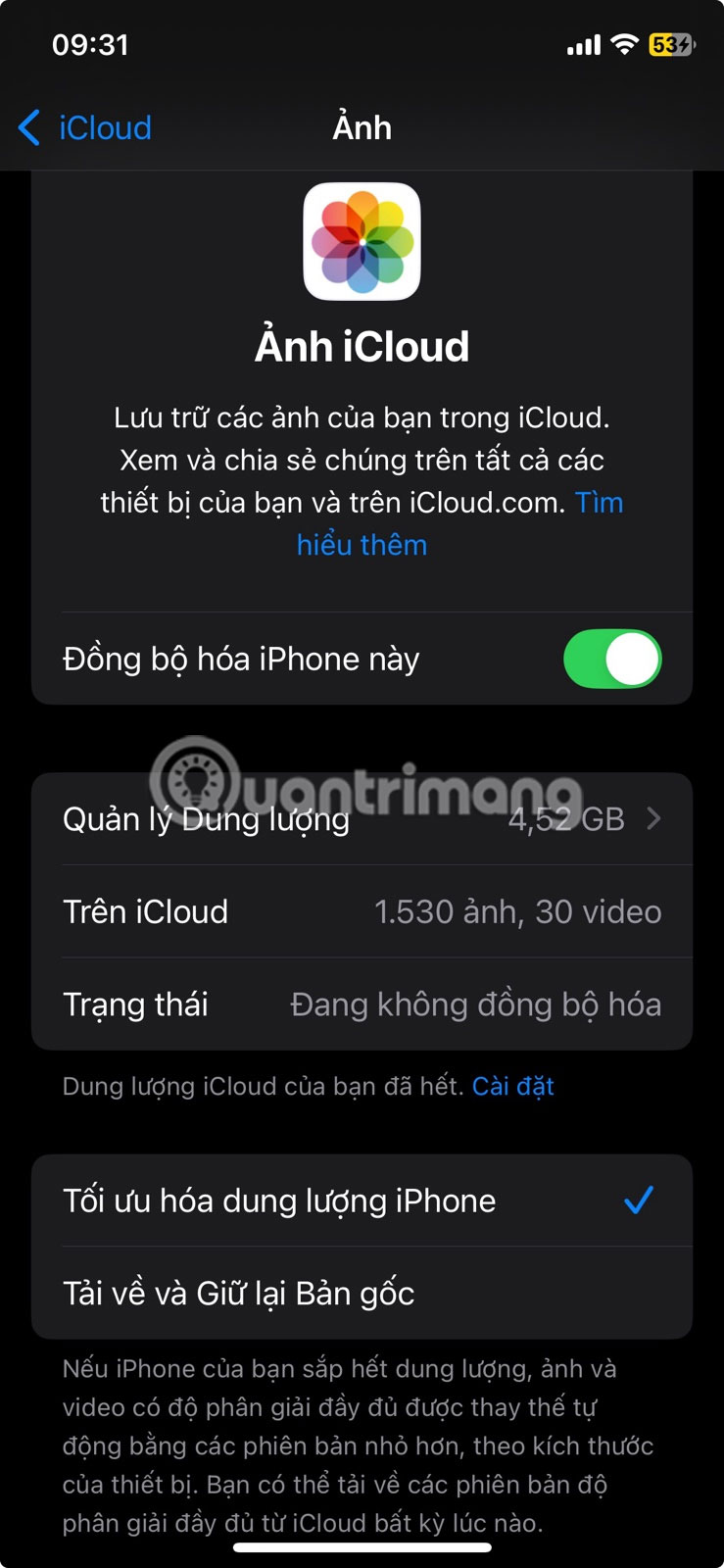
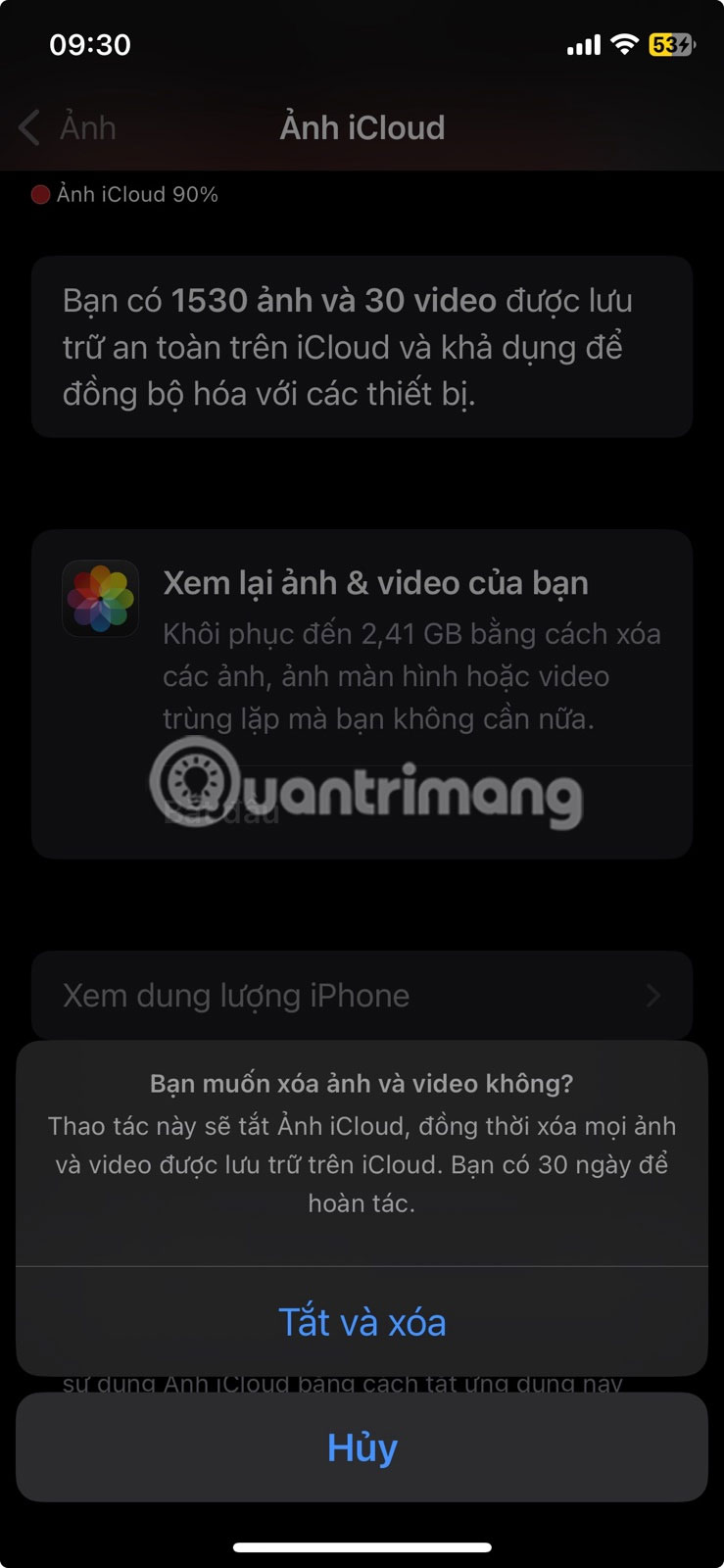
4. Back up your device to iCloud
Turning off iCloud device backups can reduce the amount of storage space you use, but there's a tradeoff. If you turn backups off completely, you'll lose everything if something happens to your iPhone. Instead, back up your iPhone to your computer.
If you want to keep your device backed up to iCloud turned off, the process is simple:
- Go to Settings > Apple Account > iCloud .
- Tap iCloud Backup in the list.
- Turn off Backup this iPhone and confirm.
- If possible, tap on your other Apple devices in the bottom list and turn off backups for them.
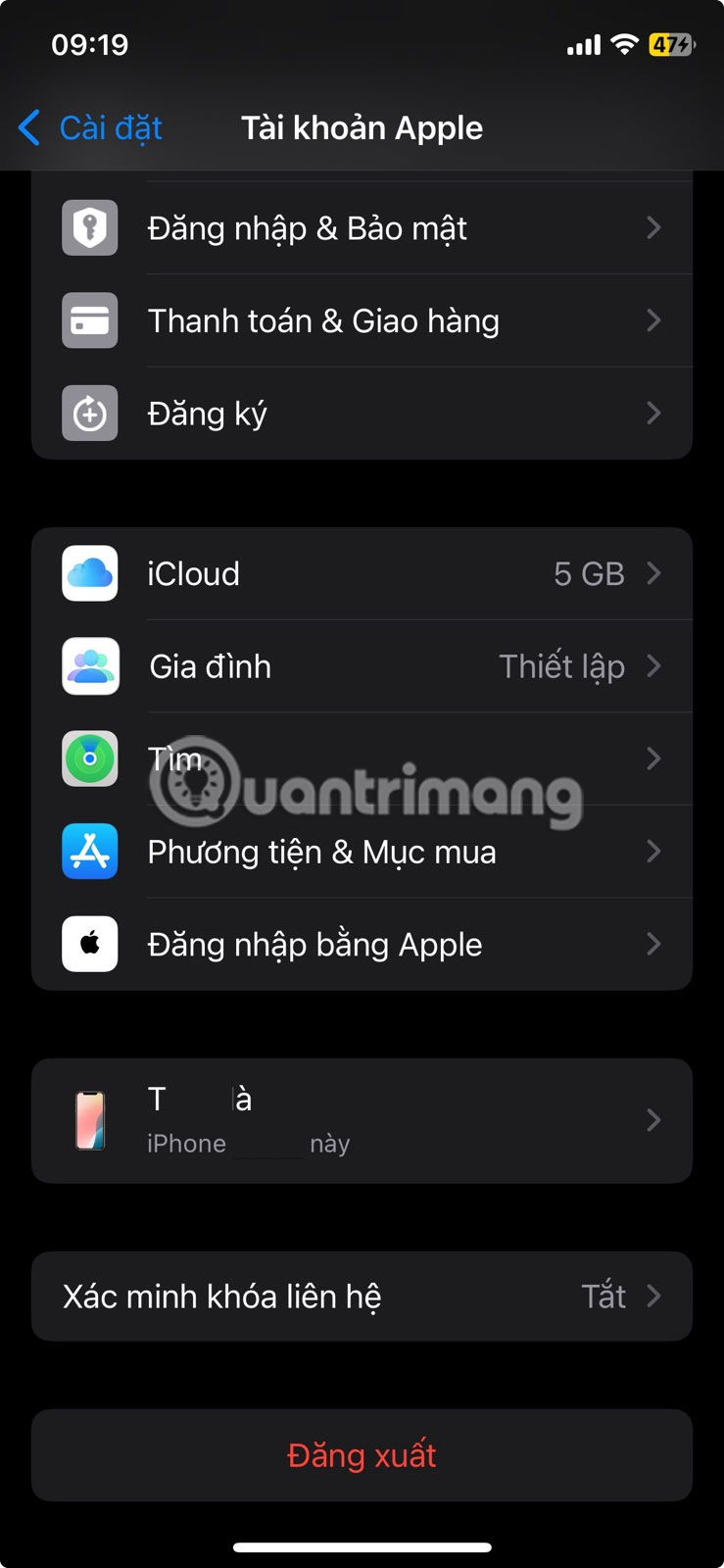
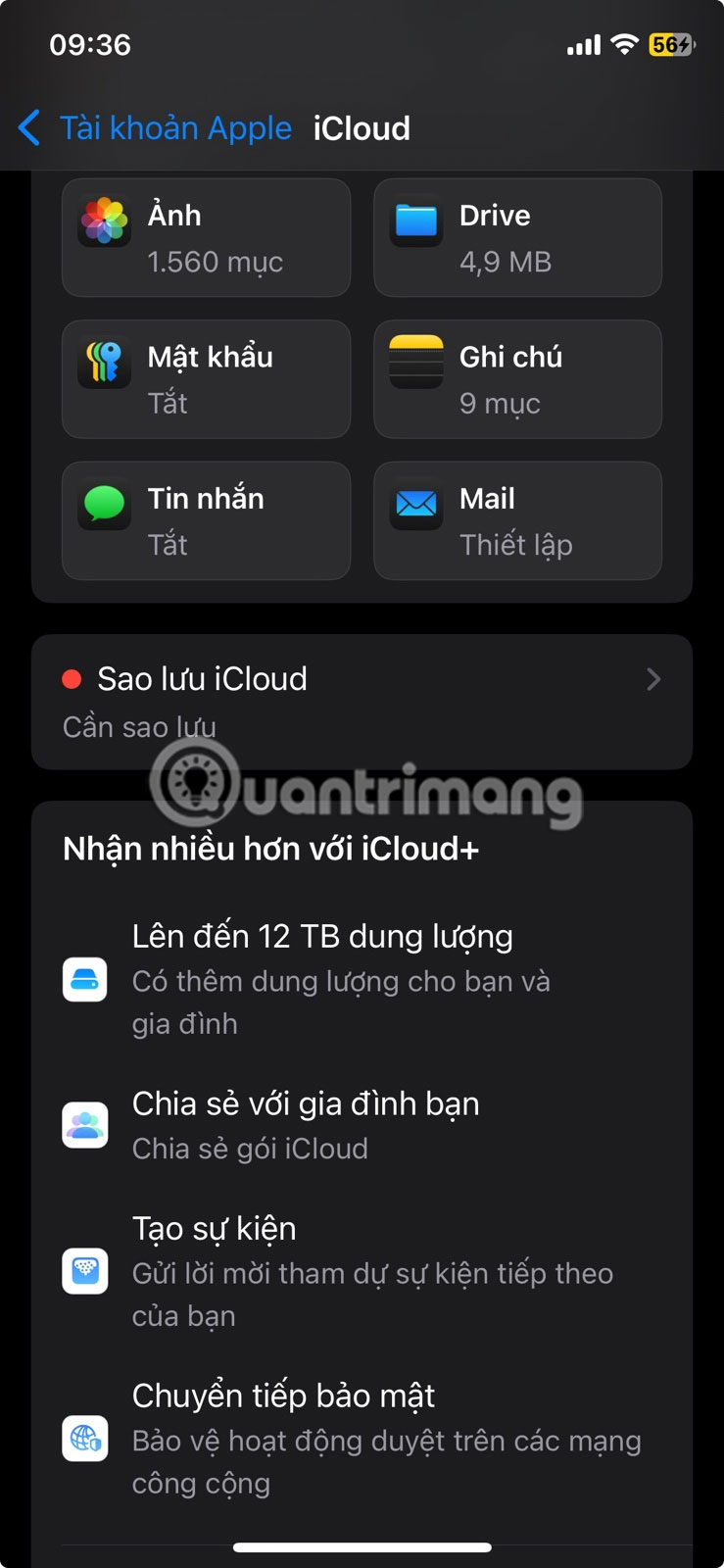
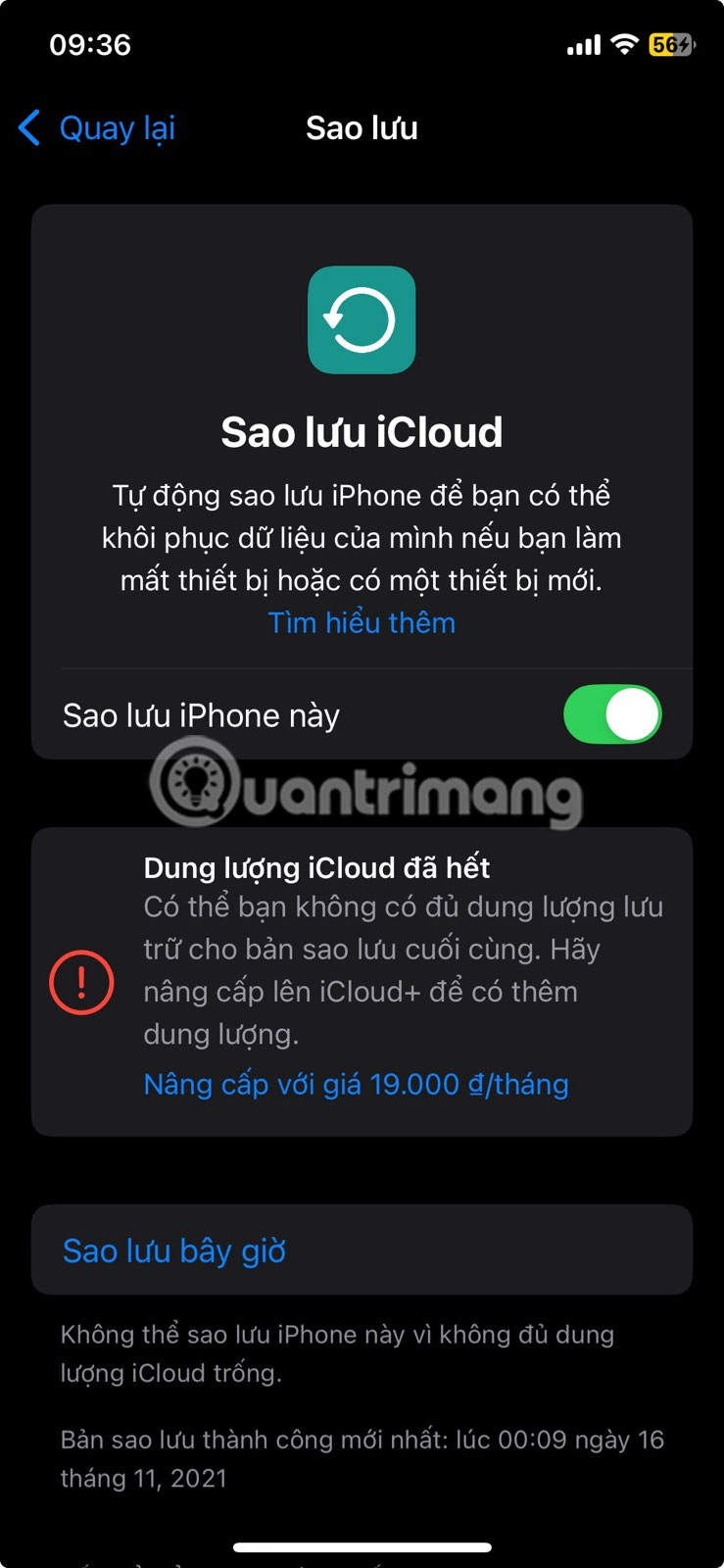
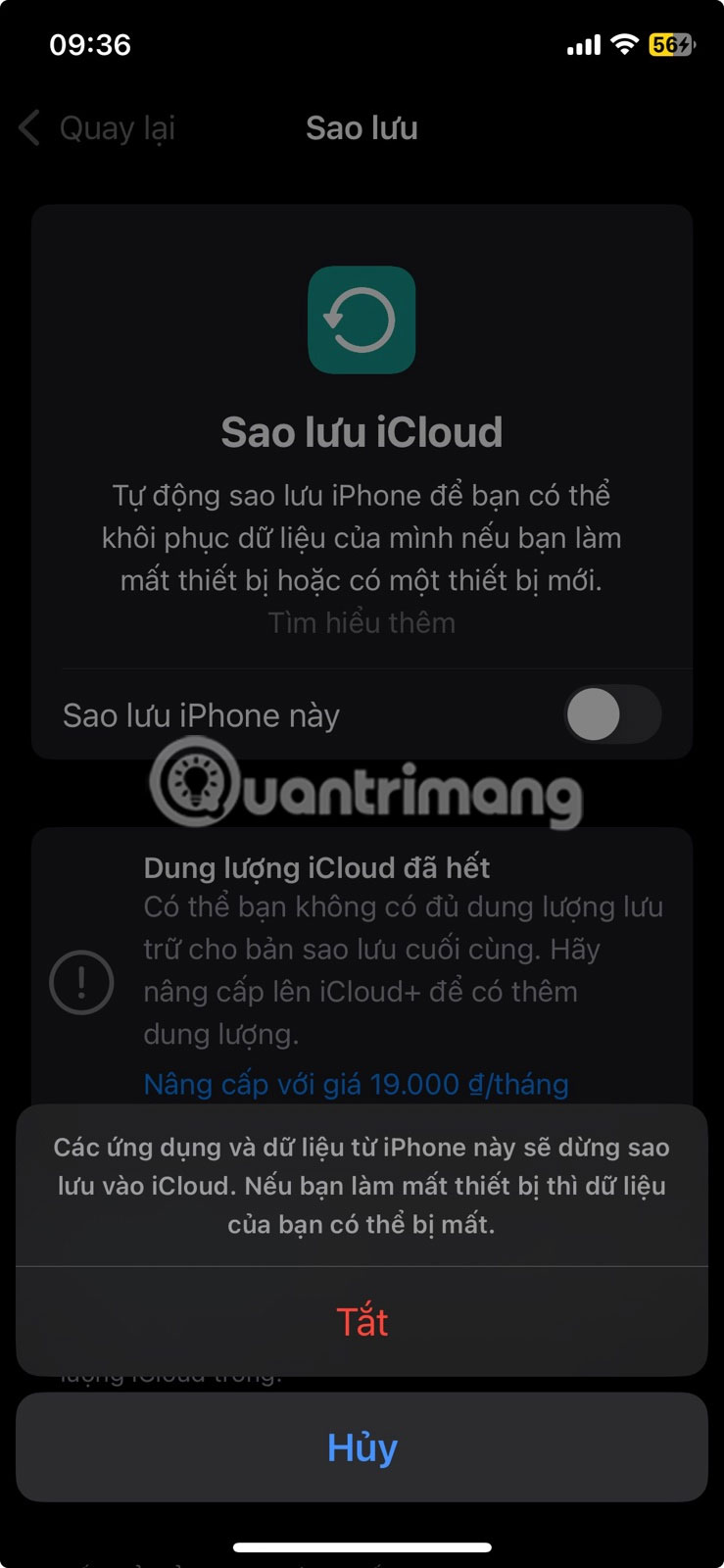
3. Backup for apps you rarely use
Third-party messaging apps, like WhatsApp , also sync to iCloud by default. If you don't need these backups, you can stop them and then free up some space. The process is a little different for the Messages app; you can repeat these same steps for any apps you rarely use:
- In Settings > Apple Account > iCloud , go to iCloud Backup .
- In the All device backups list , tap the listing labeled This iPhone .
- Wait for your app to load and select Show all apps .
- Turn off all apps you don't want to sync with iCloud and confirm if necessary.
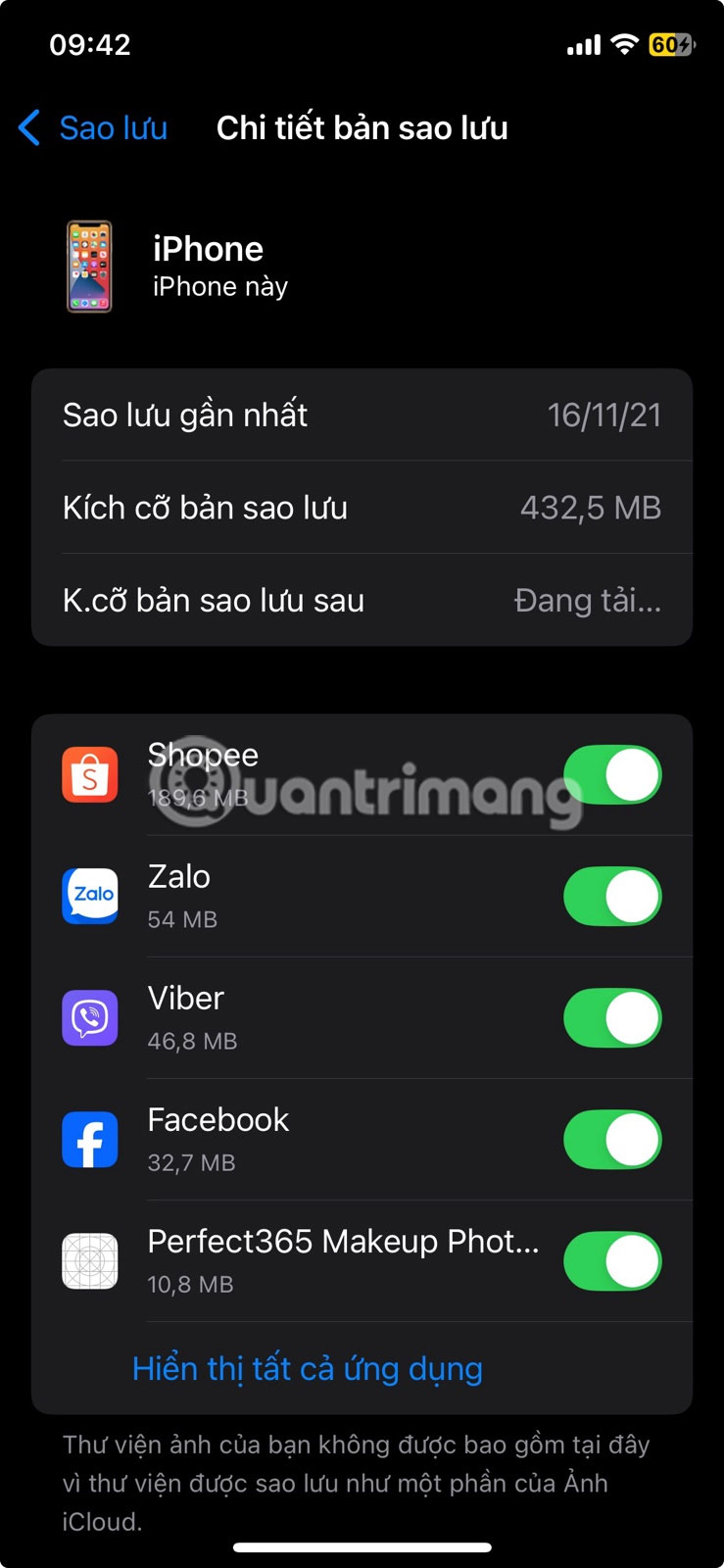
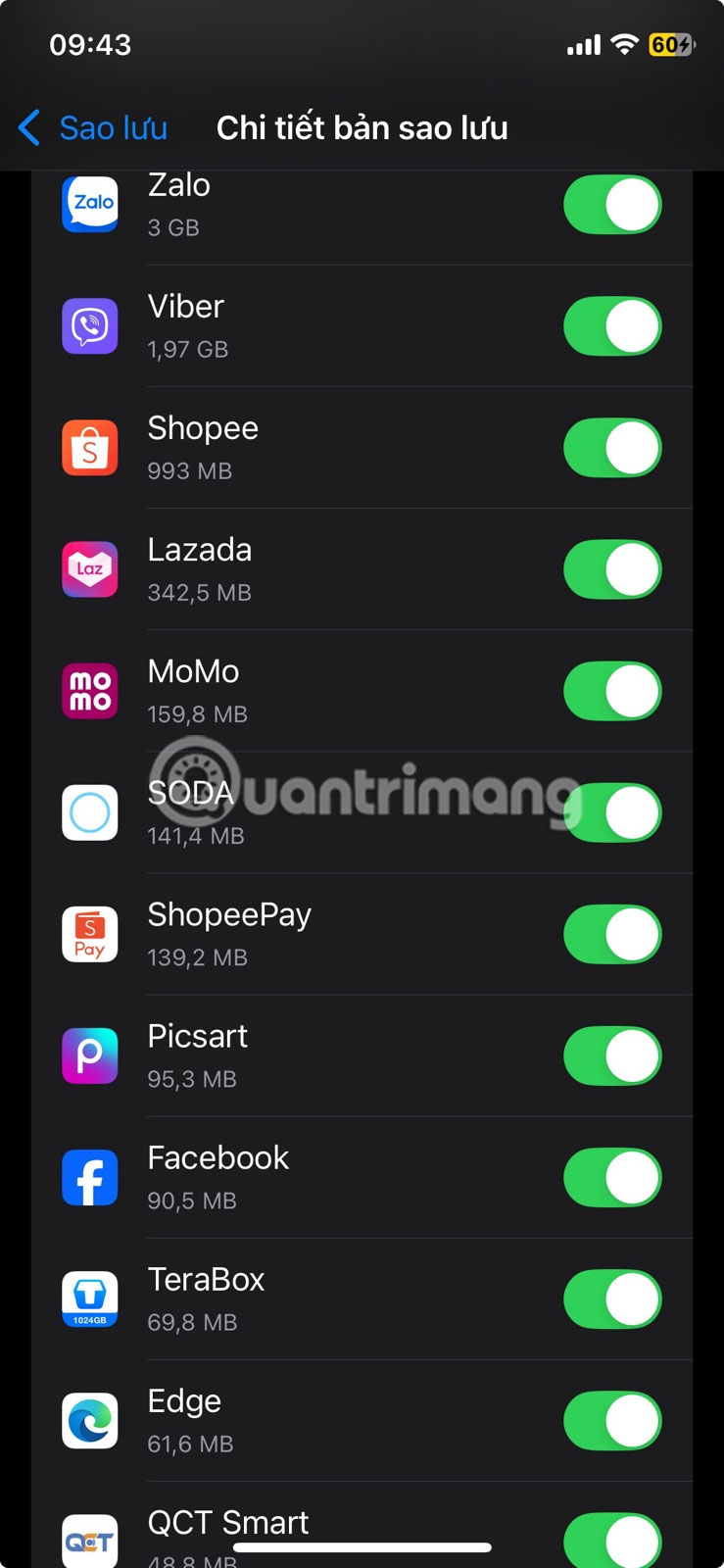
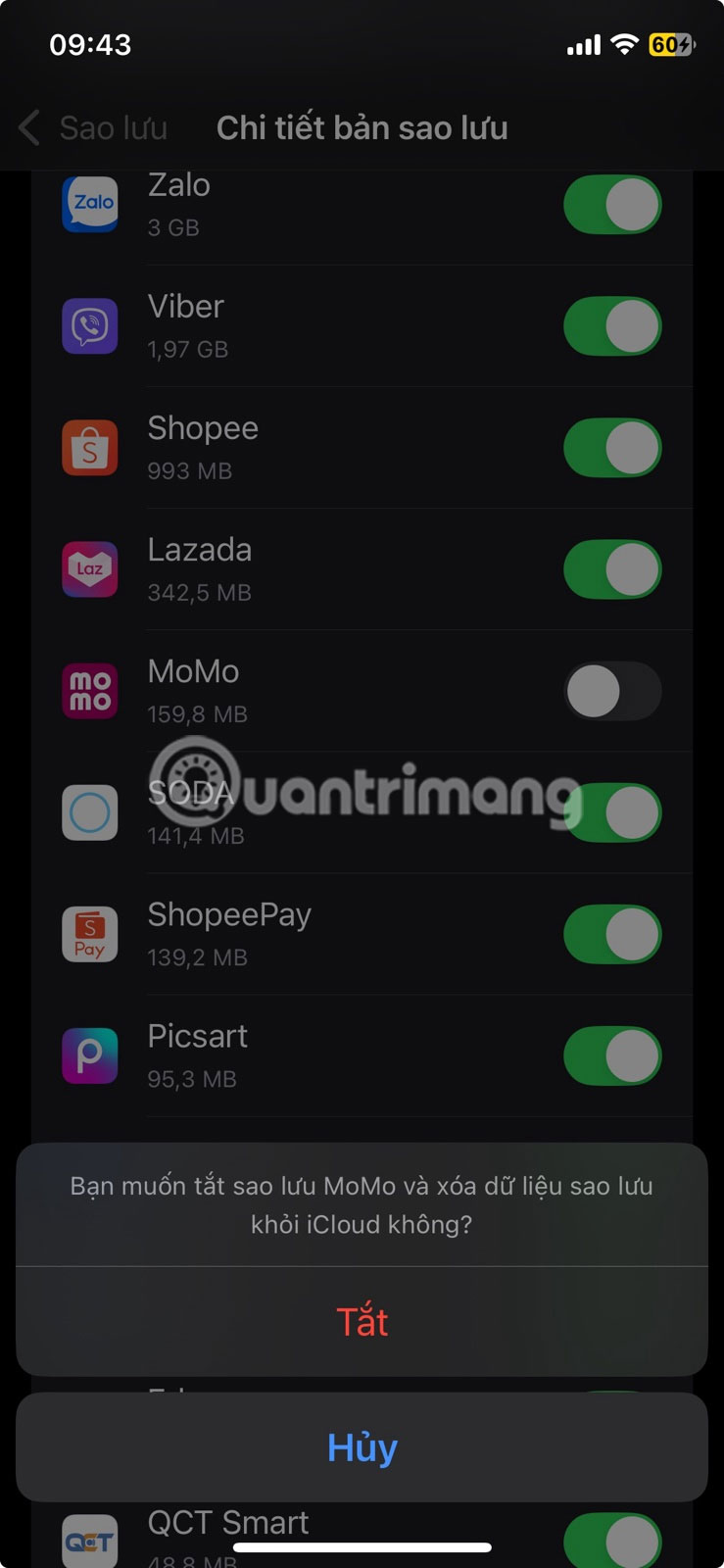
2. Sync notes
While Apple Notes may not seem like a space-hungry app, it can use up a lot of space, especially if you use your phone to scan documents or include photos in your notes. Turning off Notes app sync can save some space in iCloud, especially if you don't need to access your notes on multiple devices:
- Navigate to Settings > Apple Account > iCloud .
- Select Notes , which will appear under Saved to iCloud .
- Turn off Sync this iPhone .
- Go to Manage Storage and tap Remove from iCloud .

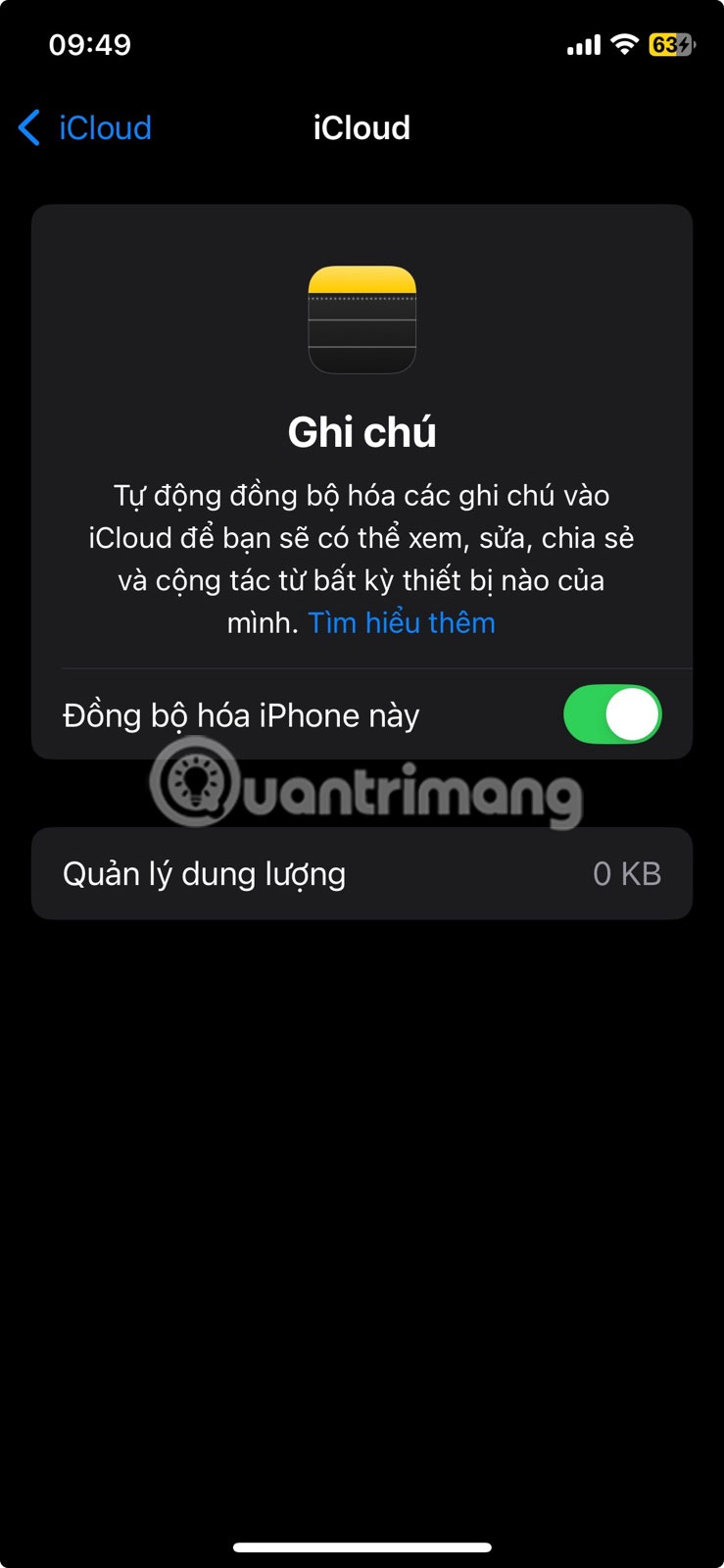
1. Your health statistics
Health app stats may not seem like the most obvious space hog, but they can add up over time—especially if you use all of the app's features. Turning them off is one of the easiest ways to free up some storage space:
- Go to Settings > Apple Account > iCloud .
- Select Saved to iCloud > Health .
- Turn off Sync this iPhone .
- Select Manage Storage > Erase Data from iCloud .
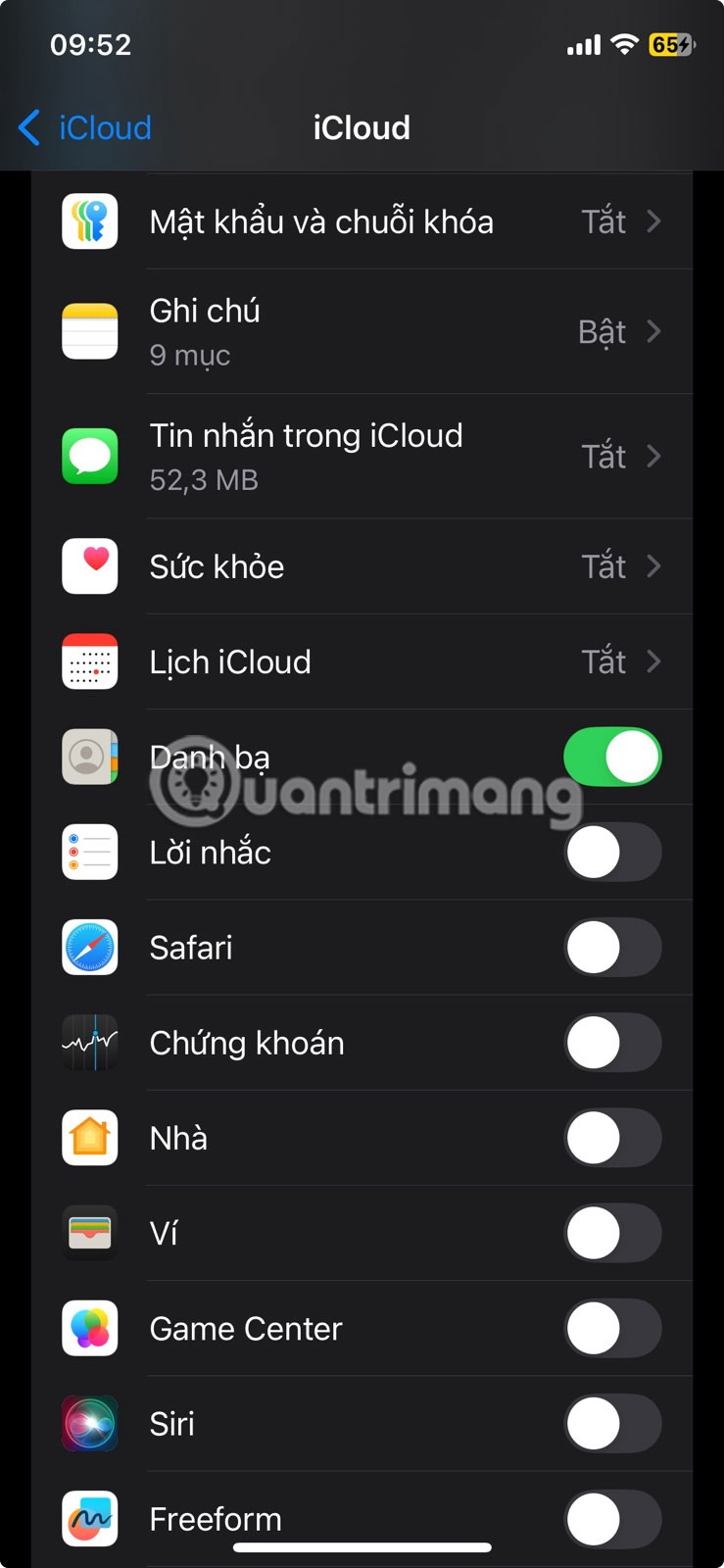
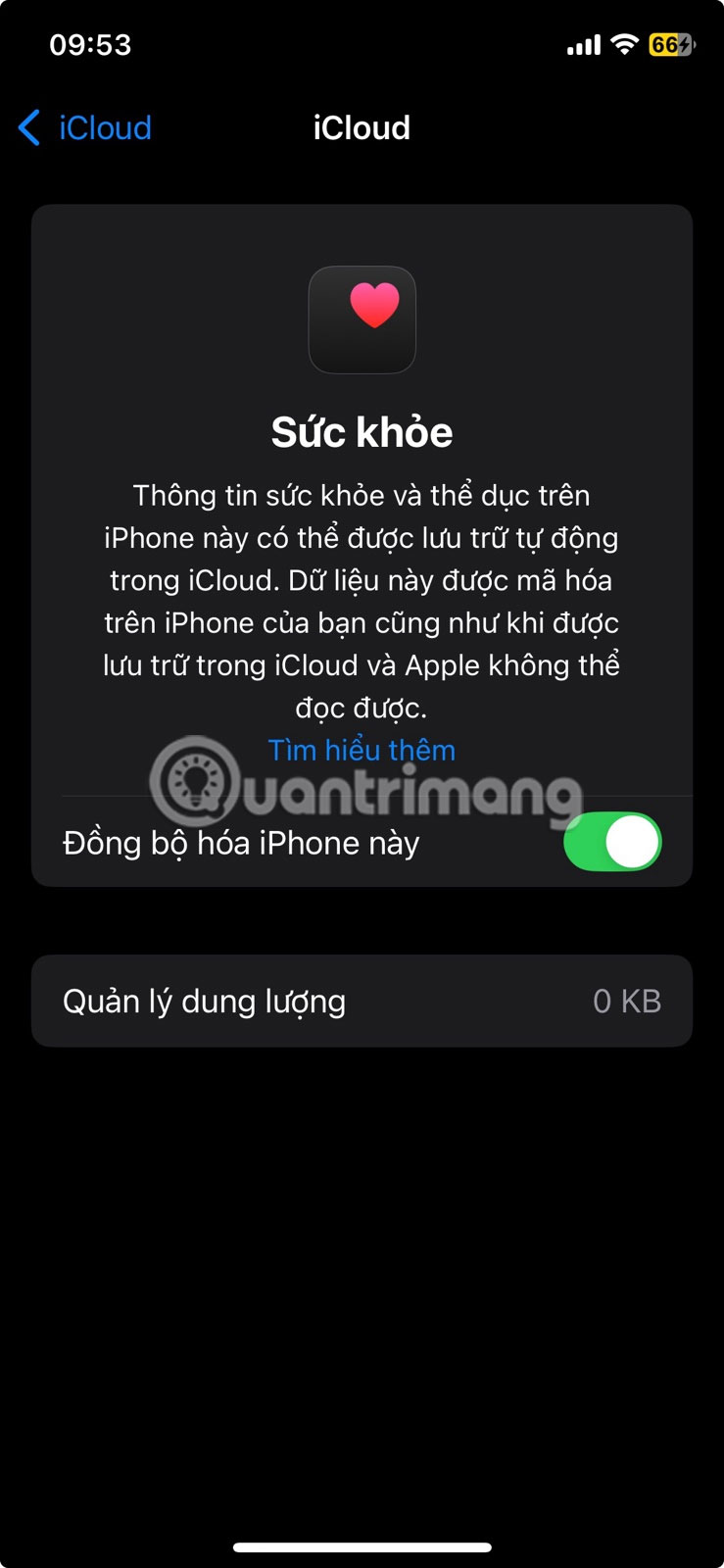
 What are you missing out on if you use your phone without Samsung Flow?
What are you missing out on if you use your phone without Samsung Flow? Meet Samsung Studio: The Secret Video Editor That's Much Better Than You Expected
Meet Samsung Studio: The Secret Video Editor That's Much Better Than You Expected 6 Privacy Tweaks Every Samsung User Needs to Make Right Now
6 Privacy Tweaks Every Samsung User Needs to Make Right Now 6 problems that drive Samsung phone users crazy
6 problems that drive Samsung phone users crazy How to enable battery drain notification on Xiaomi, Redmi and POCO
How to enable battery drain notification on Xiaomi, Redmi and POCO Test Battery Usage of Every Browser on iPhone: The Winning Option Will Surprise You!
Test Battery Usage of Every Browser on iPhone: The Winning Option Will Surprise You!