There is no need to install any application, this is how to fix lag game on Android
Are you tired of playing games on your Android device because of lag? Do you want to improve the new experience to play games without having to install any additional applications or software? Quite simply, to improve the gaming experience you just need to tweak some settings on your Android device.
By activating the Force 4x MSAA option on an Android device, you can improve the extremely new experience. Force 4x MSAA will force your Android device to use 4x Multisample Anti-Aliasing for anti-aliasing in OpenGL ES 2.0 games and other applications. But this option requires the system to use more processors and therefore will consume faster batteries. In return, you can experience faster and smoother gaming.
In the article below, Network Administrator will show you how to enable Force 4x MSAA on your Android device.
Steps to fix Android game lag
To fix lagging Android game, follow the steps below:
Step 1:
The first step is to open the Settings app on your Android device.

Step 2:
After opening the Settings application, the next step you need to do is to find and activate the Developer Options feature.

If you are a developer, you can skip steps 3 and 4, then proceed from step 5. If not, follow step 3 below:
Step 3:
Scroll down to find and click the About Phone option.
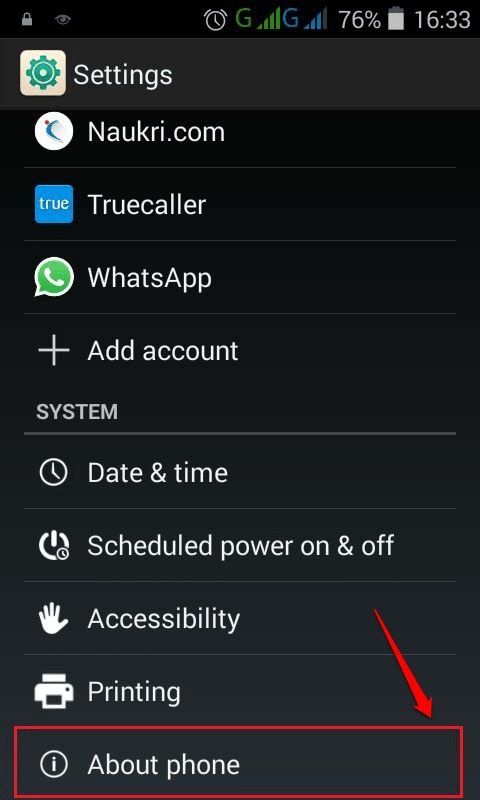
Step 4:
On the About Phone setup window, scroll down to find and click Build Number about 3-4 times. Now you will get a message saying that you are a developer: ' You are now a developer '. Click the Back button to return.
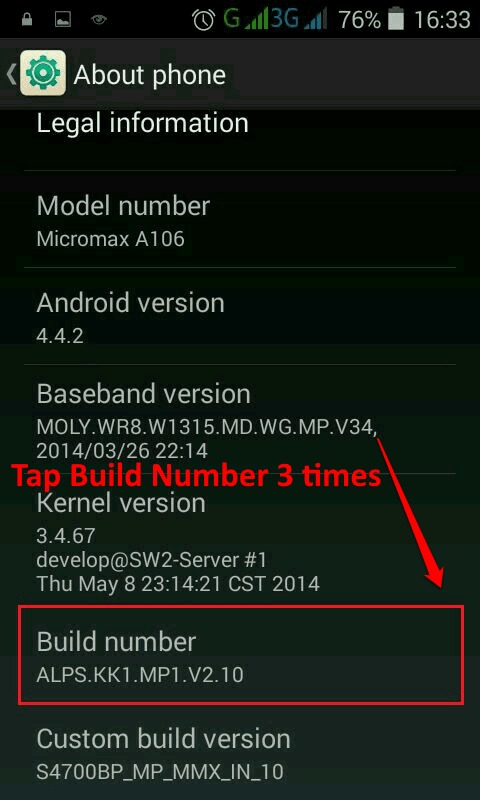
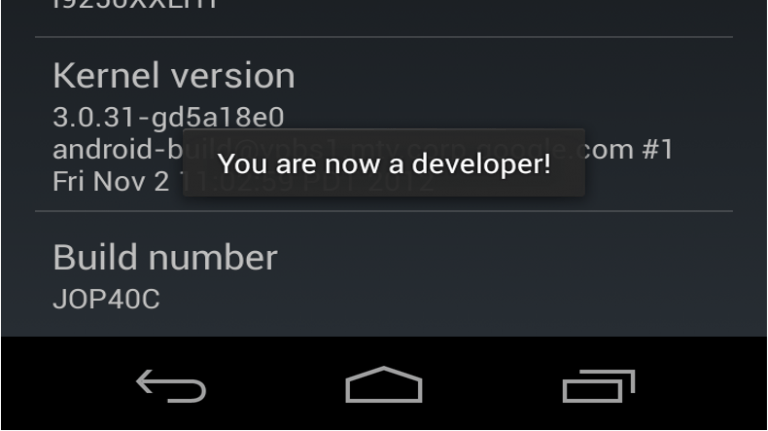
Step 5:
Click the back button, and you will see the Developer options option above the About Phone option. Click to select Developer options to see the settings.
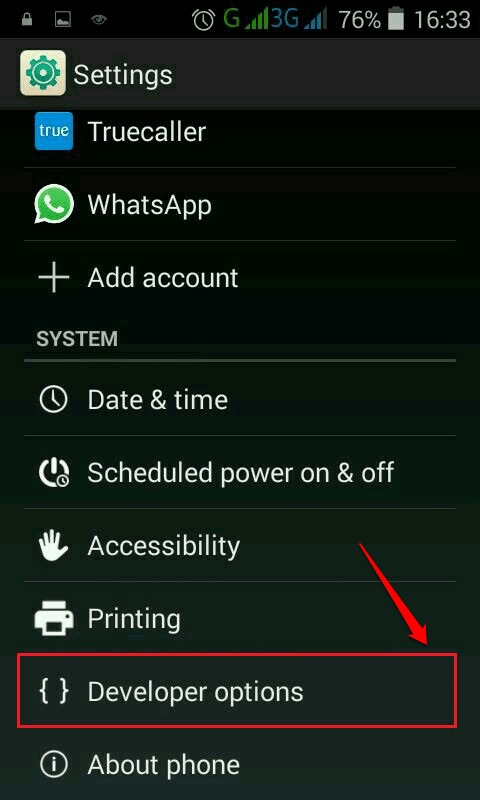
Step 6:
After opening the Developer options window, scroll down and look for Hardware acceleration . In this section, check the Force 4x MSAA options box as shown below:
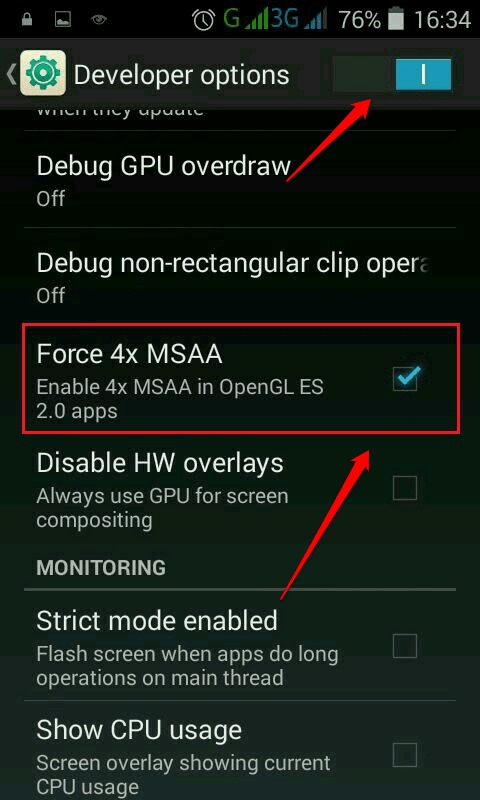
From now on you can comfortably play games on your Android device without worrying about lag anymore.
Warning:
This feature should only be turned on in some necessary cases because the biggest drawback is that the device drains the device battery very quickly.
Refer to some of the following articles:
- Play Android games on Windows with BlueStacks
- How to reduce lag, jerk game play on Windows 10?
- Instructions for installing WTFast to reduce ping when playing online games
Good luck!
 How to install and use Laban Key on Android
How to install and use Laban Key on Android A comprehensive guide to root the Samsung Galaxy S7 or S7 Edge
A comprehensive guide to root the Samsung Galaxy S7 or S7 Edge Remove all Bloatware apps on Samsung Galaxy S7 and S7 Edge
Remove all Bloatware apps on Samsung Galaxy S7 and S7 Edge How to set up ADB / USB Drivers and Fastboot for Android devices
How to set up ADB / USB Drivers and Fastboot for Android devices How to find lost Android devices using Android Device Manager
How to find lost Android devices using Android Device Manager Do you know how to use the Android 5.0 notification system effectively?
Do you know how to use the Android 5.0 notification system effectively?