The simple way to disable the implicit running of Chrome browser
By default, Chrome browser allows applications / extensions to run in the background to provide services of these applications, extensions, such as updates and receive notifications. .
This feature of Chrome is quite useful in some cases when you want to update Facebook notifications or notice new emails on Gmail.
However, when Chrome runs in the background, the browser will use resources on the system, leading to a slowing down of the system cause.
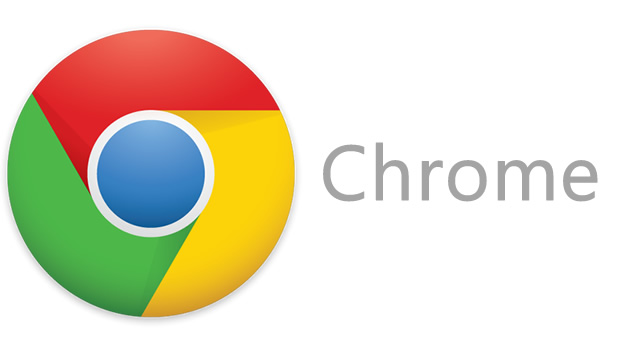
1. Face benefits and limitations when Chrome browser runs in the background
1.1. Face benefits
When you install any extension or use web services that provide ongoing updates, extensions or applications that will run in the background to provide notifications to people used even when Chrome browser was closed.
If this feature is disabled it means that you cannot update new features for your app or extension on your computer, and you will miss important notifications.
1.2. Limitations
When Chrome runs in the background, the browser will use resources on the system, leading to a slowing down of the system cause.
In addition, if you receive too many notifications of social network applications (even if you have closed Chrome browser, you will still receive a notification) sometimes it makes users feel uncomfortable.
2. Prevent Chrome browser from running in the background
To prevent Chrome browser from running in the background, follow the steps below:
1. Click the 3 dash line icon in the top right corner of the screen, then select Settings .
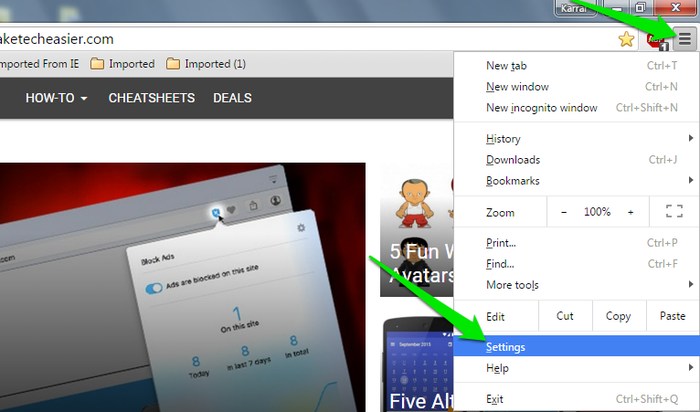
2. On the Settings interface, scroll down to find and click on the option Show advanced settings (show advanced settings ).
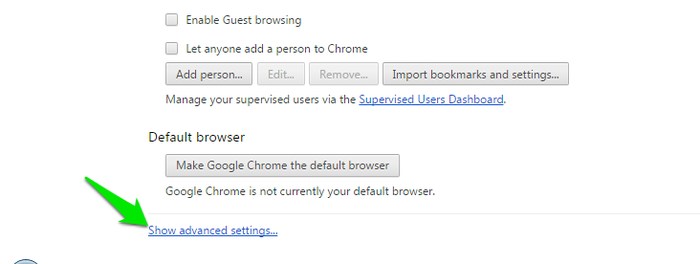
3. Next scroll down to the interface to find and uncheck the C ontinue option running background apps when Google Chrome is closed in the System section.
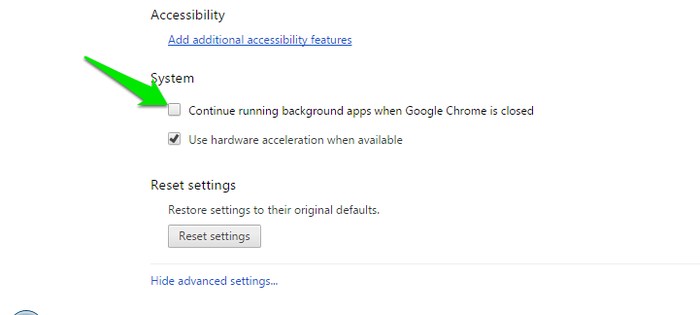
Finally close the window and exit the interface. From now on there will not be any applications on the Chrome browser running in the background anymore.
If you want to receive a notification, you just need to access the Settings , perform the same steps and activate the option Continue running background apps when Google Chrome is closed .
Refer to some of the following articles:
- Summary of 10 ways to fix Not Responding errors on Chrome browser
- Instructions for fixing errors without network connection on Chrome browser
- How to view saved passwords on Chrome browser?
Good luck!
You should read it
- How does Google Chrome run faster?
- How to turn off applications that run in the background on Windows
- Usage Night Eye surf the web interface dark background
- How to change the background image for the Chrome browser
- More than 64 million devices will be killed by Chrome
- How to turn off the background feature of Google Chrome
 How to backup and restore web data with FavBackup
How to backup and restore web data with FavBackup Fix Chrome browser error showing a blank screen
Fix Chrome browser error showing a blank screen How to pin, pin a window of any Google Chrome?
How to pin, pin a window of any Google Chrome? How to transfer bookmarks from Google Chrome to Coc Coc
How to transfer bookmarks from Google Chrome to Coc Coc To enable Hardware Acceleration in Chrome, Firefox
To enable Hardware Acceleration in Chrome, Firefox Instructions for enabling Smooth Scrolling on Google Chrome
Instructions for enabling Smooth Scrolling on Google Chrome