The input experience in Windows 10 20H1 update will be significantly better, and this is the reason
Windows 10 20H1 will be a relatively large update that Microsoft launched for Windows 10 users this year, with many notable features and improvements. In addition to 'overhauling' the Notification settings, the 20H1 update will likely focus a lot on improving the input experience in Windows 10.
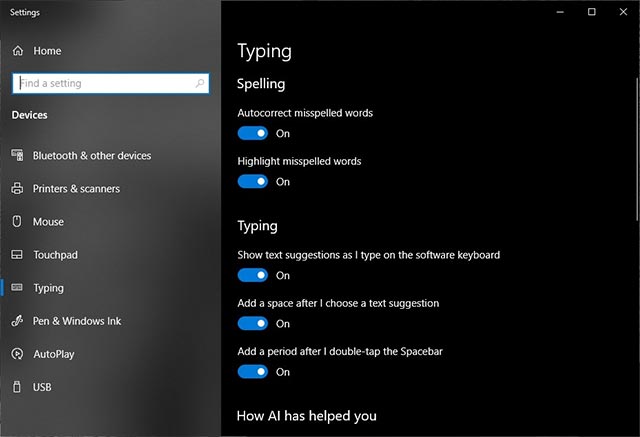
- Hacker revealed the second Zero-Day, broke Windows' EoP vulnerability patch
Future builds of Windows 10 20H1 will bring new improvements in data entry capabilities by introducing inline text suggestion features on all applications in this operating system. As per the description, while typing on the keyboard, you will see suggestions of word and word suggestions from Microsoft, which will be the words that you most likely will type, just press the Tab key. and word suggestions will be used, so you won't have to waste time typing specific words. In fact, this is not a new feature, it has appeared too popular and has a useful role on mobile input tools, but unfortunately now appears on Windows 10.

- 3 hidden features will be found in the next version of Windows 10
Microsoft said it has applied artificial intelligence technology to this feature. Of course, asking the AI to give each of the suggestions correctly in any case would be a bit too much, but you can count on the ability to quickly suggest words with high accuracy of the system.
However, this feature is not really new. It is like an update to what Microsoft introduced earlier in 2018 in the Windows 10 April update 2018. At a time more than a year ago, this feature has also begun to be brought to Windows, But all you get is just a textless 'text-based' proposal. At the same time, it only supports operation with the touch keyboard.
- If you're using Windows 7, Windows XP install the patch for Microsoft BlueKeep immediately
The good news is that in Windows 10 20H1 update, this useful feature will be completely improved. You will not only receive inline text suggestions from Microsoft, but you can also use it with both physical and touch keyboards.
You should read it
- Instructions for using Text Box in Word 2010
- How to use the AutoText format of Microsoft Word
- The input () function in Python
- Instructions for fixing errors with missing words when entering content in Word
- Learn Google Input Tools, download Google Input Tools (Version 10.1.0.3)
- How to turn off search suggestions in Microsoft Edge
 Facebook stopped working with Huawei, did not install its applications on Huawei smartphones
Facebook stopped working with Huawei, did not install its applications on Huawei smartphones Microsoft and Oracle, along with the 'matching swords' against Amazon in the cloud computing battle
Microsoft and Oracle, along with the 'matching swords' against Amazon in the cloud computing battle Stadia - Google's Chrome browser platform launched in November in 14 countries, supporting 31 games
Stadia - Google's Chrome browser platform launched in November in 14 countries, supporting 31 games Give up your smartphone to use a flip phone for 1 week, get 1,000 USD right away
Give up your smartphone to use a flip phone for 1 week, get 1,000 USD right away How does the Find My Apple feature find lost iPhones without Internet?
How does the Find My Apple feature find lost iPhones without Internet? Firefox updates a host of exciting new features to entice users
Firefox updates a host of exciting new features to entice users