How to turn off content suggestions on Excel
Excel has a predictive feature, or suggestions for content entry. When a user enters content into a cell, Excel automatically remembers that content. If you enter the data in the next cell with the same character as the above, you will see a text entry. Although this feature helps users enter data, the content is fast but causes no annoyance.
Then we will have to perform the operation to delete the first character by default Excel is the same, to enter new content. The following article will guide you how to delete content suggestions on Excel.
- 7 time-saving tips when using Microsoft Excel
- How to hide, show notes in tables on Excel
- Complete guide to Excel 2016 (Part 11): Check spelling in the worksheet
Instructions to turn off prediction on Excel
Step 1:
Users click on the Office icon in the upper corner and then select Excel Options .

Step 2:
In the options interface click on the Advanced settings group.
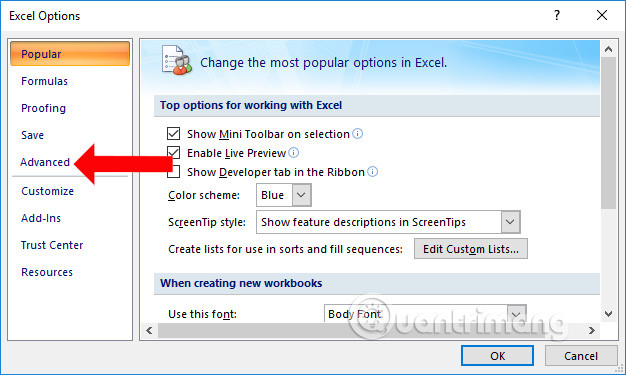
Step 3:
Looking at the content on the right, go to the Editing options section and uncheck the Enable AutoComplete for cell values section . Finally click the Ok button to save the changes.

So when turning off the AutoComplete feature in Excel, the predictive feature to enter content on Excel will not appear. In case the user has to process an Excel table with multiple identical content, the AutoComplete feature should be turned on.
See more:
- How to fix Errors were detected while saving files in Excel 2010
- How to use underline styles in Excel
- How to insert a Word document into an Excel file
I wish you all success!
You should read it
- To turn off Privacy Warning on Excel
- Excel does not show function suggestions and the fix is very simple
- Do not round numbers in Excel, turn off rounding in Excel
- How to create suggestions for Hyperlink in Excel
- How to turn off Update Link notification in Excel
- How to separate sheets into separate Excel files
 How to use the SWITCH function in Excel 2016
How to use the SWITCH function in Excel 2016 How to fix the error is not down the line in Excel
How to fix the error is not down the line in Excel How to use the Clipboard Master to save files and documents to the Clipboard
How to use the Clipboard Master to save files and documents to the Clipboard How to use the TEXTJOIN function in Excel 2016
How to use the TEXTJOIN function in Excel 2016 How to identify phishing emails
How to identify phishing emails How to merge text, merge Mail Merge messages in Word 2016
How to merge text, merge Mail Merge messages in Word 2016