The fastest and simplest ways to adjust screen refresh rate today
Nowadays, technology devices have become an indispensable part of our daily lives. Using a device with a screen with a suitable refresh rate not only affects the user experience but also has a great impact on the health of the eyes. To meet the needs of performance and comfort in work and entertainment, adjusting the screen refresh rate has become an important factor. Therefore, ways to adjust the screen refresh rate are always a topic worth paying attention to. Understanding this mentality, today TipsMake will share with you the fastest and simplest ways to adjust the screen refresh rate in the following article.
What is screen refresh rate?
Screen refresh rate is the total number of frames that appear on a computer screen in a given period of time, measured in Hz. For example, if a monitor has a refresh rate of 75Hz, this means that it can display 75 frames in one second. The higher the refresh rate, the more frames appear per second, resulting in sharper and more detailed images. Conversely, a low refresh rate will result in blurry images and less smooth motion on the screen.

The simplest ways to adjust screen refresh rate
Adjusting your monitor's refresh rate can be a simple and flexible process, depending on your monitor and operating system. Here are some of the simplest ways to do it:
How to adjust the screen refresh rate of Windows 10 laptop
Step 1: Open Settings
To start adjusting the screen refresh rate of Windows 10 laptops , you can open the Settings application by accessing the search bar and typing "Settings" or clicking the Start button to launch the Settings application.
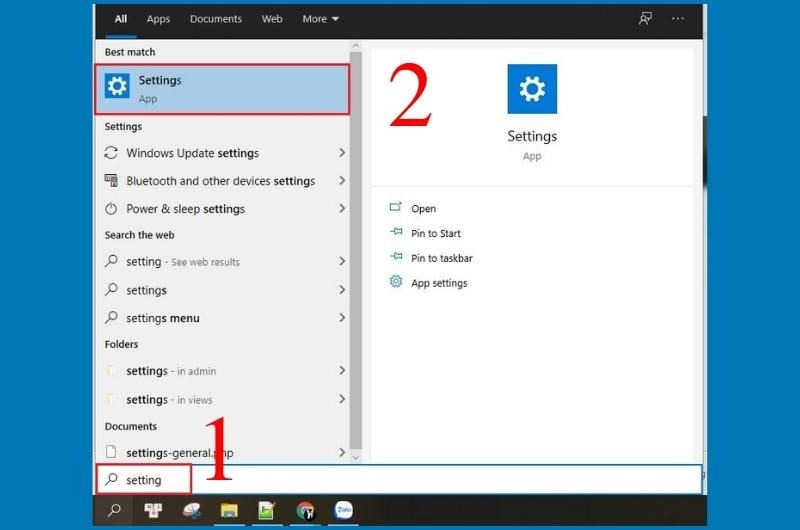
Step 2: Select Display
Next, in the Settings app, continue by selecting the 'System' entry. Then, click on 'Display' on the left side of the screen and navigate to 'Advanced display settings'.
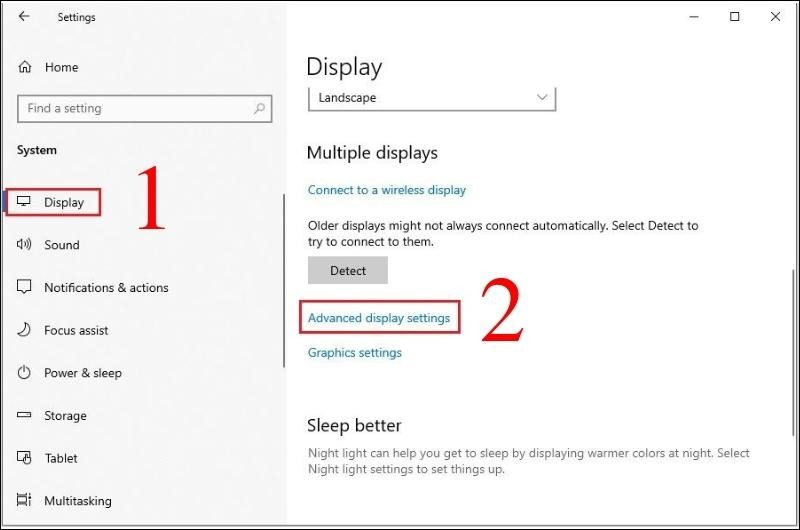
Step 3: You need to select Display adapter properties for Display 1
Now a new window will appear, you need to select "Display adapter properties for Display 1" to continue.
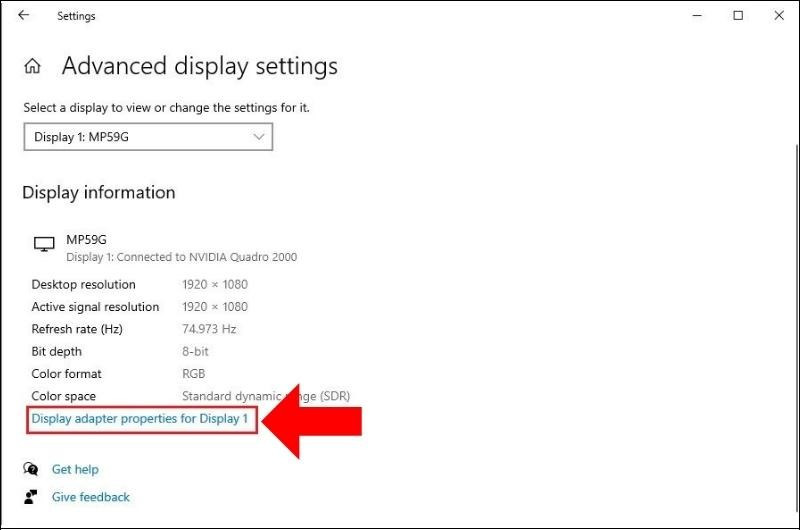
Step 4: Select the Monitor tab
In the next window, select the 'Monitor' tab. Here, you can click on the drop-down box under 'Screen refresh rate' and select the refresh rate that suits your needs.
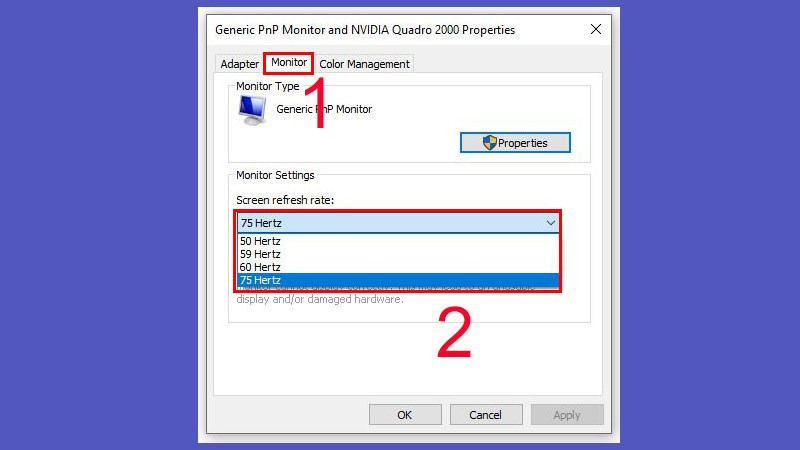
Step 5: Click Apply
Finally, click the "Apply" button to complete the scan frequency adjustment process and save your changes.
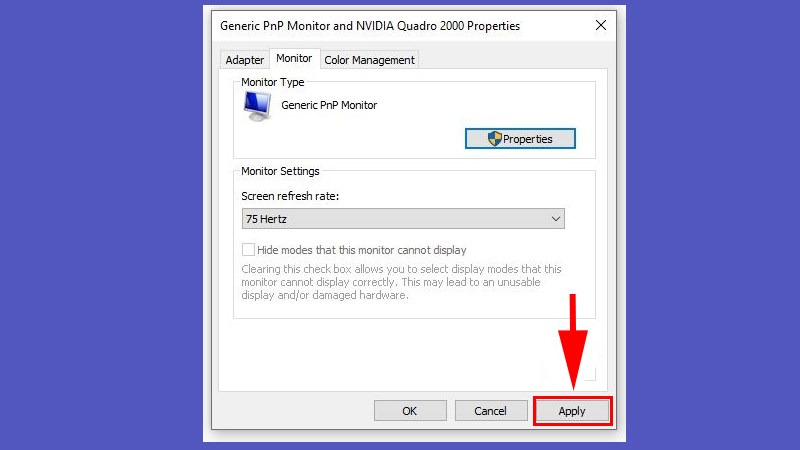
How to adjust Win 11 screen refresh rate
A simple way to adjust the screen refresh rate that you can experiment with is to adjust it through the settings system (this method also applies to devices running Windows 10).
Step 1 : Open Settings by pressing the Windows + I key combination.
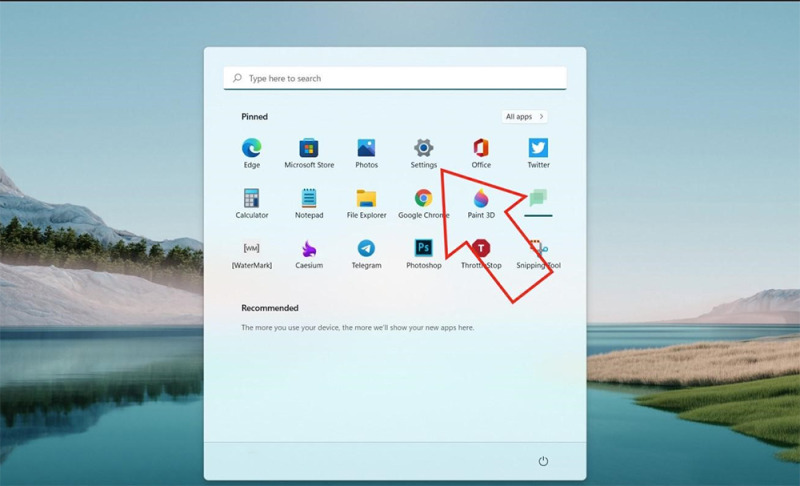
Step 2: You need to select System > Display > Advanced display.
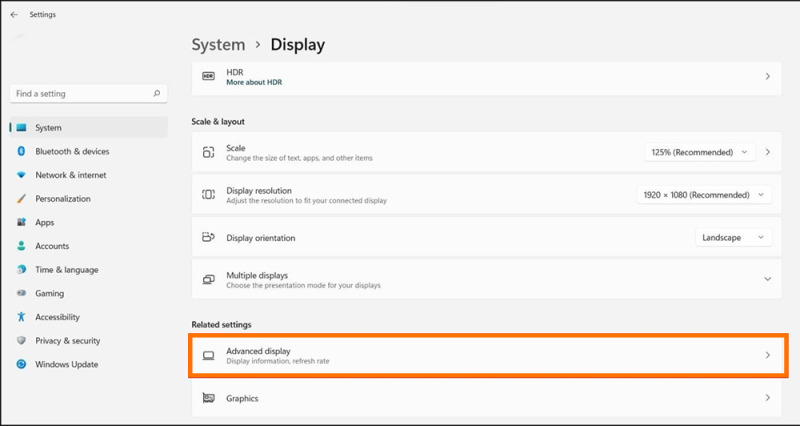
Step 3: Here, you can select the desired refresh rate in the "Choose a refresh rate" section.
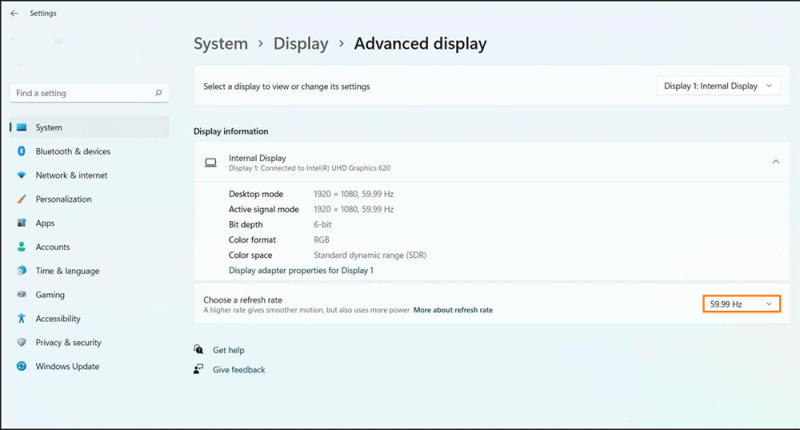
How to adjust screen refresh rate simply on iPhone
How to adjust the iPhone screen refresh rate can still be adjusted directly like on a computer or some Android devices in the following way:
Step 1 : You need to open the Settings app, then select Accessibility.
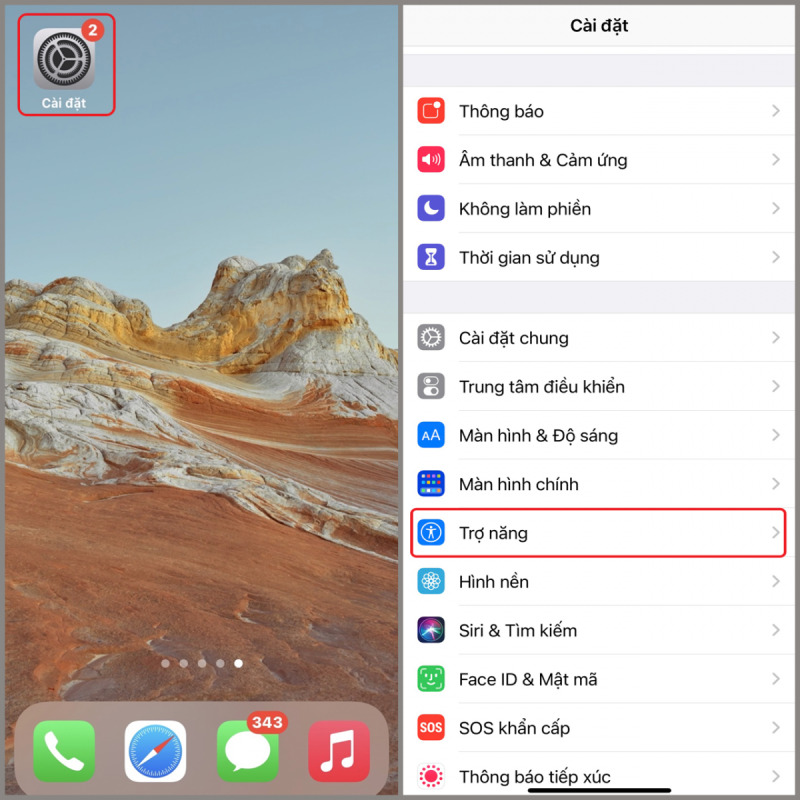
Step 2: You need to select the Motion section then slide the switch to the right to open Frame rate limit.
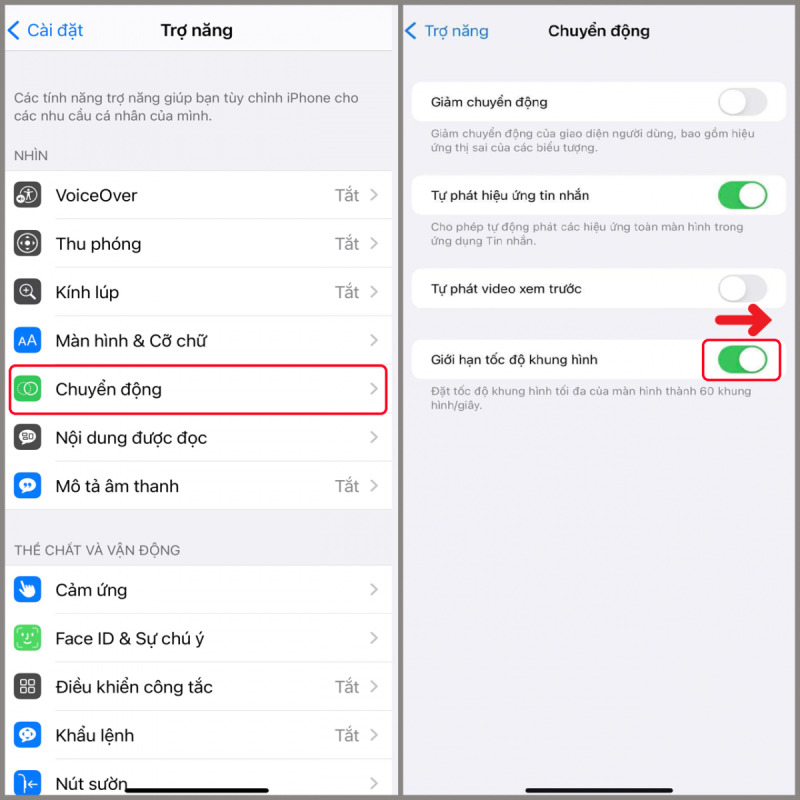
How to adjust Samsung phone screen refresh rate simply
If you are using a Samsung phone equipped with a screen with an inappropriate refresh rate, you can adjust the Samsung screen refresh rate by following these steps:
Step 1: You need to access Settings > Display > Motion smoothness.
Step 2: You will see the screen refresh rate adjustment levels that the device supports. For example, on the Samsung Galaxy S20 Ultra there are 2 modes:
- High (120Hz) : More realistic animations and smoother scrolling.
- Standard (60Hz) : Battery life is more efficient.
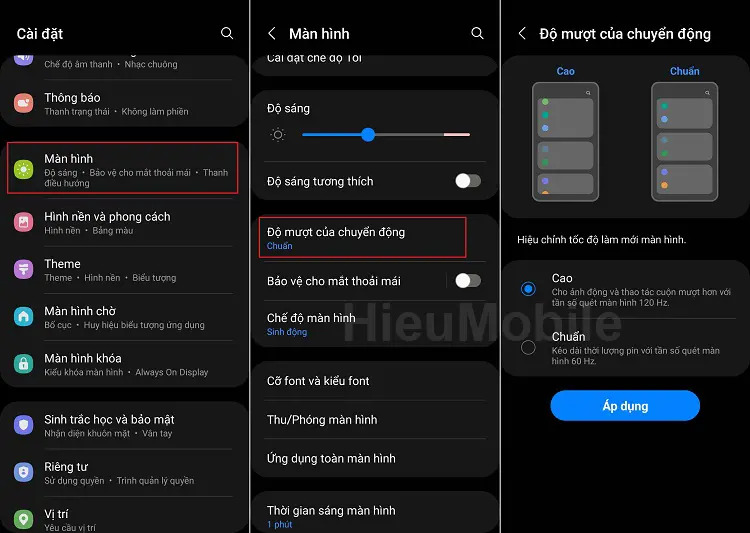
You just need to check one of the two modes depending on your needs and press the "Apply" button to save. This setting will take effect immediately without restarting the phone. You can also check the screen refresh rate using the feature available on Samsung.
In case you don't see the "Motion Smoothness" option on your Samsung phone, you can try the following steps to bring it up:
Step 1: You need to go to Settings > Device care > Battery mode and select "Optimized" mode.
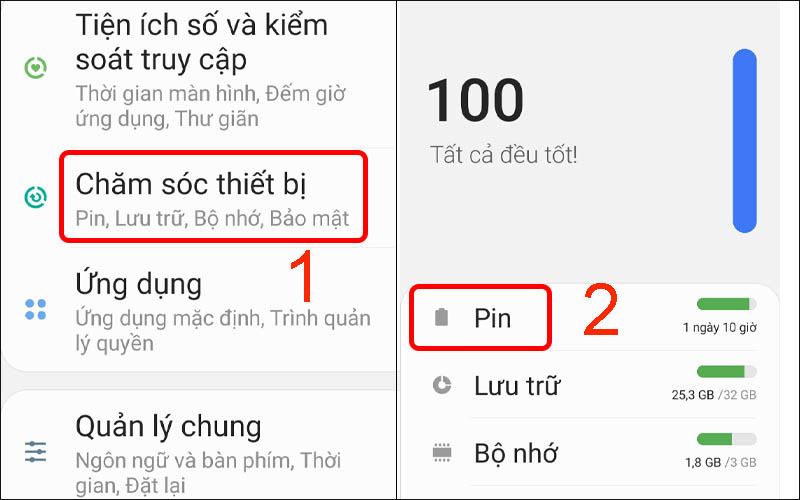
Step 2: Next, you need to go to Settings > Display > Screen resolution and select FHD+.
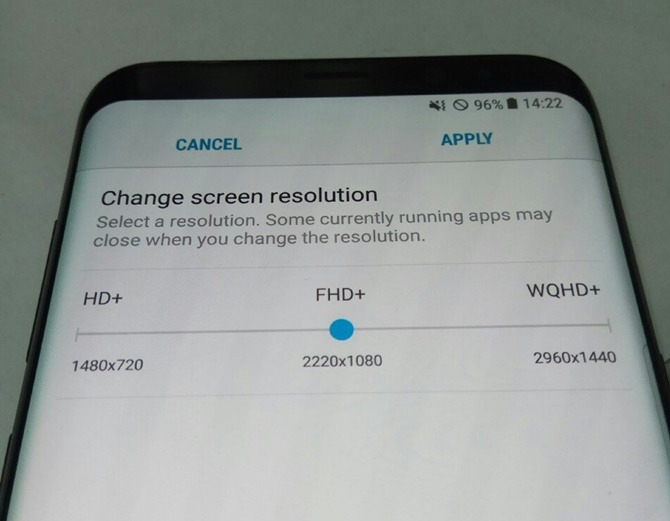
Step 3: Download and install the Activity Launcher application from Google Play. After installation, open the application and click on the magnifying glass icon, enter the keyword "Motion Smoothness" and press search to display the corresponding results.
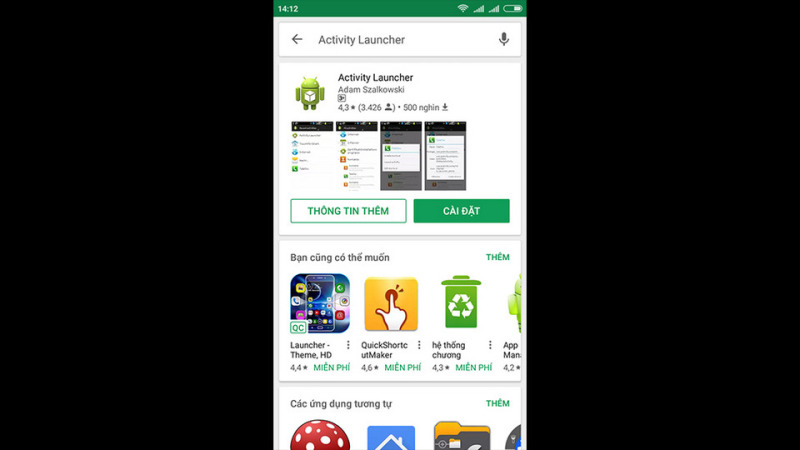
Note that the ability to adjust the refresh rate also depends on the capabilities of your monitor and graphics card. Make sure your monitor and graphics card support the desired refresh rate before making changes.
Thus, adjusting the screen refresh rate has become simpler and more convenient than ever in today's technological era. Not only for computers but also on mobile devices, users can flexibly adjust the display experience according to their preferences and personal needs. The steps to adjust the screen refresh rate on a variety of devices are becoming easier and easier, helping users enjoy smooth and detailed images, while optimizing battery performance. Don't forget to follow TipsMake to update interesting and attractive information every day.
You should read it
- What does the Refresh Rate parameter on the computer screen, TV mean?
- How to change the refresh rate on Windows 11
- What is the difference between 60Hz, 144Hz and 240Hz refresh rates?
- Why is 90Hz screen a top factor when choosing a smartphone in 2020?
- How to check screen refresh rate on computers and laptops
- How to view and change the refresh rate of the Windows screen
 Top 5 Simple and Accurate Ways to Check Computer Mainboard
Top 5 Simple and Accurate Ways to Check Computer Mainboard What is Not Responding Error? Top fastest ways to fix it
What is Not Responding Error? Top fastest ways to fix it Instructions for replacing mechanical keyboard switches with 5 simple steps at home
Instructions for replacing mechanical keyboard switches with 5 simple steps at home What is a screen arm? Why should you invest in a screen arm?
What is a screen arm? Why should you invest in a screen arm? What is Ingame? Meaning of Ingame in popular games
What is Ingame? Meaning of Ingame in popular games Is buying a PC on installments good? Reputable and cheap PC installment address
Is buying a PC on installments good? Reputable and cheap PC installment address