How to rename Facebook on the phone
Becoming the most populous social network in the world, Facebook is increasingly asserting its position compared to other social networks, constantly updating many new features. You can make video calls easily, use the Live Stream Video feature or record exclusive videos to make Facebook Avatar images on iOS and for Android.
In the process of using, surely there are many needs to rename Facebook, because the account name has not changed yet. Or simply want to use some unique name for your Facebok. If you already have a way to rename Facebook on your computer, how do you handle the phone? In the article below, Network Administrator will guide you step by step to rename Facebook on your phone.
Note: You can only rename Facebook after 60 days since the last name change.
- How to permanently delete Facebook account
- How to change Facebook language on computer
To rename Facebook on your phone, follow these steps:
Step 1: Access your Facebook account on your phone.
Step 2: At the main interface, click on the More words at the bottom of the screen.
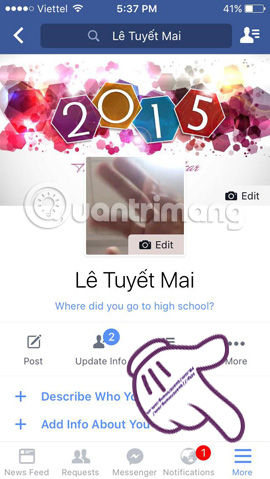
Step 3: In the new interface, readers click on Settings (Settings). Click Account settings (Account Settings).
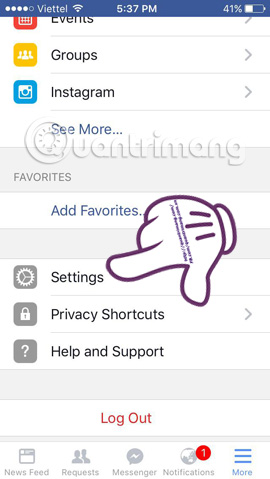
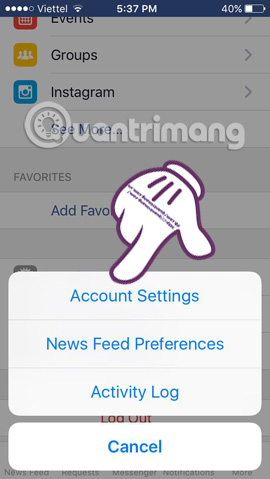
Step 4: Continue to click General (General).

Step 5: To change the account name, click on Name (Name).
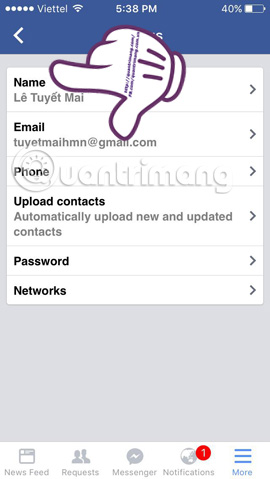
Step 6: Fill in the lines: First (First Name), Middle Name (Middle Name), Name (Last Name). Then click Review Changes (Review Change).
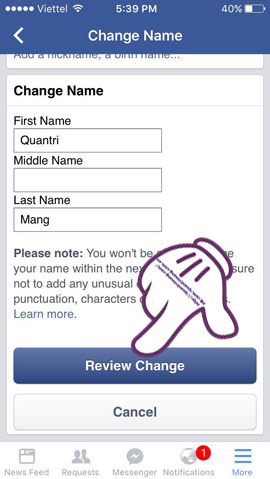
Step 7: Facebook will give you 2 names to choose from. After clicking on the new account name, enter your Facebook password and click Save changes (Save Change) to change the Facebook name.
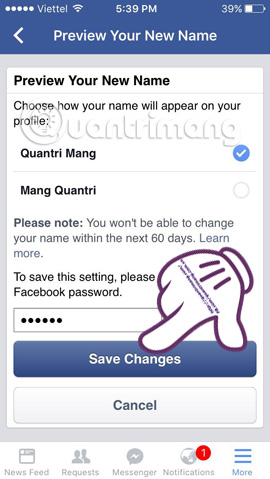
In the Preview Your New Name interface , new Facebook account name information has been updated. You can return to the Facebook account interface to check your new username.
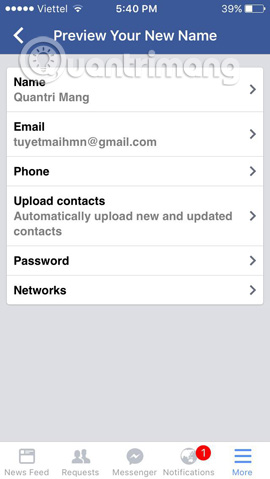
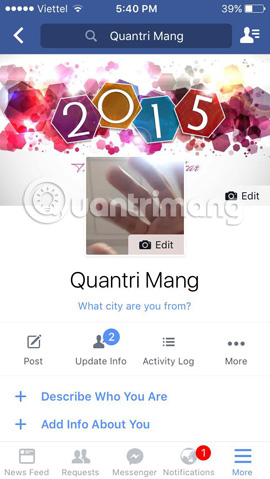
Thus, we have completed the steps to rename the Facebook account with the mobile version. Too simple and easy to do, right ?!
Refer to the following articles:
- Hide your friends list with everyone on Facebook
- How to retrieve a hacked Facebook account
- How to recover deleted messages on Facebook?
I wish you all success!
 How to know if someone has read your message on Facebook Message?
How to know if someone has read your message on Facebook Message? How to use the Save feature on Facebook
How to use the Save feature on Facebook Reveal some tricks when Live Video is on Facebook
Reveal some tricks when Live Video is on Facebook How to share private Tweet?
How to share private Tweet? How to upload HD photos to Facebook on iPhone / iPad?
How to upload HD photos to Facebook on iPhone / iPad? 12 tips to make it easier for you to master Instagram
12 tips to make it easier for you to master Instagram