The essentials and basic uses of Apple's new free app
Apple just bought the Workflow application and made it free on Tuesday. This is a third-party application that automates almost anything you can do on the iPhone / iPad and makes it easy to perform tasks on the device with just one key. Simple click.
Although this app touches a lot on the device's system, Apple has no intention of deleting it on the App Store since it started just like other similar apps, instead In this case, Apple bought Workflow again and turned it into free for users.
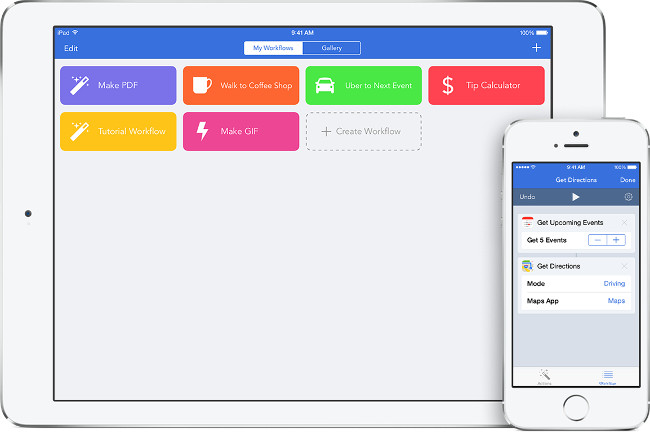
Basically, Workflow will serve as a utility that allows users to simply click on a button to perform that action, instead of a sequence of operations. In addition, Workflow also supports many more convenient features. For example, create GIF images from photos in the gallery, automatically turn web pages into PDF format, delete screen images in the camera roll and more.
Reference: Instructions for using Workflow on iOS 8
Workflow is a design that helps users to use iOS in a more efficient way, and it has the potential to replace many applications on your lock screen. The following article will show you the basics and how to use the Workflow application.
Download the Workflow application to your device
- Each color bar in the application represents a sequence of operations that perform different tasks, also known as Workflow.
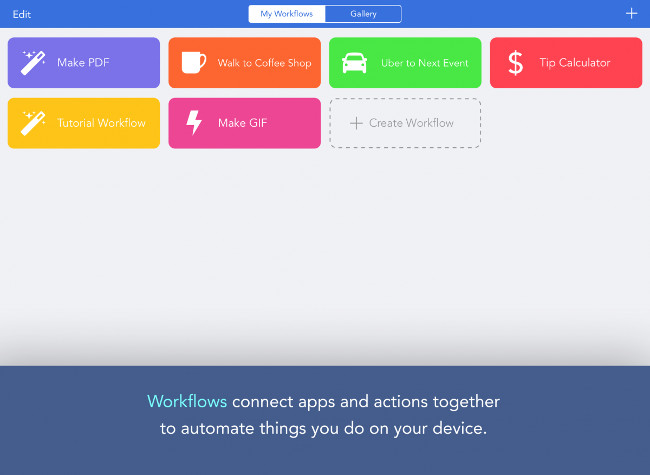
- The Gallery area will contain other workflows that you can download and apply on your device for free. If you're not good at creating your own series of workflows, this is the most effective and quick way.
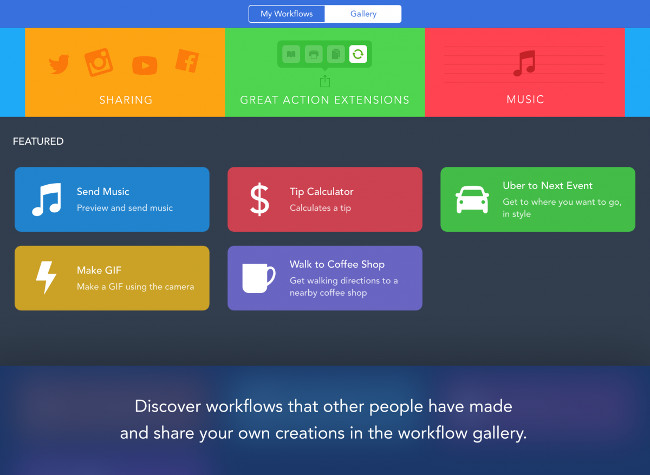
- In this section you will see a lot of interesting and useful workflows.
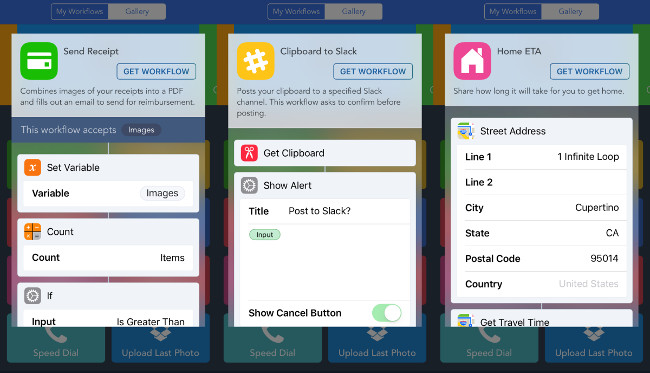
- This workflow will create GIF images from the latest five photos in your photo library. Too convenient, isn't it?
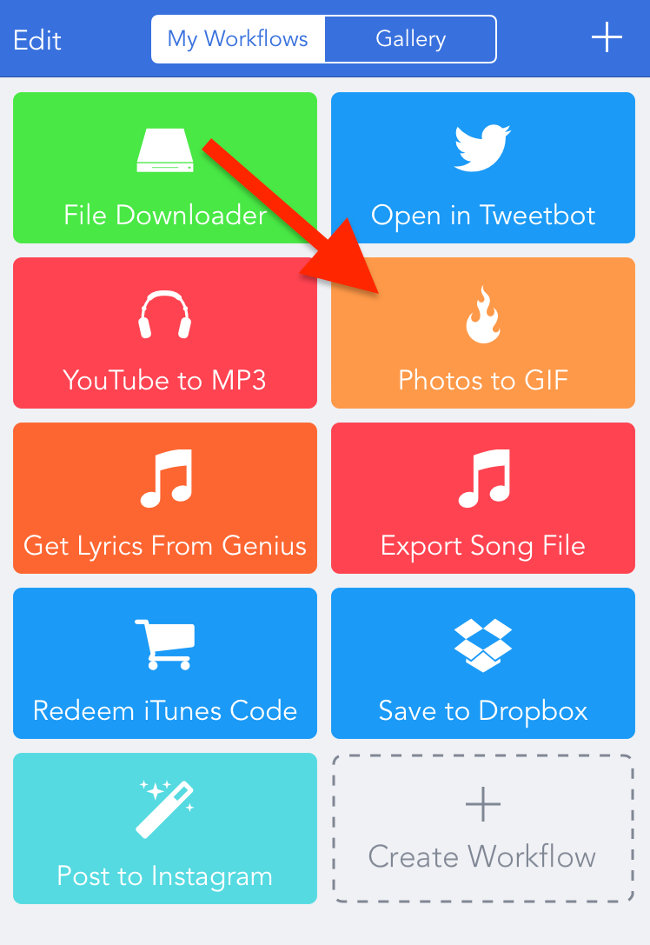
- After the Workflow has been downloaded to the device, you can customize the workflow to your liking.
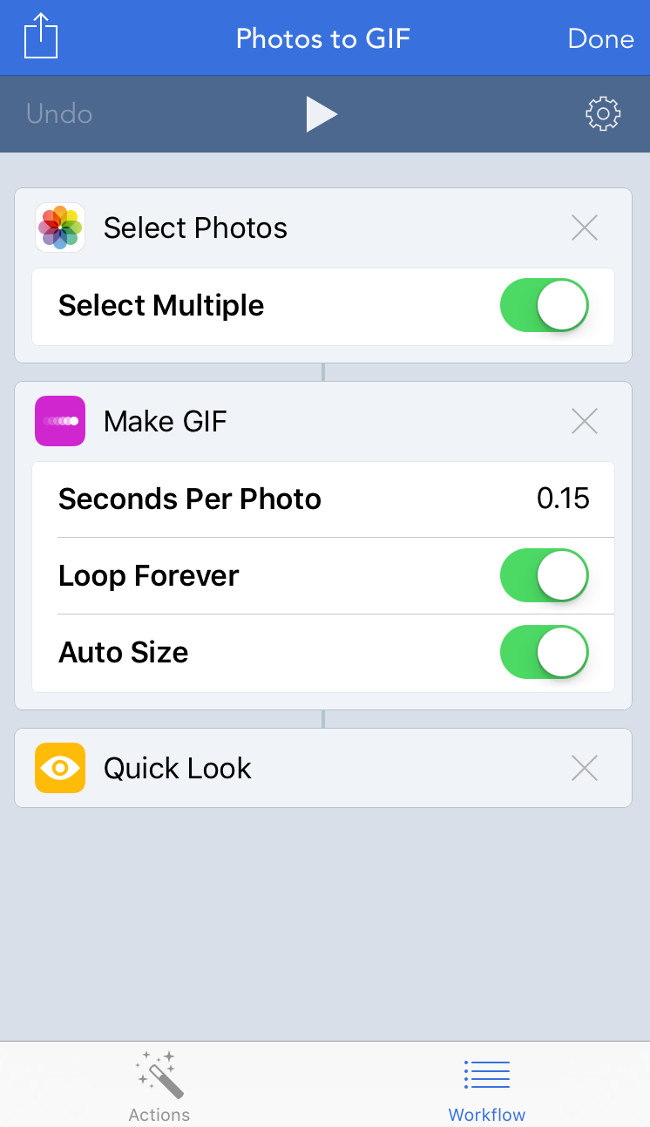
- To use Workflow, open it at Share (usually this item will appear in the bottom toolbar of the application).
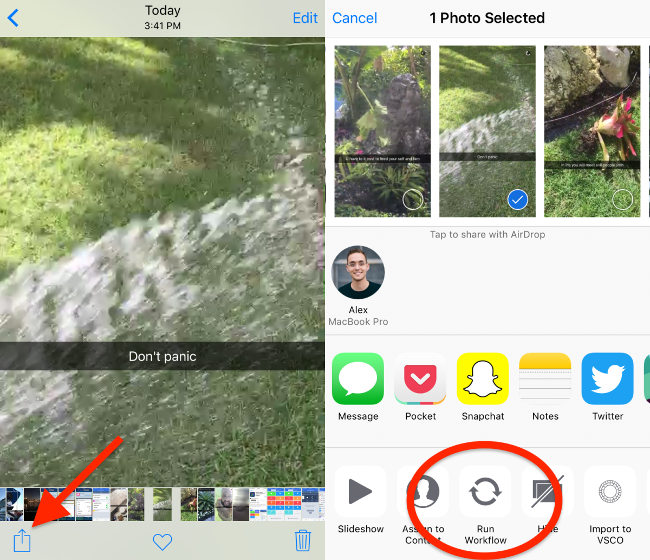
- In addition, you can access the Workflow application through the utility area in the notification center (Notification Center).
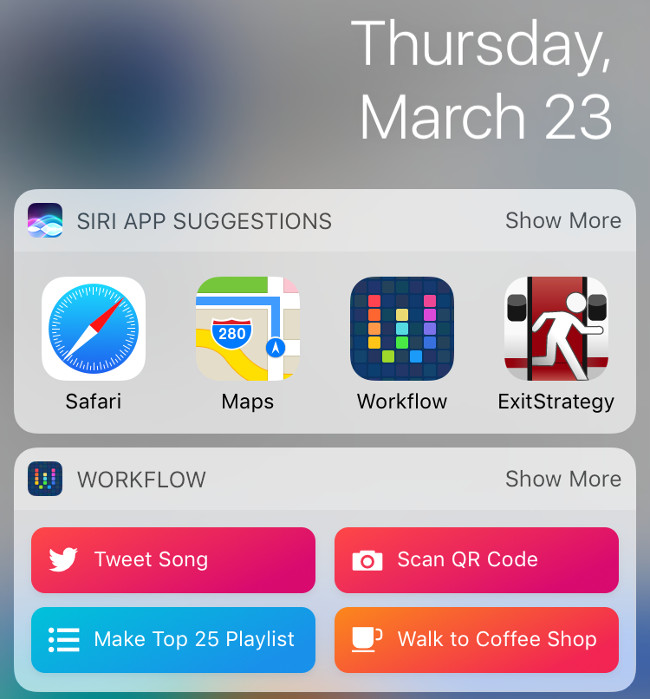
- Adding Workflow sometimes helps you own your own application icon on the main screen.
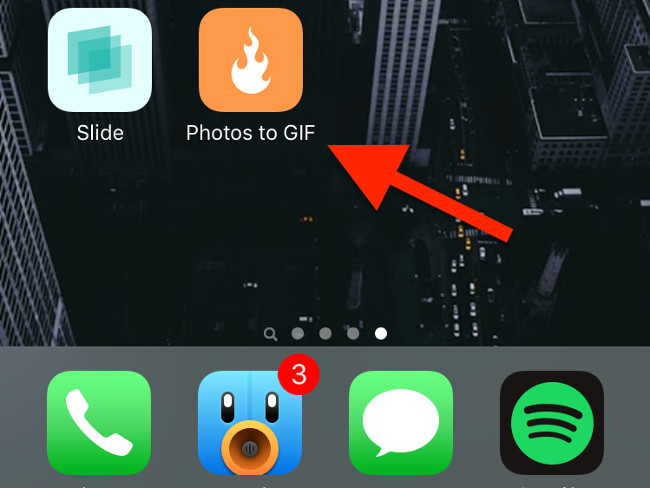
- If you are a creative and tinkerer, you can create your own workflow by dragging items in the left window to the right window.
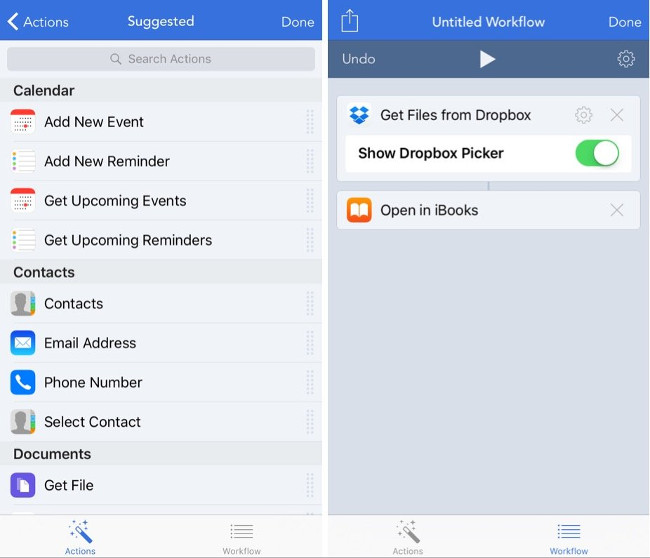
- The application will help you find Workflow categories that match your personality.
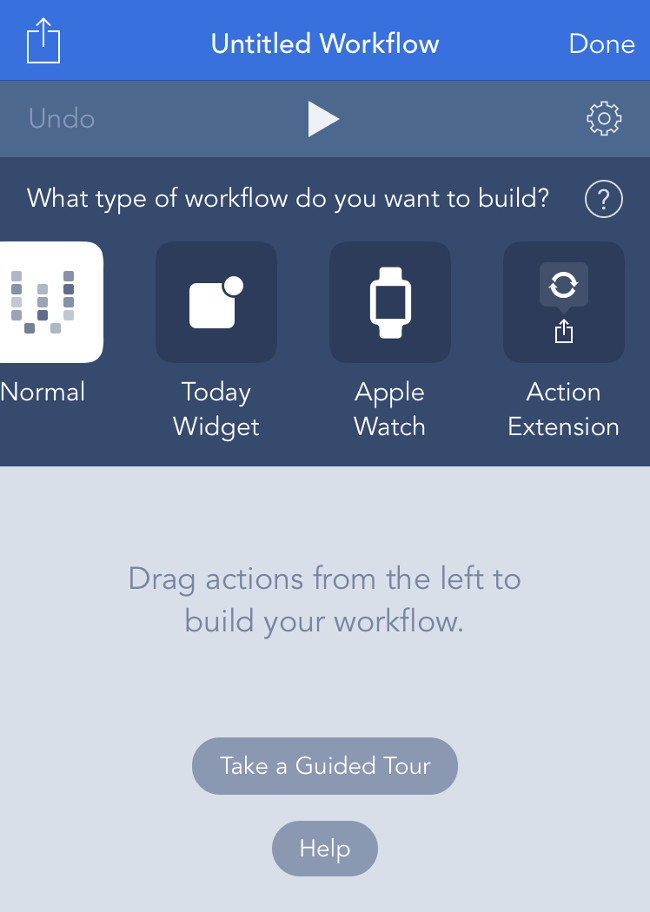
- This is an example of a self-created workflow that can save videos, photos or save to Dropbox accounts. Just pressing a button is all that will be done.
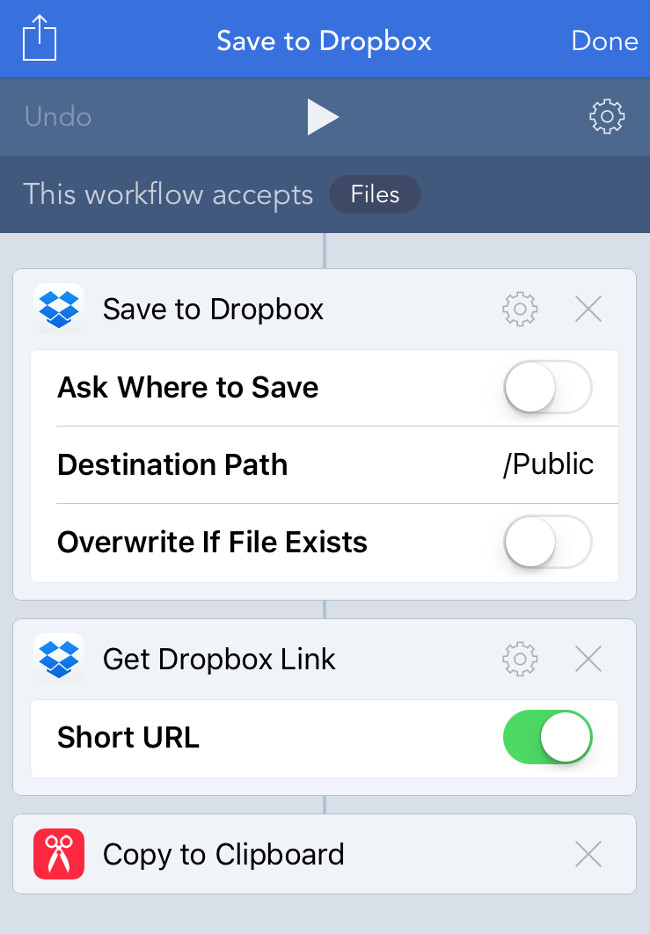
Workflow has a multitude of uses, but you'll need to get to know it for at least a few days to understand the full potential that this application can bring. Once you have mastered Workflow, it will change your iPhone / iPad usage in a more positive way.
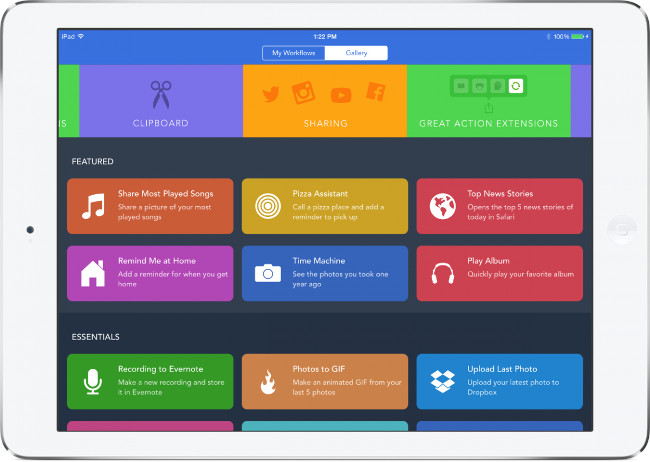
You should read it
- 11 useful tips for a productive Figma workflow
- Now that everyone's using Zoom, here are some privacy risks you need to watch out for
- 6 best email apps for Mac
- Using Zoom while working from home? Here are the privacy risks to watch out for
- SharePoint 3.25.0/4.39.4 - Download SharePoint 3.25.0/4.39.4 here
- News about the project code-named Oslo
 15 useful tips on Safari for iPhone and iPad users
15 useful tips on Safari for iPhone and iPad users How to experience Touch Bar on Windows computers
How to experience Touch Bar on Windows computers How to 'catch' the iPhone to read for you?
How to 'catch' the iPhone to read for you? Hot iPhone, cause and fix
Hot iPhone, cause and fix 5 tips to know when using iPhone 7 and iPhone 7 Plus
5 tips to know when using iPhone 7 and iPhone 7 Plus A complete guide to basic usage of Home keys on iPhone and iPad
A complete guide to basic usage of Home keys on iPhone and iPad