The easiest way to set up VPN on Android
If you can't access Facebook or foreign sites someday, choose how to set up VPN for your Android device. Using VPN also helps you to ensure personal information is not stolen by hackers, especially when accessing Wifi in public places.
VPN settings for Android are not as difficult as you think, a few steps below will help your Android phone successfully set up a VPN server and use it easily.
- VPN theory - What is a virtual private network?
- Instructions for automatic VPN connection on Linux
- Best free VPN software on iPhone phones
Instructions for setting up VPN on Android
Step 1: Create a new VPN connection.
From the home screen, go to Settings > Go to management Other wireless connections > Go to VPN section .
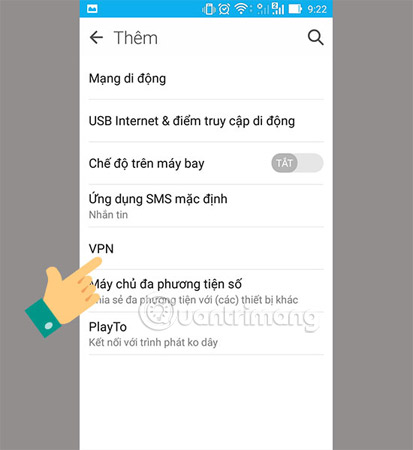
Next, Choose Add VPN profile to add parameters of a connection (some Android devices will be the " + " symbol on the screen).
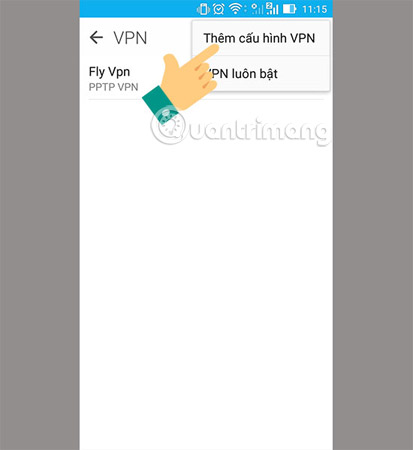
Step 2: Enter the server name you want to connect.
At this step, you proceed to fill in the following information:
- Name: VPN network name, set arbitrary.
- Sever address: this is the address of the VPN server, you can search on the internet.
After setting, click Save to save, the screen will turn to the VPN list at first.
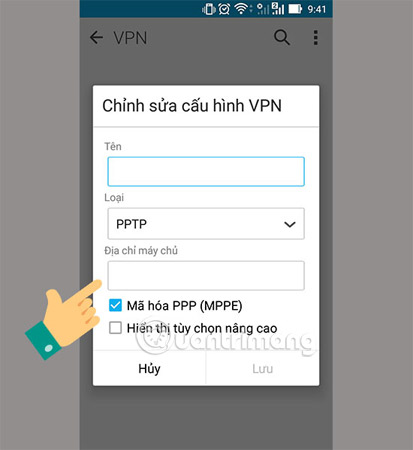
Step 3: Fill in the information to connect to the server.
You choose to enter the newly established VPN.
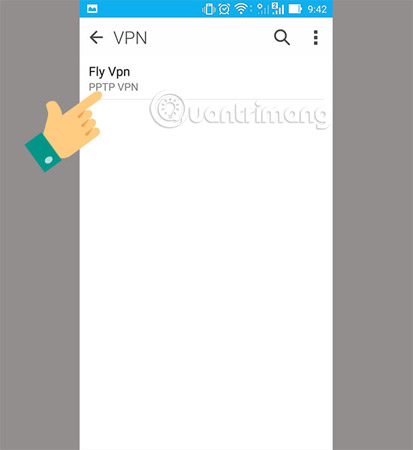
Now, the phone will ask for connection information, below is the demo information of the website pptpvpn.org provided for free:
- User name: pptpvpn.org
- Password: 1647
Click Connect to proceed with the connection.
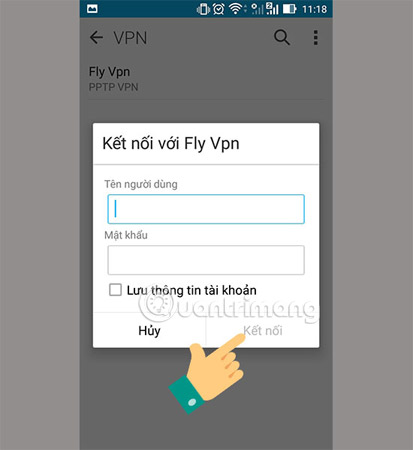
After the connection process is successful, on the phone screen will display the key icon and the status of the VPN profile will show the Connection as shown below.
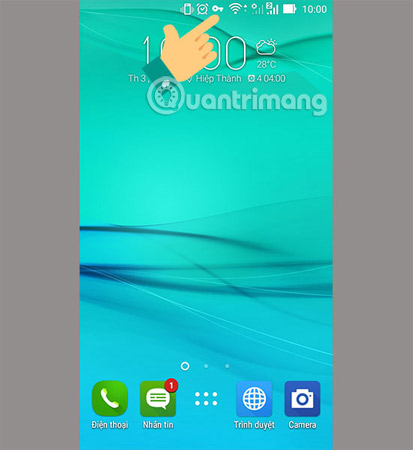
Step 4: How to disconnect the established VPN server.
In case you want to disconnect the previously established VPN server, just do the following:
Click on the PPTP VPN profile that is connecting, immediately a connection status message will appear, now you just need to click the Disconnect button is successful.
So we have just completed the steps to set up VPN on Android, this setting will also make the access of your device dependent on the VPN server. This means that you will be able to access sites that the VPN server does not block and cannot access the sites that the VPN server blocks. As mentioned above, for example, you can't access Facebook, but when you connect to the VPN server, you can access it.
I wish you all success.
Maybe you are interested:
- 11 best VPN software
- How to create a VPN on Windows 10
- Set up your own VPN server at home with 4 simple ways
You should read it
- How is Android One and Android Go different?
- All you need to know about Android Pie
- Is it true that Android costs more RAM than iOS?
- Install Android on your computer, run Android in parallel with Windows with Virtualbox
- How to install Android on a Windows computer without software emulation
- Instructions for installing Android 4 on Windows PC
 10 best features of Windows Server 2016
10 best features of Windows Server 2016 How to change DNS server on Chromebook
How to change DNS server on Chromebook Theory - What is Active Directory?
Theory - What is Active Directory? 10 Netsh commands of Windows Server 2008 should know
10 Netsh commands of Windows Server 2008 should know Create a virtual hard drive, turn the real machine into a virtual machine with Disk2vhd
Create a virtual hard drive, turn the real machine into a virtual machine with Disk2vhd Learn about Microsoft Operations Studio from Microsoft
Learn about Microsoft Operations Studio from Microsoft