Summary of ways to turn off iPad power
But have you ever wondered how many ways to turn off the iPad, as well as the simplest and fastest way? There are basically two ways for you to power off your iPad. Let's find out right here.
Power off and lock the device
First, it's important to understand the difference between locked and fully powered off on your iPad. When you press the power button on the side or top edge of your iPad once, you're simply turning off the screen and putting your device into 'lock' or 'sleep' mode. This allows iPad to continue running in the background, but without turning on the screen, and thus using less battery power than if the screen were always on.
Conversely, when you power off your iPad, it will be in a completely turned off state, meaning all tasks will be stopped and the system will not use the battery at all.
How to power off iPad with physical buttons
To quickly power off your iPad using the device's physical buttons, you'll essentially need to perform a few button press combinations. There will be differences depending on the generation of iPad you are using.
- On an iPad without a Home button : Press the power button on the top edge and the volume up or down button at the same time until the power off slider appears on the screen.
- On an iPad with a Home button : Press and hold the power button on the top edge until the power off slider appears on the screen.
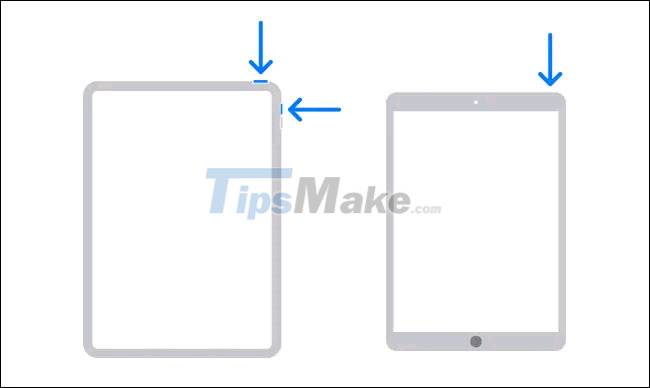
When you see the ' Slide to Power Off ' slider on the screen, just place your finger on the white circle and swipe to the right. Immediately the device will be completely turned off.
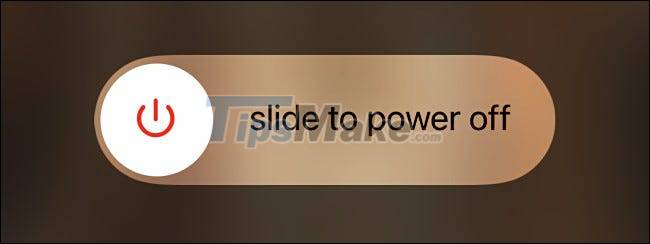
How to power off iPad using the Settings app
In addition, you can also completely power off your iPad from within the Settings app without pressing any buttons. (This is a great method in case the device has problems with the power or volume buttons.)
To get started, launch the Settings app on your iPad by tapping the gray gear icon on the screen.
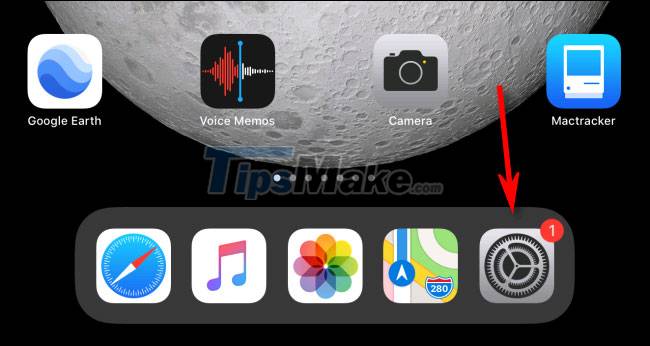
In Settings, tap ' General '.
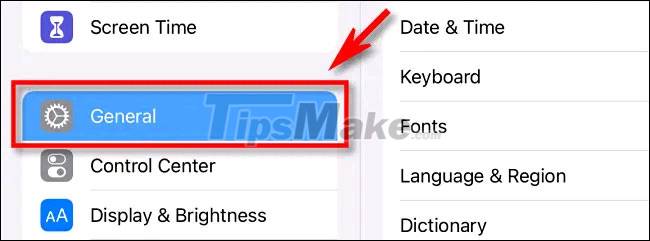
In the General section, you scroll to the bottom of the window and click on the ' Shut Down ' option.
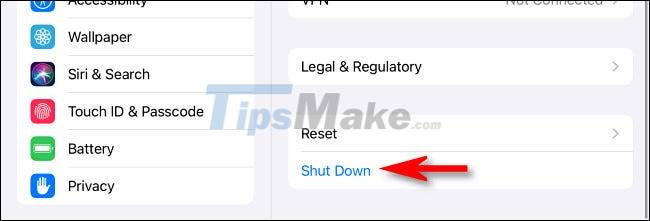
Immediately a 'Slide to Power Off' slider will appear on the screen, swipe the white circle to the right and your iPad will turn off completely.
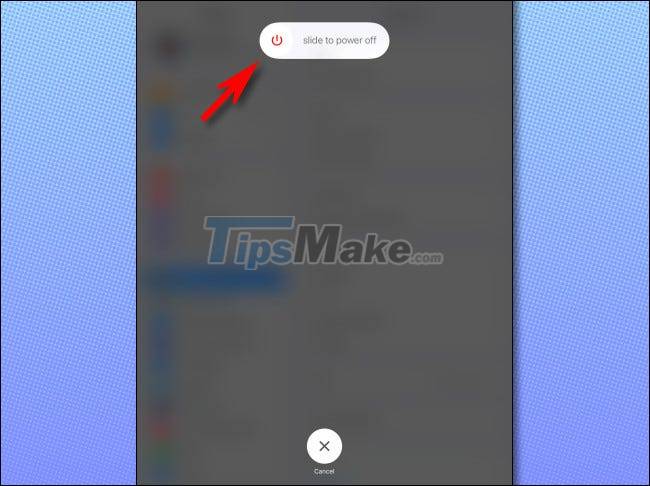
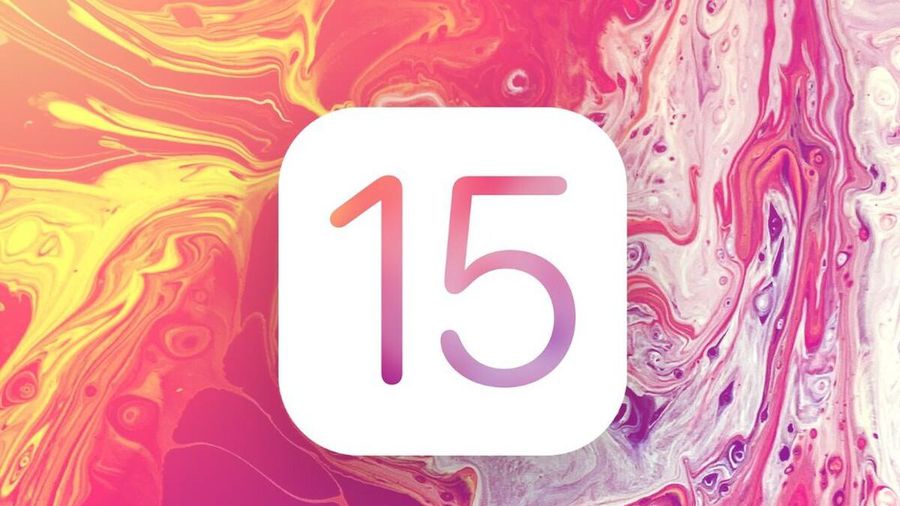 What features will iOS 15 have for iPhone users to wait for?
What features will iOS 15 have for iPhone users to wait for?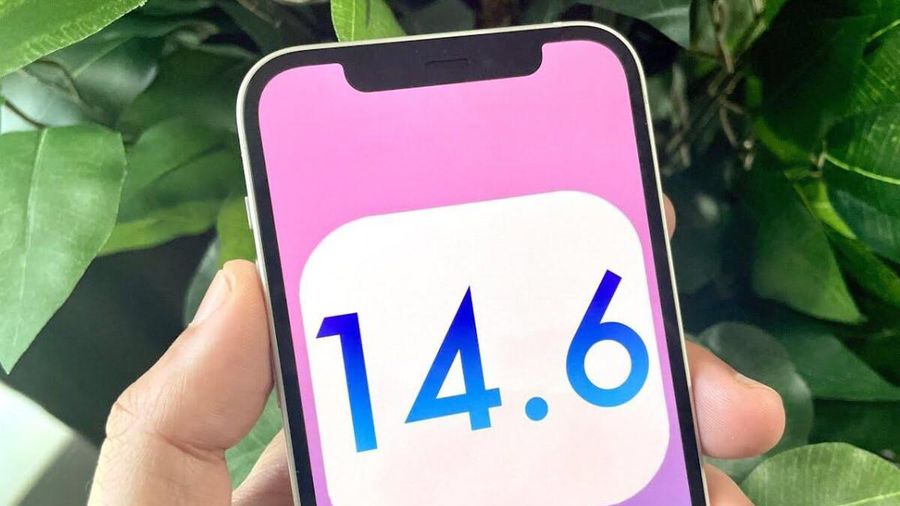 iOS 14.6 causes iPhone to overheat, draining battery: Here's how to fix it
iOS 14.6 causes iPhone to overheat, draining battery: Here's how to fix it 5 ways to improve iPhone battery life
5 ways to improve iPhone battery life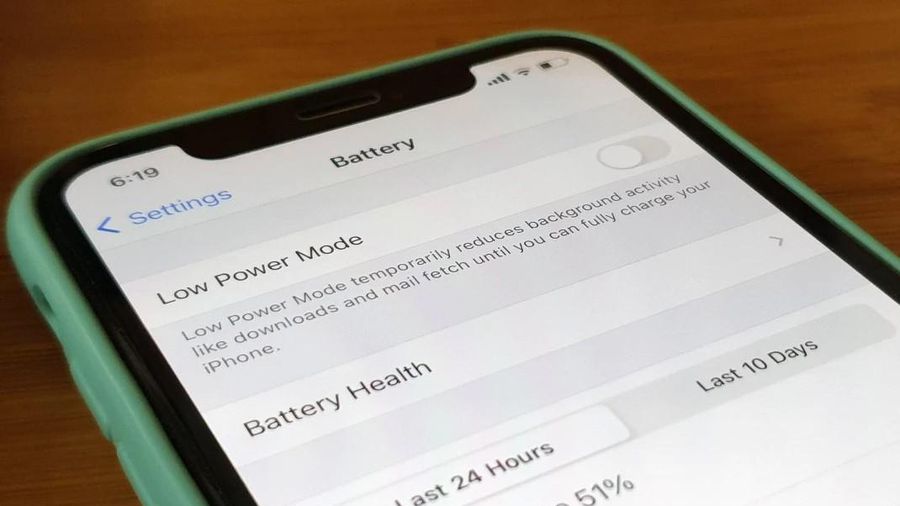 How to improve iPhone battery life?
How to improve iPhone battery life? Tips to quickly switch between screens on iPhone
Tips to quickly switch between screens on iPhone Steps to install TWRP Recovery for Xiaomi phones
Steps to install TWRP Recovery for Xiaomi phones