How to Power Off iPad
Turn off iPad using the power button

Find the power button ("Sleep/Wake"). This oval "Sleep/Wake" button is in the upper right corner of the iPad's frame when the device is placed vertically.
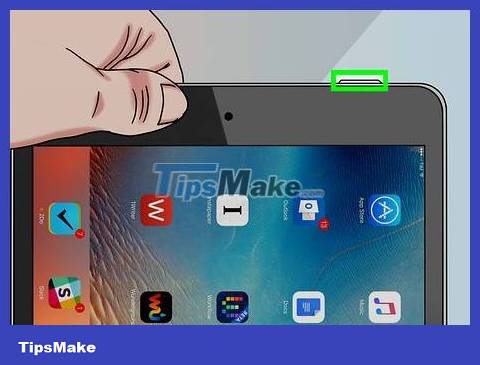
Press and hold the "Sleep/Wake" button. You need to hold down the "Sleep/Wake" button for a few seconds to continue.
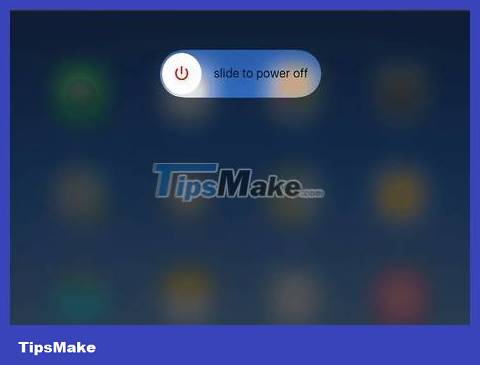
Release the "Sleep/Wake" button when prompted. When you see the "slide to power off" switch appear at the top of the screen, you can release it.
If your iPad's "Sleep/Wake" button is broken, you can use the Settings menu to power off your iPad.
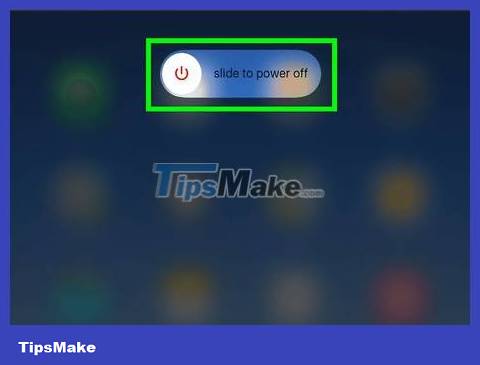
Swipe the "slide to power off" switch to the right. iPad will begin to power off.
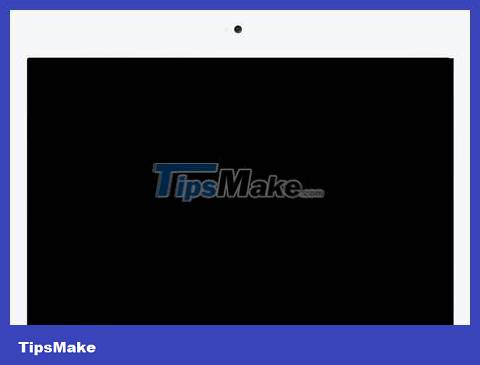
Wait for the iPad screen to turn black. When the iPad screen no longer lights up, it means the iPad is turned off.
Turn off iPad in Settings
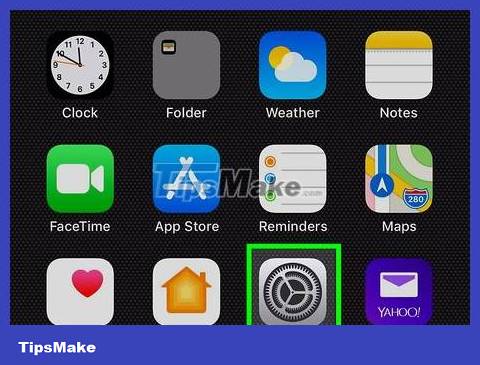
Open the Settings app on iPad. Click the gray gear-shaped Settings app icon in the frame.
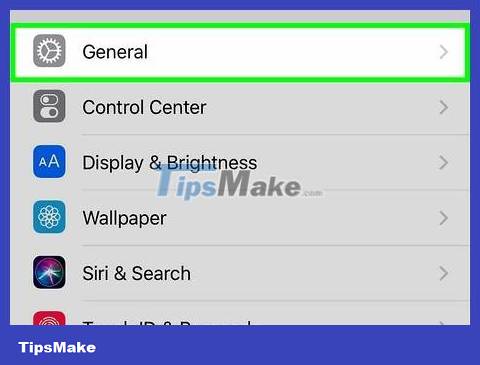
Tap General on the left side of the Settings screen.
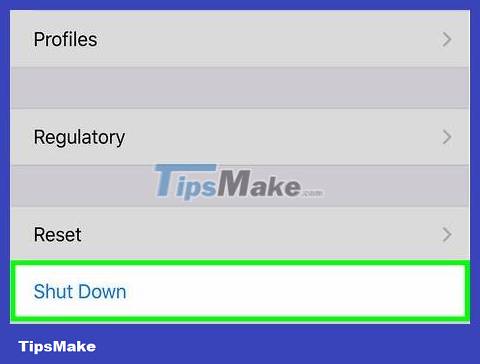
Tap Shut Down . Options are in the middle of the screen.
Depending on your iPad's screen size, you'll need to scroll down to the middle of the screen to see the Shut Down option .

Swipe the "slide to power off" switch at the top of the screen to the right. iPad will begin to power off.
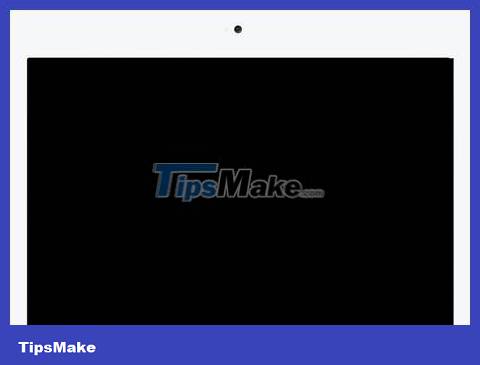
Wait for the iPad screen to turn black. When the iPad screen no longer lights up, it means the iPad is turned off.
Force iPad to power off
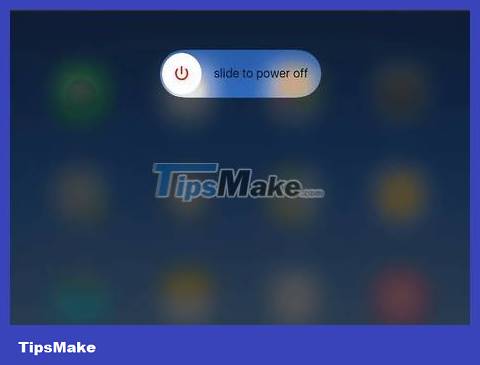
You need to know when it is necessary. You should only force your iPad to restart when it's frozen or if the "Sleep/Wake" button is unresponsive.
Forcing your iPad to restart may cause some apps to crash, and work that you haven't saved will also be lost.
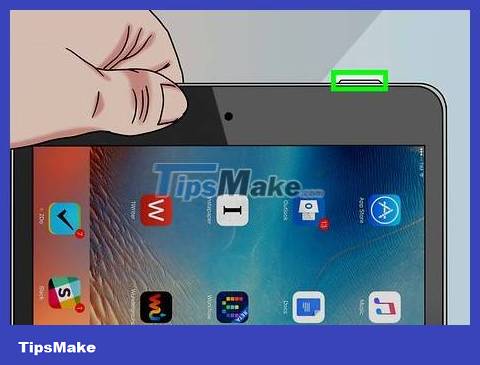
Find the power button. This oval "Sleep/Wake" button is in the upper right corner of the iPad's frame when the device is placed vertically.
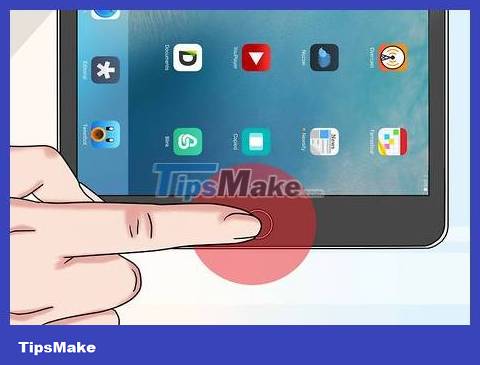
Find the "Home" key. The circular "Home" key is at the bottom of the iPad.
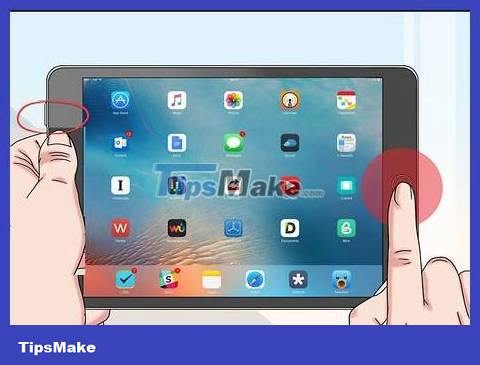
Hold down both the "Sleep/Wake" button and the "Home" key until the Apple logo appears.
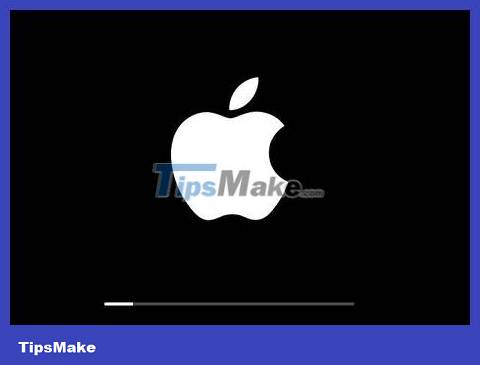
Release the buttons as soon as you see the Apple logo. This indicates that the iPad has been forced to restart.
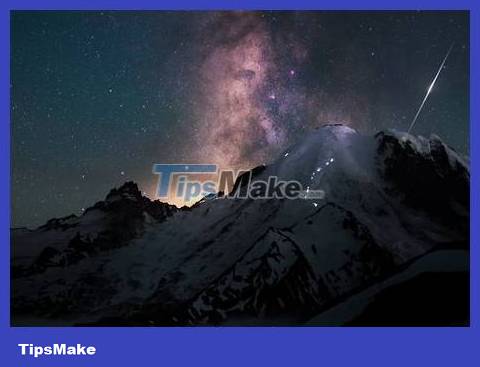
Let the iPad restart. Once the Lock Screen on your iPad appears, you can continue.
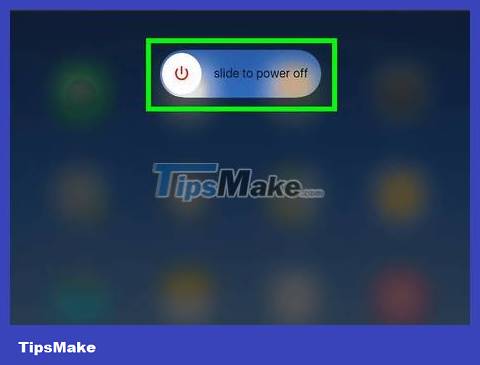
Power off iPad as usual. After restarting, the iPad will no longer freeze; At this time, you can power off the machine using the "Sleep/Wake" button:
Hold down the "Sleep/Wake" button until the "slide to power off" switch appears.
Swipe the "slide to power off" switch to the right.
Wait for the iPad screen to turn black.
 How to Turn off the phone speaker
How to Turn off the phone speaker How to Turn Off Driving Mode
How to Turn Off Driving Mode How to Download apps from Google Play to your computer
How to Download apps from Google Play to your computer How to Create a Personal Mobile Hotspot on iPhone
How to Create a Personal Mobile Hotspot on iPhone How to Find a Stolen Phone
How to Find a Stolen Phone How to Look Up Strange Phone Number Information
How to Look Up Strange Phone Number Information