Instructions to reset iPad whole episode
Apple's iPad is the best tablet to date, but no device is perfect. Sometimes iPad freezes or acts strange. Thankfully, most iPad problems can be solved with a simple reset. This article will guide you the whole way to reset iPad from soft reset, hot restart (force restart) to reset to factory status.
- Instructions to fix iPad are disabled
- Error iPhone, iPad suddenly shutdown even when the battery is still high, here is how to fix the error
- Fix iPad error repeatedly asking for a password
How to reset iPad (soft reset)
If you find that your iPad is running slower than normal, may experience lag, or have problems loading specific applications and games but still react when touching the screen, you should perform a soft reset. Soft reset is as simple as turning off iPad and turning it back on. And it can fix many problems. You will not lose data or settings. Nothing is deleted from the iPad when performing this soft reset. So this is the first thing you should do when you're having problems with an Apple tablet.
To perform a soft reset, follow these steps:
Step 1. Press and hold the power button until a slider appears on the screen. For most iPads, the power button is on the top when holding it vertically like on the iPad Pro 2018 or iPad Mini. For older models, you will see the power button on the side.
Step 2. Drag the slider from left to right to turn off the iPad.
Step 3. When the iPad is completely off, press and hold the power button again until it boots up and see the Apple logo on the screen.
How to warm up (Force restart) iPad
If the iPad screen freezes or becomes unresponsive to the touch, you cannot perform a soft reset without needing to warm up the device. This is just an alternative method to turn off and turn on iPad, so it is similar to soft reset, do not delete any of your data. This is the first thing you should try if your iPad is unresponsive.
If you have an iPad with a home button like the iPad Air, follow the steps below to start the iPad hot.
Step 1 . Press and hold the power button and the Home button at the same time until the iPad shuts down and restarts.
Step 2 . You can release your hand when you see the Apple logo on the screen.
If using an iPad without a Home button like the iPad Pro 2018, follow the steps below:
Step 1. Press and quickly release the volume up button.
Step 2 . Quickly press and release the volume down button.
Step 3 . Then press and hold the power button until the device restarts.
How to reset iPad to factory status
If you continue to have problems with your iPad after trying a soft reset, booting up hot, or simply want to clean up your iPad before selling it, you need to know how to perform a factory reset. Resetting to factory state will completely erase everything on iPad. This means all music, photos, messages and everything will be permanently deleted. If there is data you want to save, back it up before performing the reset. You can back up using iTunes or iCloud. After backing up, follow the steps below to reset to factory status.
- How to backup data on iPhone or iPad
Step 1 . Go to Settings, tap on General in the left menu.
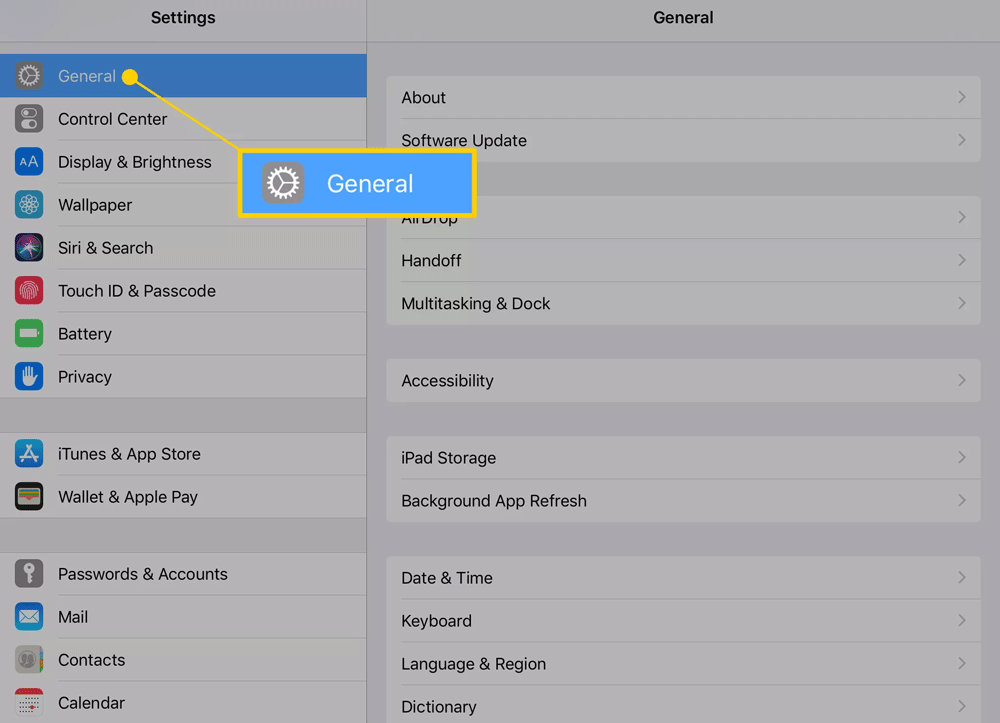
Step 2. Scroll to the bottom of General settings and touch Reset .
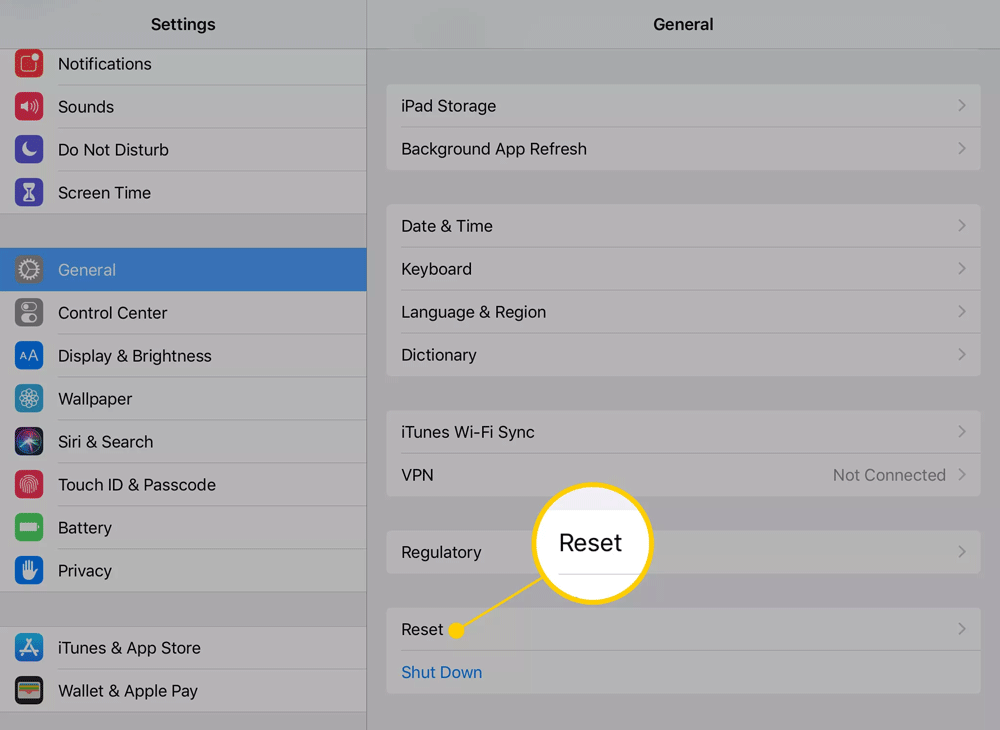
Step 3. Touch Reset All Content and Settings to remove iPad.
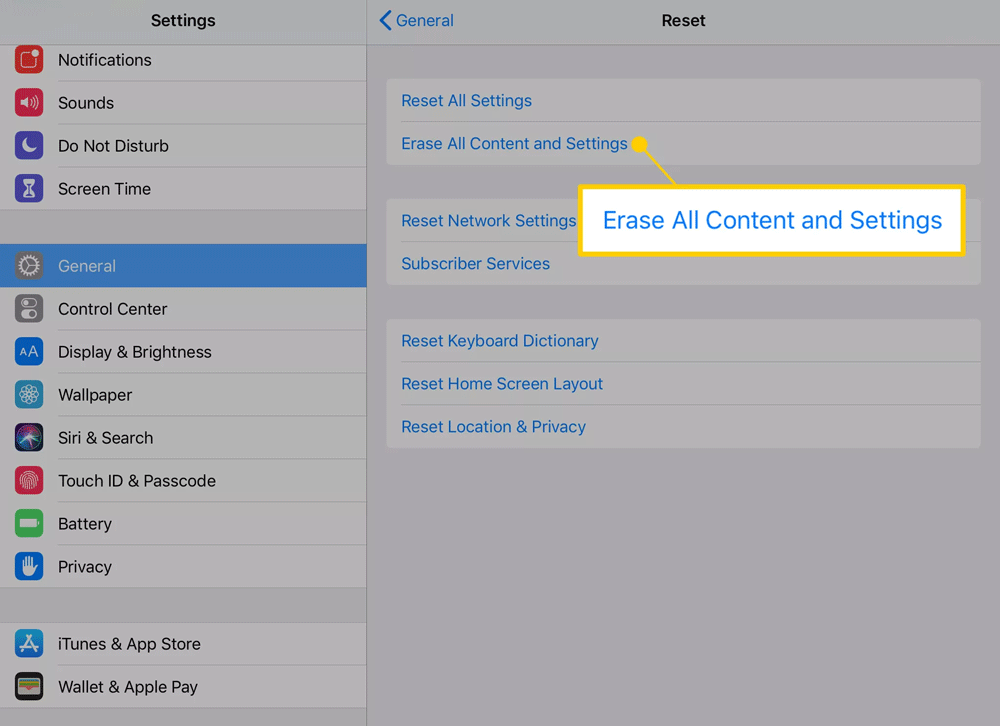
Step 4. Touch Erase iPad and confirm.
Step 5. Upon completion of the process, you will be greeted with the setup screen as newly purchased. You can choose to set from scratch or restore from backup.
I wish you successful implementation!
 How to turn off 3D Touch on iOS 13
How to turn off 3D Touch on iOS 13 Great tips on iOS 13 you may not know
Great tips on iOS 13 you may not know How does Sign in with Apple work?
How does Sign in with Apple work? How to choose the right iPad storage space
How to choose the right iPad storage space How to connect Android wirelessly to the projector
How to connect Android wirelessly to the projector How to automatically turn off the strange number calling on iPhone
How to automatically turn off the strange number calling on iPhone