Steps to use OnDrop to share unlimited files
When using OnDrop, we only need to connect devices on the same network or near each other. So you can transfer files quickly between multiple devices. The following article will guide you to use OnDrop to share files.
Instructions for using OnDrop to share files
Step 1:
We access the link here to access the OnDrop website.
Step 2:
At this interface, you first enter your name and then click Submit to confirm the data transfer.
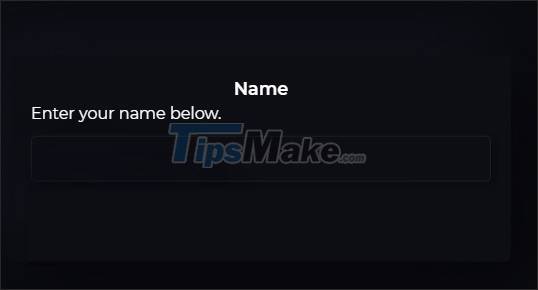
You will now be provided with a separate sharing link to send to the recipients of the file. Each person who uses OnDrop will be provided with a random file sharing link.
In some browsers like Chrome, Microsoft Edge, we can create website QR codes to share.

Step 3:
The recipient when accessing this link also needs to name so that the two parties can see each other. The recipient will see the sharer's name and vice versa.

Step 4:
Next, click on the name of the recipient of the file and then select a file to send. The website only supports transferring 1 file. Next OnDrop will proceed to encrypt the file with the message at the bottom of the screen on the right of the interface.

After the encryption is complete, click OK to proceed with sending the file on OnDrop.
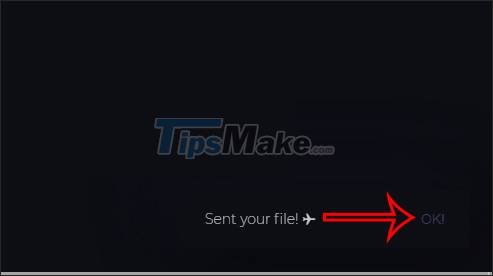
Step 5:
Immediately the recipient will see the downloaded file and just click the Download button to download the file to the device.
OnDrop supports sharing files to many people in the network or in the same location, but the minus point of this tool is that it is only limited to 1 shared file at a time.
 Google Drive is being added a very useful new security feature
Google Drive is being added a very useful new security feature Should you choose pCloud or Google Drive to store personal files?
Should you choose pCloud or Google Drive to store personal files? 8 reasons why Google Drive is an ideal cloud storage service
8 reasons why Google Drive is an ideal cloud storage service Steps to free up Google Drive space
Steps to free up Google Drive space Microsoft introduces a series of new photo editing features for OneDrive on the web
Microsoft introduces a series of new photo editing features for OneDrive on the web Google Drive 4,2021.46200, Download Google Drive here
Google Drive 4,2021.46200, Download Google Drive here