Steps to root BlueStacks emulator on PC
The famous Android emulator BlueStacks is rootable and helps you "play" with some useful features when rooting. Let's learn how to root BlueStacks emulator on PC through the following tutorial.
You download the BlueStacks Tweaker tool at here.
Step 1 : You close BlueStacks software and open BlueStacksTweaker .

Step 2 : You switch to Root card (1) => Unlock (2) .

After you see the words Root.Unlock:Android:True appear, the rooting process is successful. Click on the Play icon to open BlueStacks.

Step 3 : After BlueStacks boots completely, click Install SuperSu on BlueStacks Tweaker to install the "divine" SuperSu application for the rooted device.

A small message at the bottom with the content Install SuperSu:Android:True appears as success. You click on Update Su Library to update the Su library and BlueStack will automatically close.
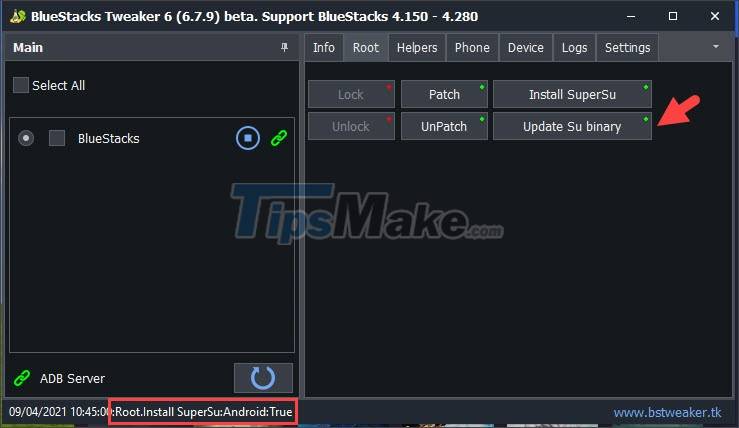
Step 4 : Notice that Update SuperSu:Android:True appears to be successful. Next, click on the Play icon to reopen BlueStacks.

Step 5 : You download the root checker application to make sure BlueStacks has successfully rooted. You can use the Root Checker tool as shown below. Link to download the app here.
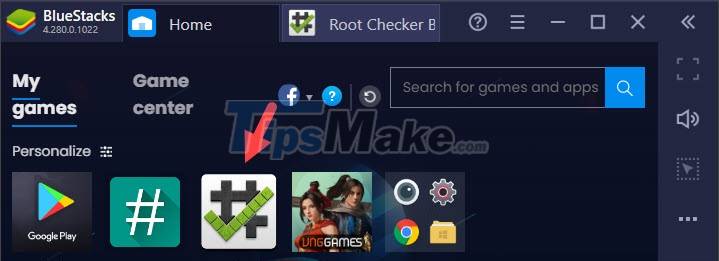
Step 6 : You open the application and click on Verify Root .
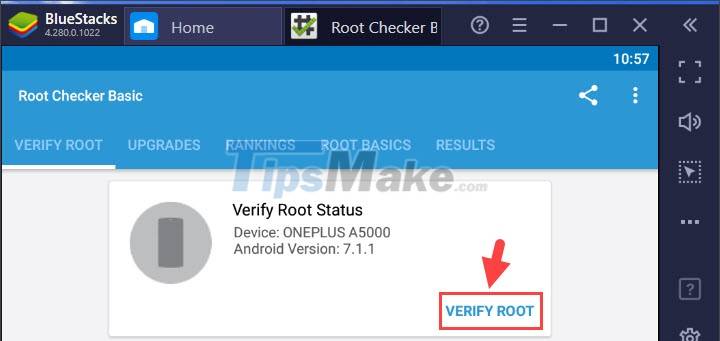
Next, click on Grant to grant Super user permission to the application.
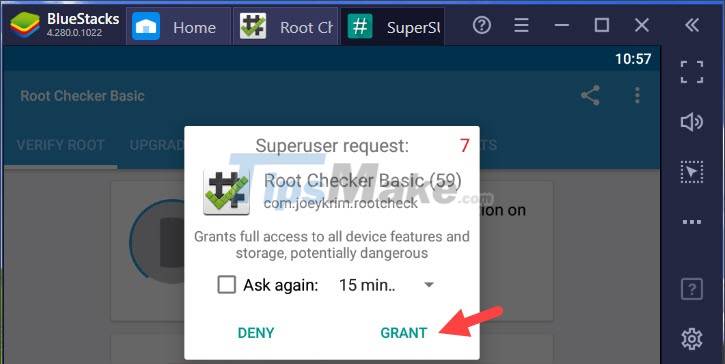
Notice Congratulations! shows up as success.
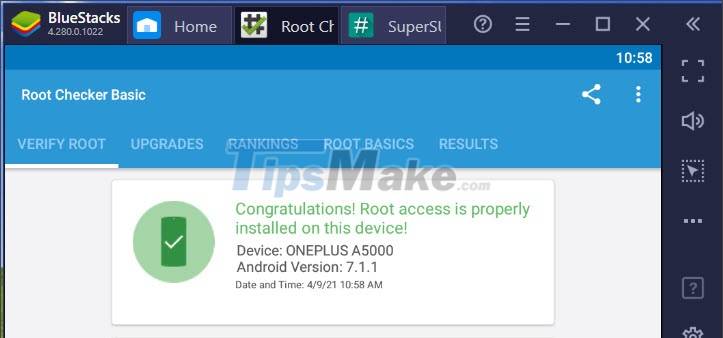
With the instructions in the article, you can easily root BlueStacks emulator on PC easily. Good luck!
You should read it
- Bluestacks - Quality Android emulator software on PC
- Link download Bluestacks 4.260.0.1032: Android emulator software on PC
- How to speed up BlueStacks, make BlueStacks run smoother
- How to fix BlueStacks not working on Windows 10
- BlueStacks is what software? Is it safe?
- How to fix Bluestacks blue screen error when playing games
 Steps to emulate PS1 on PC using ePSXe
Steps to emulate PS1 on PC using ePSXe How to Emulate PSP on PC Using PPSSPP
How to Emulate PSP on PC Using PPSSPP Top 6 NES emulator software
Top 6 NES emulator software Pros and cons of playing games on emulators
Pros and cons of playing games on emulators How to install Windows 7 on a VMware virtual machine
How to install Windows 7 on a VMware virtual machine How to install Windows 10 on a VirtualBox virtual machine
How to install Windows 10 on a VirtualBox virtual machine