Guide to playing Ragnarok Origin on PC using BlueStacks for beginners
Install Ragnarok Origin on PC using BlueStacks
Step 1: Download and install BlueStacks on your computer.
- If your device already has BlueStacks, skip Step 1 and proceed to Step 2 .
Step 2: Download Ragnarok APK file HERE
Step 3: Open BlueStacks , press Ctrl+Shift+B => select APK file => click Open to install the game on BlueStacks.

Step 4: Open the game on BlueStacks, start by selecting Confirm .

Step 5: Select Confirm to agree to update to the latest version.
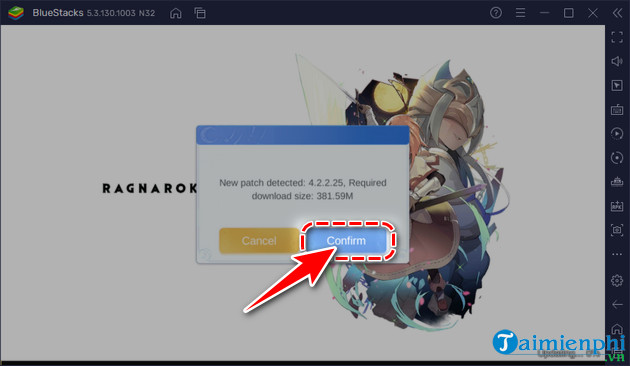
- This process takes a relatively long time, it will take a few minutes if your Internet/WiFi connection speed is high.
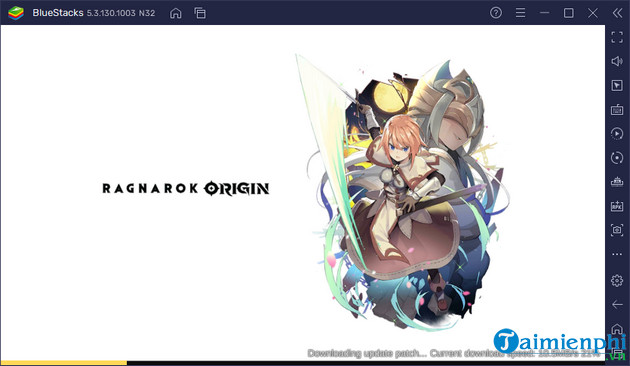
Step 6: After updating, log in to your account => select server => press Start to start playing the game.
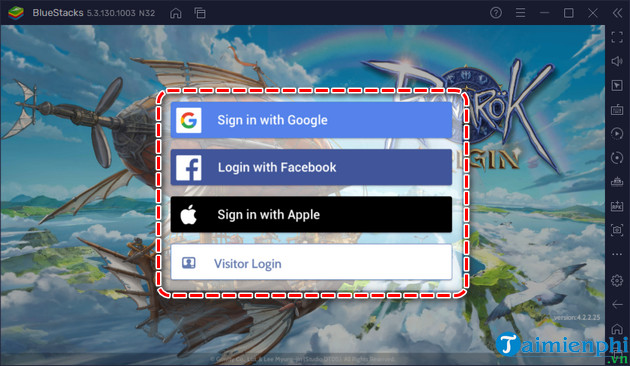
How to Play Ragnarok Origin on PC Using BlueStacks
Step 1: If this is your first time playing Ragnarok, choose Male or Female character => create character and click Start Adventure .
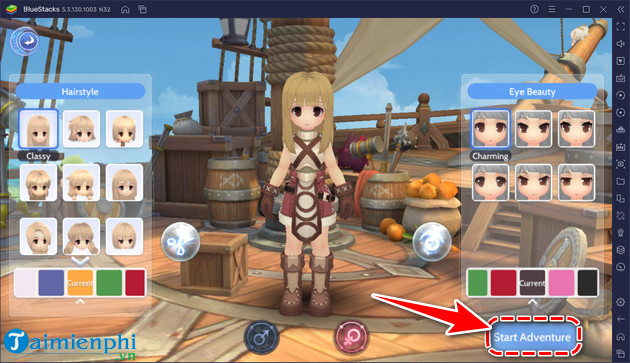
Step 2: Follow the Beginner 's Guide to learn how to play.
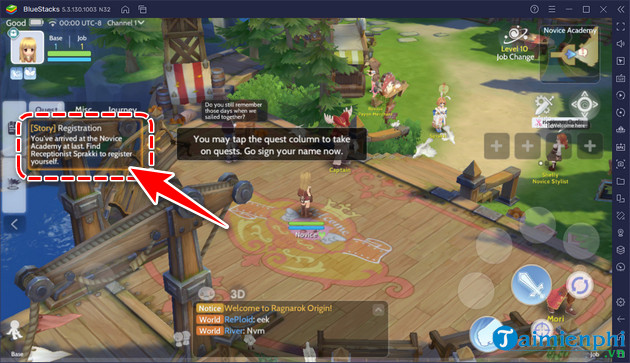
Step 3: Name your character => click Register .

Step 4: When the main character reaches level 10 , the player begins to join the Job (character class). Currently, Ragnarok Origin has 6 character classes for players to choose from.
- At the beginning, you can try out the skills of each character.
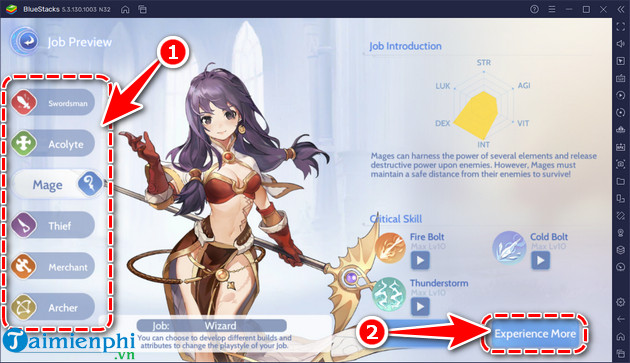
- After finishing the test, you must now choose your character class (for example, as illustrated below, Taimienphi chooses Mage).
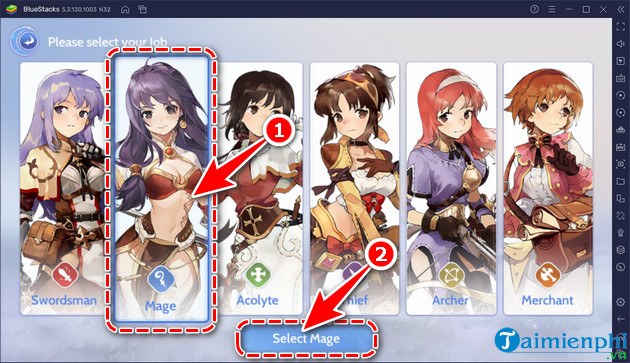
- Each character class has a different skill set and fighting style.
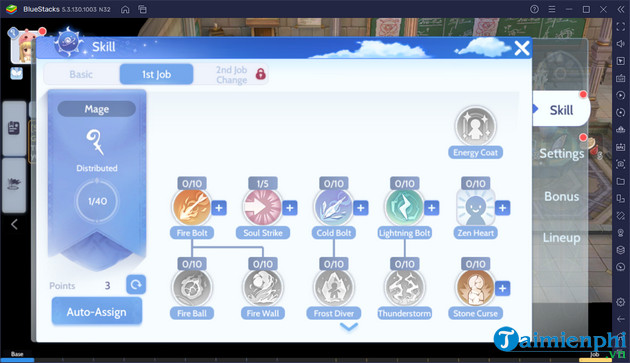
- After upgrading your skills, you continue to do the main quest to level up and receive more Start points and skill points to train monsters faster.
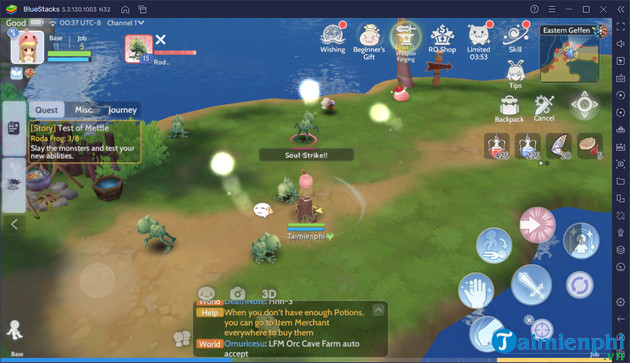
Why do many people choose to play Ragnarok Origin on BlueStacks?
- BlueStacks is compatible with Windows and Mac operating systems.
- BlueStacks is highly stable, 40% faster than other emulators.
- BlueStacks consumes less resources, consumes less resources.
- Using BlueStacks you can play games on the highest graphics platform.
- Ensure a smooth experience, plug in the mouse to train monsters and level up continuously without worrying about overheating or running out of battery like a phone.
- Using BlueStacks, users can play multiple games at the same time but still maintain a stable FPS level.
 Review of Top 5 Hottest PC Games with Controllers
Review of Top 5 Hottest PC Games with Controllers How to download the latest Dies irae on PC
How to download the latest Dies irae on PC Top Best FPS Shooting Games on PC & Mobile Today
Top Best FPS Shooting Games on PC & Mobile Today Latest Shinnobi Life Code
Latest Shinnobi Life Code 13 best Netflix games to play on smartphones
13 best Netflix games to play on smartphones Latest All Star Tower Defense Code April 10, 2024
Latest All Star Tower Defense Code April 10, 2024