Steps to play full screen games on Windows 7, 8, 10
It will be annoying to play a favorite game but not be able to adjust the full screen . Are you facing such a situation? If yes, please refer to the instructions on how to play the game full-screen edit on the computer Windows 7, 8, 10 hereinafter nhé!
1. How to adjust the full screen to play the game with the Regedit tool
How to adjust the full screen to play games with the Regedit tool can be done on both Windows 7, Windows 8 and Windows 10 computers .
- Step 1 : Press the Windows R key combination to open the Run tool > Enter " Regedit " > Click OK .
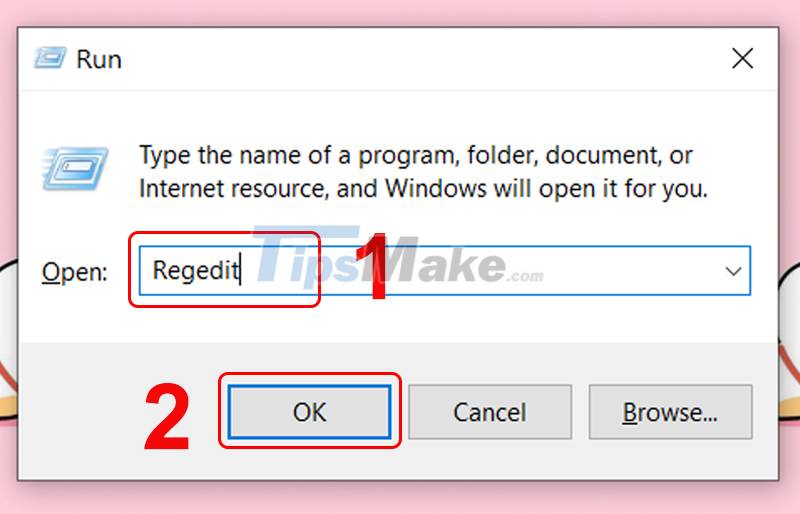
Open Regedit with the Run window
- Step 2 : Navigate to the Configuration folder under the path:
HKEY_LOCAL_MACHINE > System > ControlSet001 > Control > GraphicsDrivers > Configuration.
- Step 3 : Open the Configuration folder , find and select the folder named 00 > Click Scaling > Change the value in the Value data section to 3 > Click OK to apply the changes.
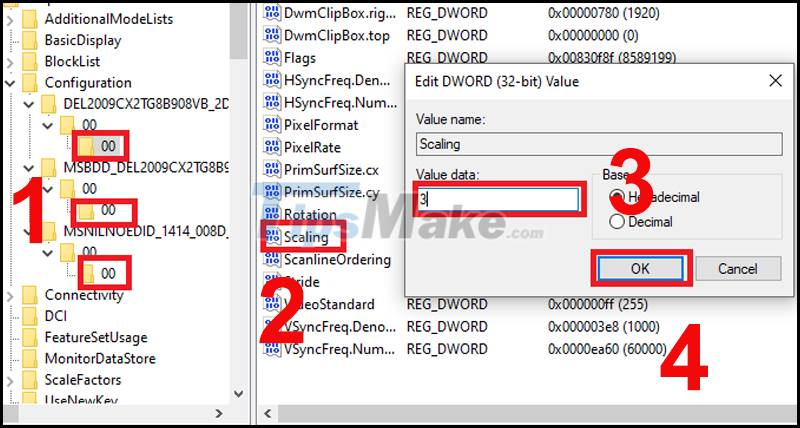
2. How to adjust the full screen with available graphics software
- For computers using Intel CPUs
+ Step 1 : Right-click on the Desktop > Select Intel Graphics Settings .
If your computer does not have Intel Graphics Settings, it means that your computer has not updated the Driver or is not equipped with an Intel video card.

+ Step 2 : Select Display .
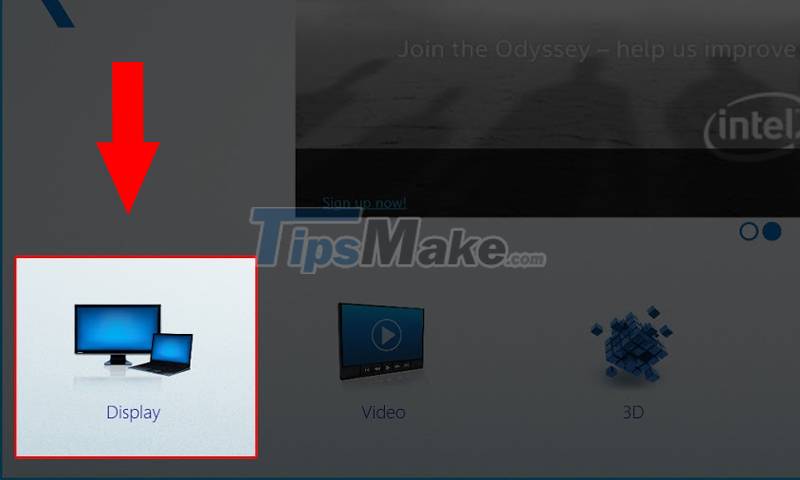
+ Step 3 : Select General Settings > Continue to select Scale Full Screen .
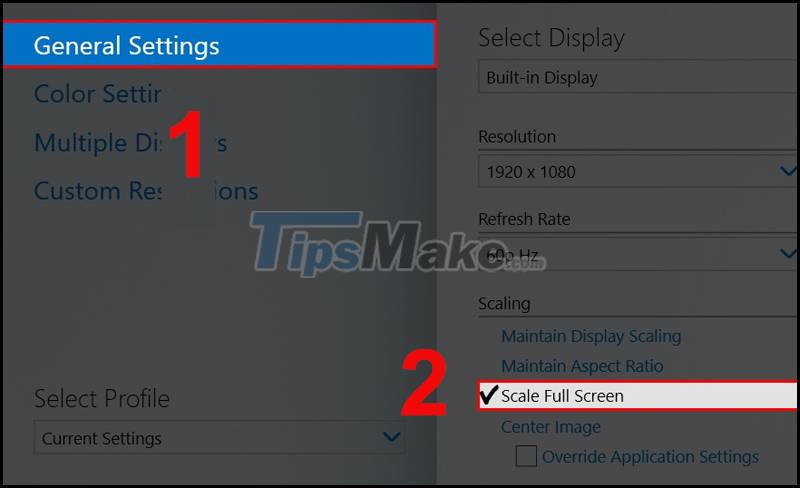
Go to Scale Full Screen settings
+ Step 4: Click Apply to complete the setup process.
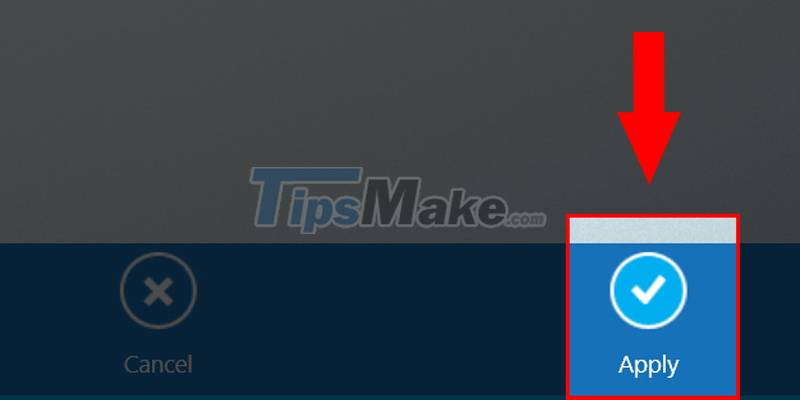
- For computers using AMD CPU
To adjust the full computer screen when playing games with AMD CPU graphics software, do the following:
+ Step 1 : Find and select AMD Radeon Software using the Windows button on the keyboard.

+ Step 2 : Select Display > Select Full Panel .

3. Some related questions
- After adjusting the full screen, I found the screen resolution reduced, difficult to see. How to fix?
If after completing the steps to adjust the full screen and you notice the screen resolution is reduced, try to check and change the screen resolution .
- Why do I follow the instructions but can't see the Graphics Options section on my Intel computer?
Although you have followed the instructions correctly, but you still cannot see the Graphics Options section on your Intel computer, it may be because the computer is missing or has not updated the display driver .
Above are detailed instructions on how to adjust full-screen gaming on Windows 7, 8, 10 computers. Hope this article will help you have a better experience in the process of using your computer!
 How to use DISM to copy and restore images FFU
How to use DISM to copy and restore images FFU Will the performance of big.LITTLE x86 CPUs increase significantly on Windows 11?
Will the performance of big.LITTLE x86 CPUs increase significantly on Windows 11? How to return to Windows 10's Start menu on Windows 11
How to return to Windows 10's Start menu on Windows 11 Information about Microsoft's upcoming Windows 11 Operating System
Information about Microsoft's upcoming Windows 11 Operating System How to open CMD with Administrator rights on Windows
How to open CMD with Administrator rights on Windows How to restart Amazon Kindle, reset Amazon Kindle
How to restart Amazon Kindle, reset Amazon Kindle