LinkedIn Company Pages: Image Size Tips for a Polished Brand Presence
A well-curated LinkedIn company page can be a game-changer in enhancing your brand's digital presence. In fact, statistics reveal that companies with complete and active LinkedIn pages see five times more page views, alongside a sevenfold increase in impressions per follower and an elevenfold rise in clicks per follower.
These findings highlight the extraordinary ability of LinkedIn to boost your brand's visibility and engagement. In this post, we'll explore how optimizing image sizes on your company page can significantly contribute to crafting an inviting and professional online persona.
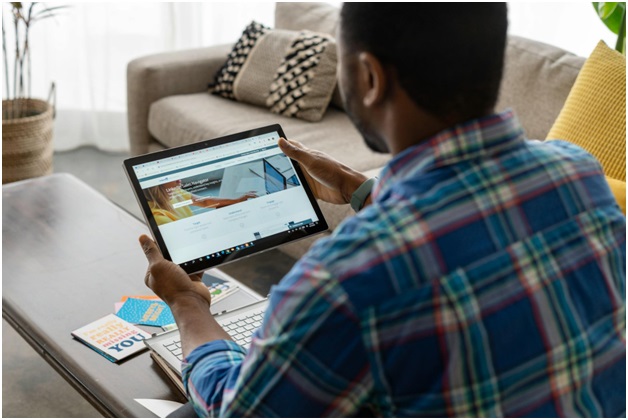 Picture 1 of LinkedIn Company Pages: Image Size Tips for a Polished Brand Presence
Picture 1 of LinkedIn Company Pages: Image Size Tips for a Polished Brand Presence
What Are LinkedIn's Image Requirements?
To begin, it's crucial to grasp the image specifications set by LinkedIn for company pages. These specifications are more than just technical requirements; they are the foundation for presenting a visually appealing and professional image online.
Adhering to this LinkedIn image size guide not only enhances the aesthetic appeal of your page but also ensures your images display correctly across various devices, contributing to a seamless user experience.
Company Page Cover Image
The cover image is often the first visual interaction users have with your company page. LinkedIn recommends specific dimensions and file sizes to ensure this image looks its best. It's vital to choose a high-resolution image that represents your brand's ethos and message. The cover image should be engaging and relevant to your brand, potentially showcasing your team, products, or services in a way that invites users to learn more.
Profile Image Guidelines
Moving on to the profile image, this is where your company logo typically resides. LinkedIn suggests specific dimensions and file types to optimize how your logo appears. Your profile image, transcending beyond a mere logo, embodies the essence of your brand's identity. It should connect with your audience and echo your brand's narrative. Maintaining its clarity and visibility, especially in smaller sizes, is crucial for sustaining a potent brand image.
Content Post Images
Images in regular posts on your company page are powerful tools for engagement, attracting, and retaining audience attention. Selecting the right dimensions for your images is crucial for ensuring they look great across various devices, from desktops to smartphones, thereby elevating the user experience.
Employing images that are both high in quality and visually striking can notably enhance the visibility and interaction with your posts, thereby amplifying their impact. These visuals should complement the content, making it more enticing and shareable, thus boosting interaction.
Showcase Pages and Custom Modules
For showcase pages and custom modules, LinkedIn offers different guidelines, allowing for unique and distinctive presentations. These pages allow for more creative freedom, enabling brands to highlight specific aspects of their businesses.
The imagery used here should be tailored to the page's specific focus, be it a product, service, or a particular aspect of your company. Balancing creativity with the professional standards of LinkedIn is crucial for these custom pages, ensuring a balanced and effective presentation.
Event and Career Page Images
LinkedIn's Event and Career pages have their own set of image requirements tailored to specific content types. These pages offer unique opportunities to stand out, and the imagery used should be designed to grab attention while remaining true to your brand. Whether promoting an upcoming event or showcasing career opportunities, the images should be inviting and informative, making a strong case for user engagement.
Utilizing Visual Consistency
An often-overlooked aspect of LinkedIn page design is visual consistency, which is vital for brand recognition. Consistency in imagery across your company page, posts, and other LinkedIn content reinforces your brand identity and helps build brand recall, enhancing your overall brand strategy.
This consistency can be achieved through the use of similar color schemes, styles, and themes in all your visuals, creating a cohesive and recognizable brand image that is essential for long-term brand success.
Optimizing Images for Performance
While aesthetics are important, the performance of your images on LinkedIn is equally crucial. Images need to be optimized for quick loading times without compromising on quality. This optimization enhances the user experience, ensuring that your audience can access your content efficiently. There are several tools and resources available online for image optimization, which can be invaluable in this process.
Final Thoughts
The visual aspect of your LinkedIn company page is a critical component of your online brand presence. By adhering to LinkedIn's image guidelines, optimizing for performance, and maintaining visual consistency, you can create a compelling and professional company page.
Remember, your LinkedIn images are more than just pictures; they are a reflection of your brand's story and values. With careful attention to these details, you can effectively leverage LinkedIn to showcase your brand in the best possible light.
You should read it
- 5 tips to help you use LinkedIn better
- Instructions for creating a LinkedIn account
- Microsoft released a completely new LinkedIn application for Windows 10
- What is the standard LinkedIn image size?
- 6 AI-powered features on LinkedIn you may not know
- Steps to delete your LinkedIn account
- What is the mystery behind Microsoft's success with the LinkedIn deal?
- Personal data of more than 500 million LinkedIn users was leaked
- 10 things you may not know about LinkedIn CEO Jeffrey Weiner
- Microsoft integrates LinkedIn with Word to make writing applications easier
- 5 tips for LinkedIn
- Communicate with LinkedIn members
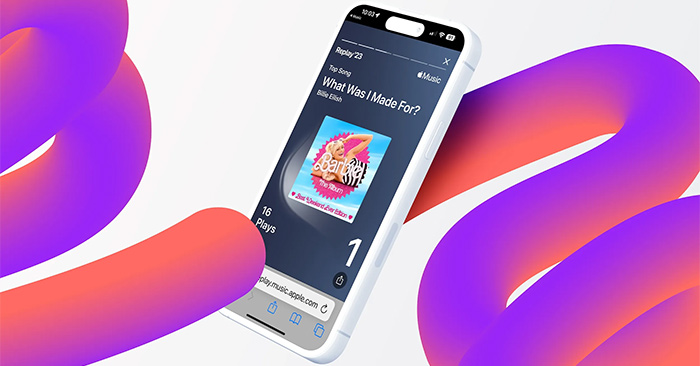





 What is the standard LinkedIn image size?
What is the standard LinkedIn image size? 5 tips to help you use LinkedIn better
5 tips to help you use LinkedIn better 5 tips for LinkedIn
5 tips for LinkedIn What is the difference between DPI, PPI, resolution and image size?
What is the difference between DPI, PPI, resolution and image size? Instructions for creating a LinkedIn account
Instructions for creating a LinkedIn account How to view image file sizes on iPhone
How to view image file sizes on iPhone