Snagit - Take screenshots extremely fast
What is Snagit?
Snagit is a tool that you can use to easily take a screenshot, edit it, and then send it to a specific application or website.
Features of Snagit
Clear interface
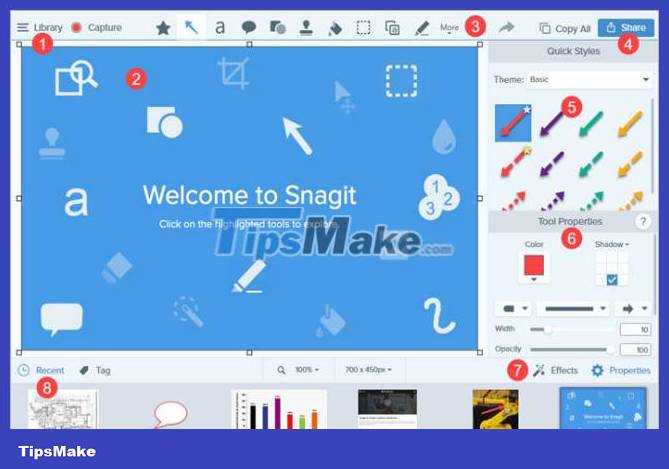
Snagit is designed so that users of any experience level can use it easily from the moment they launch the software. Two video clips are available in Snagit Message Center , for both new and experienced users, to learn how to get acquainted with this software utility.
The Snagit interface (friendly and attractive) is divided into 5 main parts: Menu bar, quick launch, related tasks, configuration and configuration settings.
Use or customize predefined profiles
Using this program, you can choose one of the basic capture shortcuts called Profiles - all in one, full screen, copy to Clipboard (with or without preview), web page as PDF with link, hands-free or menu with time delay.
Below this section you can change the configuration settings for the capture - mode, input, output and effects. Once configured, press the Print Screen key or click the red button. A horizontal selection tool appears, so you can easily select the part of the screen you want to capture using the click-and-drag method.

Integrated editing options
In Snagit Editor , you can apply edits to your photos, organize them, and share them with friends. Additionally, you can batch convert images, assign flags (e.g., important, idea, personal), use the library to organize photos, use canvas, add captions, arrows and stamps. , etc.
You can easily get lost in this software. But now, Snagit's user guide and video demonstrations are excellently built. On the other hand, Snagit Editors takes a while to apply the effects.
All in all, Snagit is definitely an option worth considering. Whether you already know how to use this type of program or not, considering it does not affect the performance of your computer. Furthermore, you will not encounter any errors or problems during use.
 What is Reflection in Go?
What is Reflection in Go? D-Link WiFi Extender contains vulnerabilities that are vulnerable to malicious attacks
D-Link WiFi Extender contains vulnerabilities that are vulnerable to malicious attacks New features in the Weather weather app on iOS 17
New features in the Weather weather app on iOS 17 Difference between VoLTE and VoIP
Difference between VoLTE and VoIP New features in the Find My app on iOS 17
New features in the Find My app on iOS 17 How to use iPhone as a remote control for Android TV
How to use iPhone as a remote control for Android TV