Simulate face transformation on iPhone with Face Story
In the previous article, TipsMake.com introduced the humorous music video processing application on your phone to satisfy you "creative" should the "made by me" videos. Today, we will share with you another funny application on iPhone, called Face Story. With this application, you can simulate the change of someone's face in the form of a composite video from existing photos. Please consult.
Download Face Story for iOS
Note : You need to prepare at least 2 photos available or shoot from the camera.
Step 1:
From the main interface of the application, click on the plus sign in the lower right corner to select a photo ( you can take a photo with the camera yourself or take an existing photo in the gallery ).
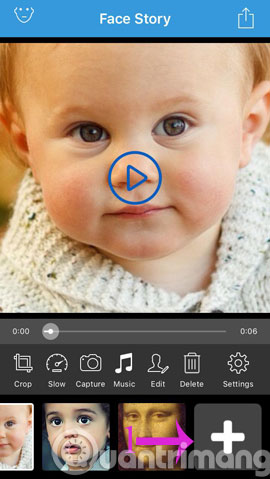
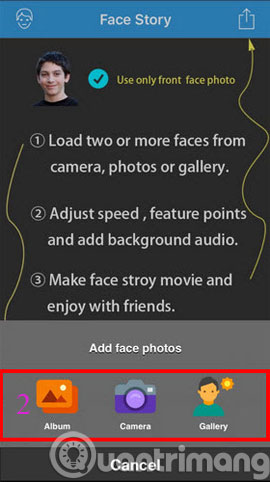
Step 2:
After you've selected the image, proceed to edit each photo from the toolbar below
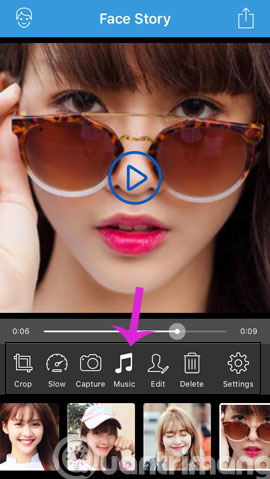
Step 3:
After you've finished editing, click the Save icon. Here, you can choose to share on social networks or save to your phone
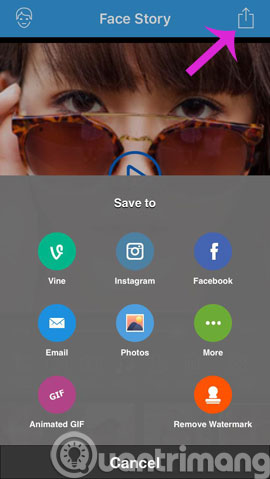
- Instructions to delete multiple phone numbers in iPhone contacts at the same time
- How to turn on virtual Home button on iPhone?
- Hunting promotion news to load scratch cards on iPhone in 4 steps
Good luck!
You should read it
- How to manage access to applications with Face ID on iPhone X
- How to set Face ID on iPhone X
- Face ID on iPhone X stopped working due to the following camera error, Apple agreed to change the device
- 4 ways to improve Face ID stability
- How did Bkav announce the details of the Face ID on the iPhone X?
- What is Face ID? How to use it?
 Fix the situation of Tet promotional spam messages on the phone
Fix the situation of Tet promotional spam messages on the phone How to save a Web page to the main screen on an iOS device?
How to save a Web page to the main screen on an iOS device? Refresh the iPhone keyboard with Next Keyboard
Refresh the iPhone keyboard with Next Keyboard Instructions on how to fix 53 error when restoring on iPhone
Instructions on how to fix 53 error when restoring on iPhone Tips for using 3D Touch on iPhone 6S as electronic scales
Tips for using 3D Touch on iPhone 6S as electronic scales