How to reset Face ID on iPhone X
For many people Face ID still works well, but there are some issues like twins who can fool Face ID, a child who can unlock their parents' iPhone X using Face ID, etc. . If you are having trouble with Face ID, there are two ways users can solve it: make Face ID 'learn again' or reset it.
- How to set Face ID on iPhone X
How to make Face ID 'learn again' on iPhone X
The Face ID system is set up so that it can retrain itself when it fails. If Face ID does not recognize the user's face for the first time, just enter the code. This is a way to confirm that Face ID is really you. And this time, you look a little different or are in the surroundings where the Face ID is not familiar, Face ID still fails to identify, enter the password. The way to retrain Face ID is by entering a password, Face ID retrieves data from unsuccessful attempts and integrates it into user face model data.
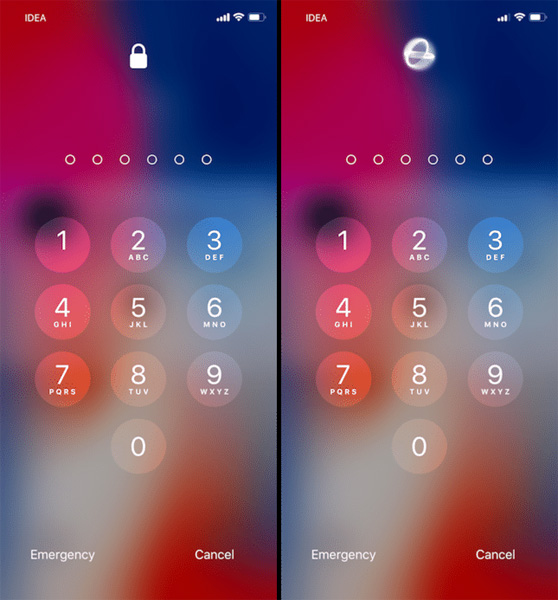
How to set up Face ID on iPhone X
If there are too many issues with Face ID such as having to enter the password dozens of times a day, users should reset Face ID. However, this job will delete the previous scan data and all additional ID data has been collected since the first setup.
- How to disable Touch ID and Face ID on iOS 11 to enhance security
Step 1 : Go to Settings > Face ID & Passcode > Reset Face ID .

Step 2 : Users will see the same procedure for setting up Face ID when setting up iPhone X. This time, when setting it up, try to stay in a bright, non-fuzzy and dark environment.
Step 3 : Click Get Started and rotate the head in a circle. Try to pull the neck to make sure you get all the angles. When you're doing it for the second time, do it slowly.
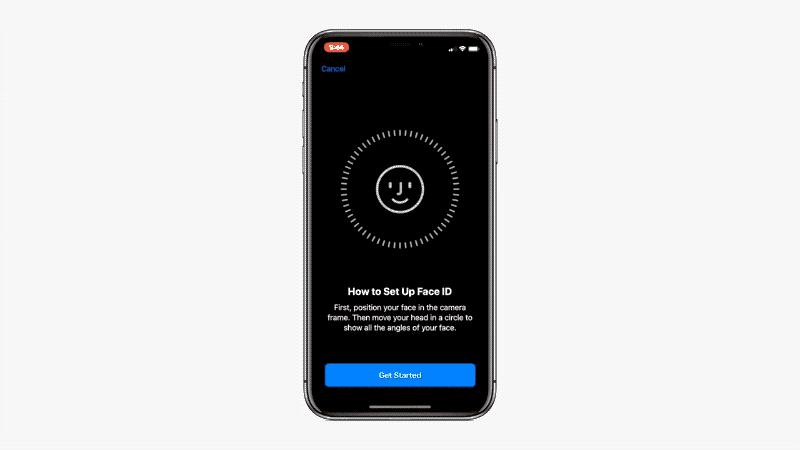
Now, Face ID has been reset, take a few hours to Face ID try to re-learn things like your surroundings.
I wish you all success!
You should read it
- Top 5 face transplant apps for free
- What will your face actually look like when you look through Face ID?
- How did Bkav announce the details of the Face ID on the iPhone X?
- How to predict your child's face in the future
- How does Apple's Face ID work?
- BKAV confirms that Face ID on iPhone X is not safe enough, with video proof
 How to remove SIM on iPhone, iPad
How to remove SIM on iPhone, iPad Instructions on how to turn off and turn on the power of iPhone X
Instructions on how to turn off and turn on the power of iPhone X New features on iOS 11.2
New features on iOS 11.2 How to turn on Touch ID fingerprint lock on iPhone
How to turn on Touch ID fingerprint lock on iPhone How to fix yellow screen phone error
How to fix yellow screen phone error How to change wallpaper on iPhone / iPad
How to change wallpaper on iPhone / iPad