Sending Photos via Messenger with Reduced Quality – Solution
90% of you have encountered the situation of sending photos via Messenger with reduced quality . So how to send photos via messenger without being blurred? Because this makes users extremely uncomfortable as we increasingly demand optimal convenience and quality in every experience.
#Error sending photos via Messenger with reduced quality
The weakness of sending photos via Messenger with reduced quality is that they are blurry, out of focus, the quality is 'severely' reduced, and the sharpness of the photo can no longer be maintained. But recently, Facebook has gradually overcome this drawback with a feature that can solve the problem of sending images. Helps you send the highest quality photos simply and easily.
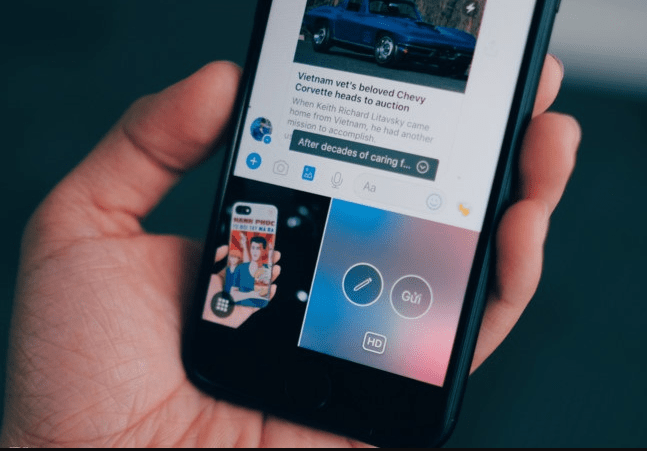
=> Let's find out with TipsMake !
How to completely solve the error of sending photos via Messenger with reduced quality and poor sharpness
How to send photos via messenger without losing quality? Let's do it in detail in the following way!
♻ Step 1 : The first step to take is to update your phone to the latest version of Facebook Messenger . Depending on the operating system you are using, access the Appstore for IOS or CH Play for Android.
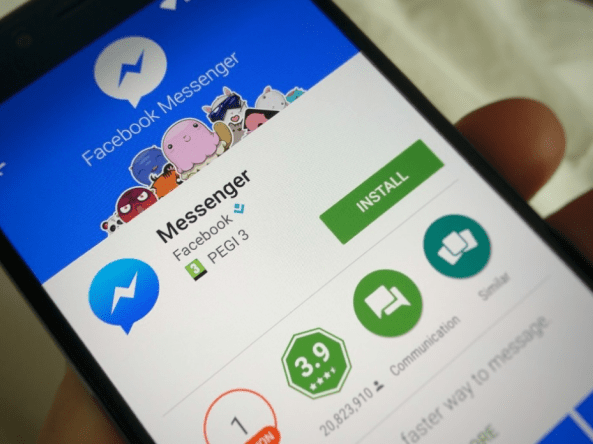
♻ Step 2 : After completing the update, Open the application and go to a chat with the person you want to send the image to.
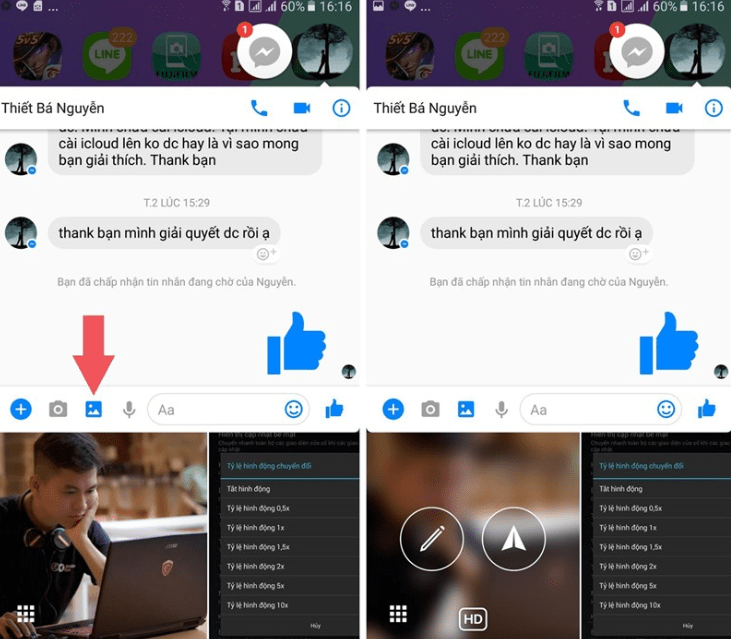
♻ Step 3 : Choose the image you want to send. Right now, you will see an HD icon in the image , all you have to do is click on it > Choose the highest resolution you want: Small , Medium, Large.
=> This is an advanced feature that has just been updated, as well as a way to send photos via messenger without blurring that you can do in the easiest way.
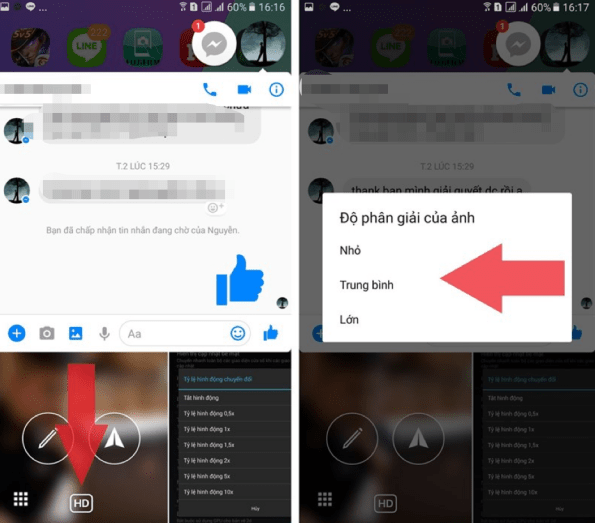
After choosing the highest resolution you need, just press the send button and the recipient will receive the best quality HD image.
Send HD photos via the latest iPhone Messenger
The famous iOS operating system brings users the best experience. The same goes for sending images, when you want to upload photos, videos or send HD images on iPhone. You just need to follow these steps:
➤ Open the application, on the Menu icon at the bottom right corner of the screen ,
➤ Go to Settings = > Account Settings > Videos and Photos . Then enable the Upload HD option in the Video Settings and Photo Settings sections .
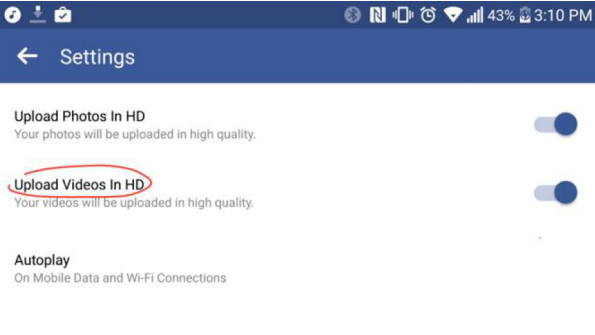
At this time, automatically every time you upload or send an image, it will be in HD mode with the best quality.
How to send HD photos on Messenger Android is done in a similar way. You also just go to the application settings section and follow the steps above. However, when you go to the App Settings section and you don't see the Upload Videos in HD section (upload videos in HD mode), proceed to clear the Facebook data cache by: Settings > select Apps > Facebook > Clear Cache (clear cache) and Clear Data (clear data)
In addition, to avoid the situation of sending photos via Messenger with reduced quality, you often use third-party support software. However, currently, software for sending photos via Messenger does not reduce quality and size. Priority for use when Facebook has automatically updated the latest functions. So you don't need to use a separate app like in the past to be able to send quality images!
Hopefully the above information will help you troubleshoot the 'annoying' when sending photos via Messenger with reduced quality. Please apply immediately so that the transmission of beautiful, highest quality photos will help you satisfy and satisfy. The above tips are easy to use, but if you can't do them yet, please ask an expert for the best support!
Good luck!
You should read it
- How to take Valentine photos on Facebook Messenger
- How to fix some common errors on Facebook Messenger
- How to send HD photos on Mocha
- Take a picture of 'selfie' style painting on Facebook Messenger
- Instructions to send HD photos on WhatsApp
- Facebook Messenger supports sharing HD videos and 360-degree photos
 4 Effective Ways to Fix iPhone Self-Deleting Photos Error
4 Effective Ways to Fix iPhone Self-Deleting Photos Error Handling Android System User Interface Errors
Handling Android System User Interface Errors Simple Way to View Wifi Password on Samsung Phone
Simple Way to View Wifi Password on Samsung Phone How to turn on Picture in Picture on Edge is extremely simple
How to turn on Picture in Picture on Edge is extremely simple 4 very simple ways to scan QR codes on iPhone
4 very simple ways to scan QR codes on iPhone Detailed instructions for using magnifier on iPhone
Detailed instructions for using magnifier on iPhone