How to save 3G when sending photos via iMessage iOS 10
If you are using 3G data packages, you will have to be careful about sending photos via iMessage on the Message app. The higher the image quality, the more 3G capacity will have to spend. Not to mention, the storage space on the phone also followed up with high quality photos. However, everything will be resolved when there is an option on iOS 10 to reduce the size of the image when sending, if the user needs it. In this article, we will guide you to send photos on iOS 10 without 3G data.
Step 1:
At the main interface on the screen, click on Settings .

Step 2:
Next, scroll down below and select the Messages section.

Step 3:
In the Messges interface, we scroll down and click on Low Quality Image . If you see this feature turned off, turn the horizontal bar to the right to start. Immediately after, images that you send via iMessage will reduce the size and quality before sending.

Note , this feature only applies to messages via iMessage only. We cannot turn off or turn on certain contacts. If you want to send photos with high quality, don't change them, turn this feature off. Or turn on to reduce the image size when you want to save 3G.
You will see images after reducing the size sent via iMessage will not be too different, if the recipient does not need to receive high quality photos.
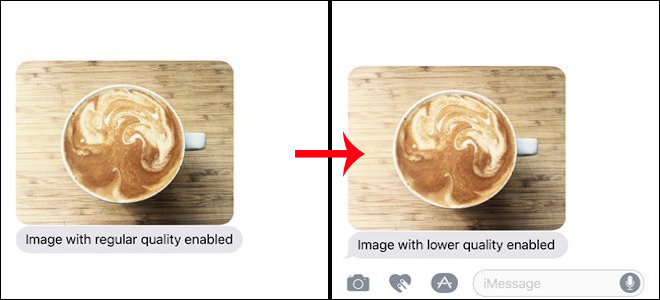
The size of the image after using the feature on the device will be greatly reduced.
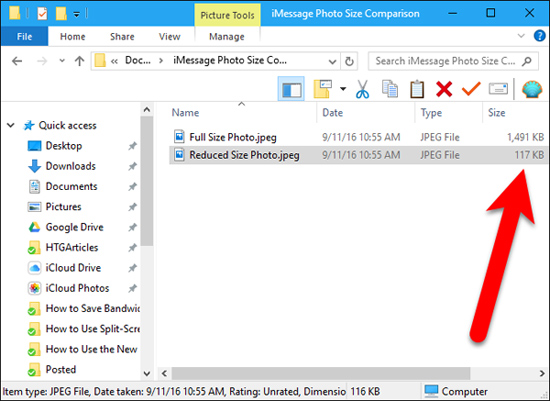
Above is a very small trick to help users save 3G data when sending photos via iMessage of Messages. As a result, you will not spend 1 to 2 MB for each photo when you send it as before.
Refer to the following articles:
- Upgrade iOS 10 and attractive features not to be missed
- Unlock iOS 10 device with just 1 touch, have you tried it or not?
- How to style messages for iMessage iOS 10
I wish you all success!
 Why does the Emoji keyboard on my iPhone 'disappear'?
Why does the Emoji keyboard on my iPhone 'disappear'? How to use the note-taking feature on Photo on iOS 10
How to use the note-taking feature on Photo on iOS 10 How to set up the app update order on iOS 10
How to set up the app update order on iOS 10 Do you know how to Repeat and Shuffle music on iOS 10?
Do you know how to Repeat and Shuffle music on iOS 10? Is there anything new on the iOS 10 Mail app?
Is there anything new on the iOS 10 Mail app? How to use the feature to find images with faces on Photos iOS 10
How to use the feature to find images with faces on Photos iOS 10