Remote computer security with Sophos Home
There are many different security software like Kaspersky , AVG but most of them will only let you try it for a certain time. After that, you will have to pay if you want to use it again. But if you simply need a security solution for your personal computer at home, we recommend you the Sophos Home utility. With the ability to protect the system against malicious software, nasty viruses, fraudulent websites but completely free. This is very useful software for you. Please refer to the article below to know how to use it.
Step 1:
Visit the Sophos Home homepage and register for an account
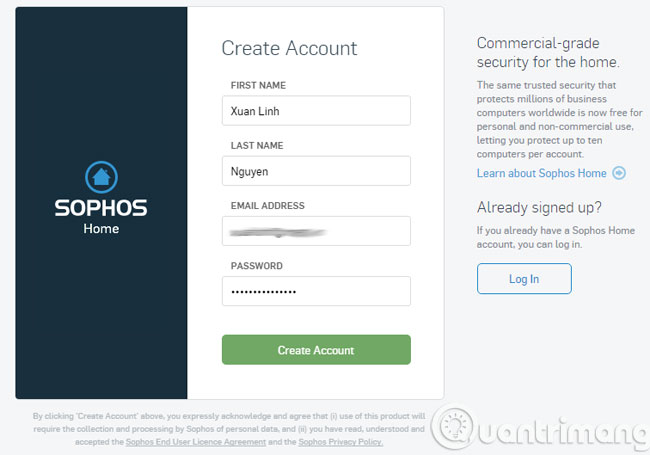
Step 2:
Please activate the account in the registration email
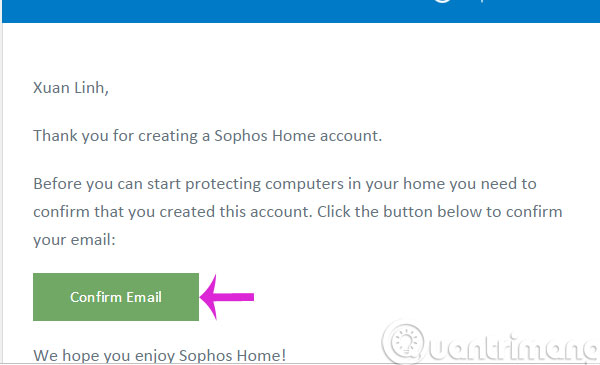
Step 3:
Please click Install to install Sophos Home on your computer
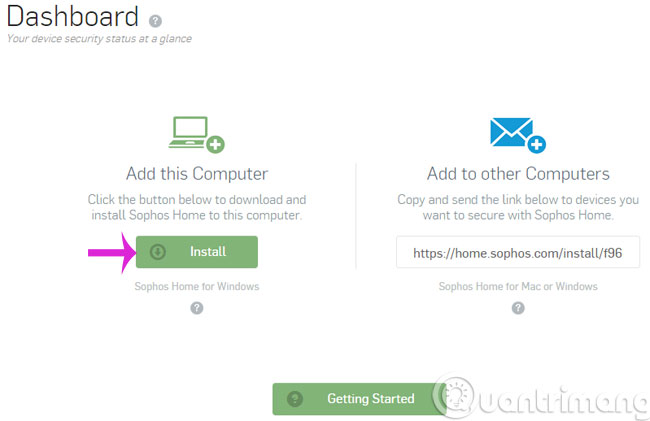
Step 4:
The process of installing Sophos Home requires keeping an Internet connection.
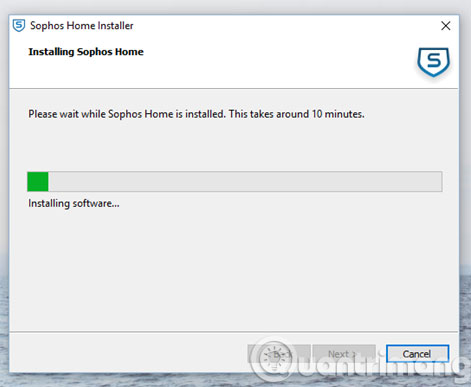
Step 5:
To open the application, right-click the icon under Taskbar and select Open Sophos Home
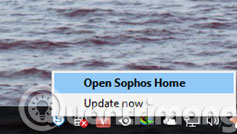
Step 6:
Then, the main interface of the software will appear

Step 7:
You can view information and manage computers that have installed Sophos Home remotely, press Home Dashboard and log in to your account.
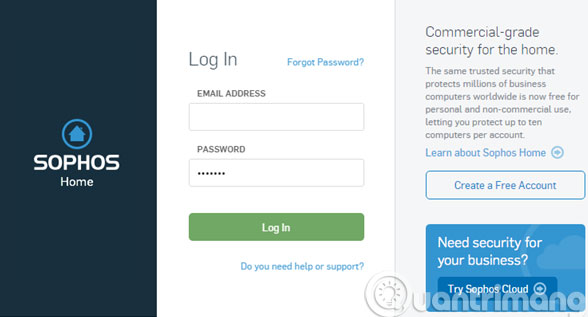
Step 8:
At that time, information about the server and workstations will appear
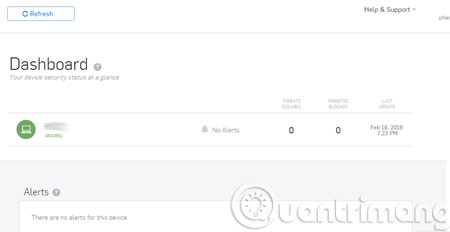
Step 9:
To add a workstation, click Add Device and copy the installation package to your computer
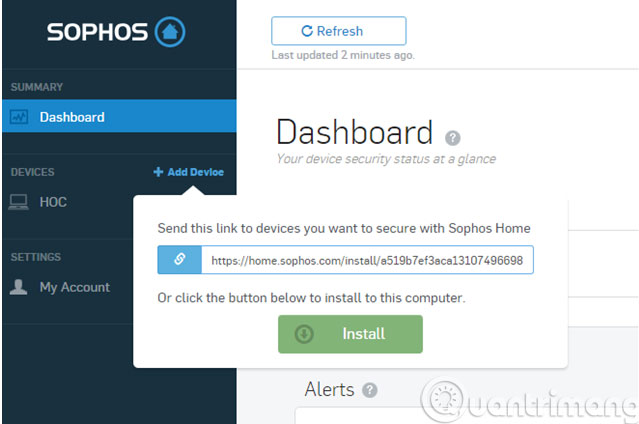
Step 10:
When selecting a workstation, you will have protection options
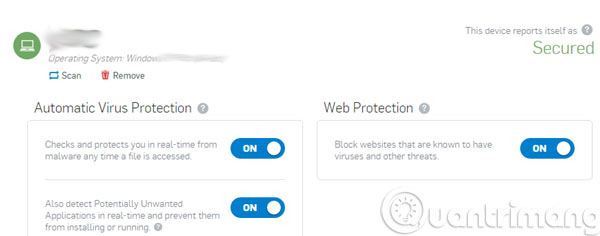
- 2-layer security for Gmail how?
- Enhance Facebook account security in 5 steps
- Install "sirens" for Windows with Predator
Good luck!
You should read it
- How to use Kaspersky Free antivirus software
- Many major vulnerabilities found in Kaspersky Antivirus for Linux servers, download the patch here
- The best antivirus programs for Windows 7
- Review Kaspersky Internet Security 2021: A comprehensive set of security tools for computers
- Do you want to use Kaspersky Antivirus 2016 for free, please read the following article
- Instructions for cleaning and optimizing the system with Kaspersky Cleaner
 Instructions allow applications to communicate with each other via Windows Firewall
Instructions allow applications to communicate with each other via Windows Firewall How to secure personal information from images on Windows 10
How to secure personal information from images on Windows 10 The best top 10 Public DNS Server you should know now
The best top 10 Public DNS Server you should know now Textify tool copies all content on Windows
Textify tool copies all content on Windows 5 best tools to detect 'errors' on the network you are using
5 best tools to detect 'errors' on the network you are using Activate Standard User to run the program under Admin without a password
Activate Standard User to run the program under Admin without a password