How to download Windows 10 Theme for Windows 7
Windows 10, as expected and promised by Microsoft, will come with a Start menu. The desktop, taskbar, command prompt, explorer and many other areas of the operating system have been enhanced for better productivity.
Since the release of Windows 10, many Windows 7 and Windows 8 users want to get the Windows 10 interface in Windows 7/8 by installing a visual style (theme). Those looking for a good Windows 10 theme for Windows 7 will be happy to know that the Windows 10 theme is available for Windows 7.
Theme of Windows 10 for Windows 7
The new Windows 10 theme is the first theme designed to bring the Windows 10 interface to Windows 7 without installing any conversion package. Windows 10 for Windows 7 theme is available for both 32-bit and 64-bit systems of Windows 7 as well as Windows 7 Service Pack 1 (SP1).
- Download Windows 7 Service Pack 1
How to install Theme Windows 10 for Windows 7
Before you download and install the theme, as you know, you need to install UXStyle for Windows 10 to enable custom theme support. After installing UXStyle, visit the download link mentioned at the end of this article to download the RAR file containing Windows 10 for Windows 7 theme.
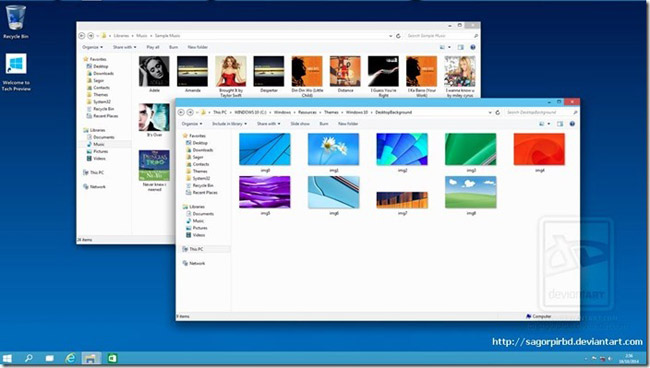
RAR package includes Theme Windows 10 for Windows 7, shell32.dll files for both 32 and 64 bit versions, ExplorerFrame.dll for 32 and 64-bit versions, Start button image, background and Read me file.
To apply the Start button image, use Windows 7 Start Orb Changer.
- Download Window 7 Start Orb Changer
And before you apply third-party tools, we recommend creating a Windows 7 system restore point manually so you can quickly revert all changes with just a few mouse clicks.
- Visit this link to download the RAR package containing the Windows 10 Theme for Windows 7
See more:
- How to use the Theme on Windows 10
- 'Make up' for Windows 7 with the hidden theme available
- How to install Visual Styles theme and custom theme in Windows
You should read it
- How to install Windows 10 Themes from Windows Store?
- How to download Windows 7 Aero Theme for Windows 10
- How to Enable and Apply the Aero Lite (Windows Basic) Theme in Windows 8 and Windows 8.1
- How to get images in theme on Windows 10
- How to install Visual Styles theme and custom theme in Windows
- How to change the theme on Windows 11
 How to adjust the time to turn off the screen of Windows 7
How to adjust the time to turn off the screen of Windows 7 How to adjust the Sleep mode on Windows 7
How to adjust the Sleep mode on Windows 7 Turn off, turn on Hibernate mode in Windows 7
Turn off, turn on Hibernate mode in Windows 7 How to switch to Vietnamese interface for Windows 7
How to switch to Vietnamese interface for Windows 7 Customize Windows Explorer in Windows 7
Customize Windows Explorer in Windows 7 Guide to creating gadgets in Windows 7
Guide to creating gadgets in Windows 7