Parallels - Download Parallels here
The days when PCs were restricted to running only one operating system are long gone. Today, you can run different versions of Windows simultaneously with others like Linux thanks to a virtual environment. And perhaps no product does better than Parallels, one of the market leaders in this task.
Parallels is a desktop and application virtualization software provider that provides management and distribution platforms for desktop deployments of Apple macOS and Microsoft Windows.
Download Parallels for MAC here.
Features of Parallels
Easy setup
Setting up Parallels Desktop is easy. You will need a copy of Windows on a CD or an ISO file to install. Also note, Parallels Desktop allows you to import virtual machines created with other programs like VMWare and VirtualBox. Parallels will then install a copy of Windows or Linux in the amount of time it takes to perform a fresh Windows installation on the PC.
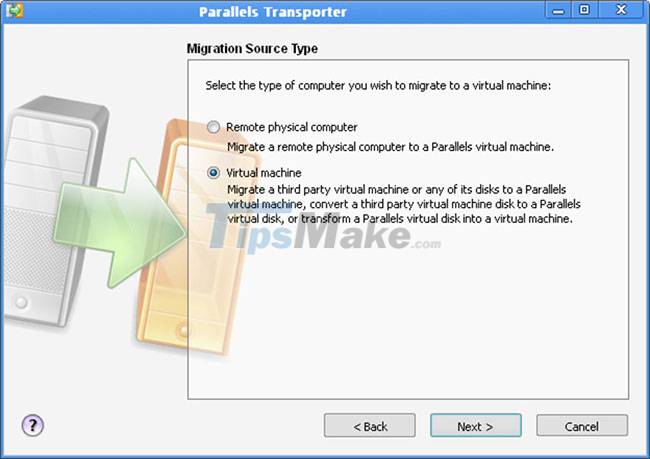
The Transporter feature guides you through the entire setup process, asking you if you want to share files between different operating systems and using an external device, etc. It also ensures that the virtual machine is set up correctly for the operating system you are installing thanks to the preconfigurations.
No need to worry about viruses
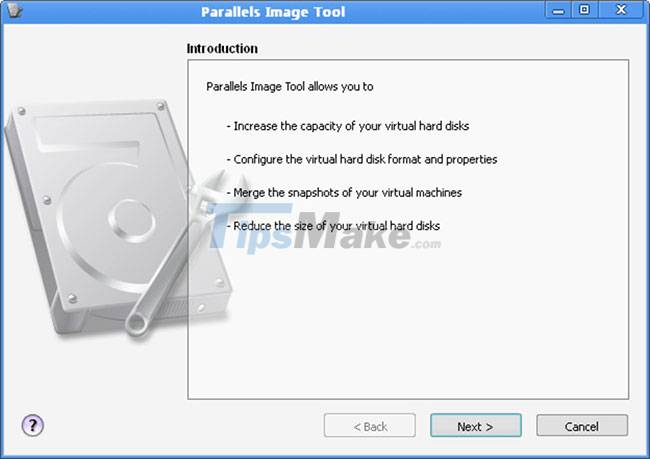
One thing to keep in mind is that by running the operating system in a virtual environment like Parallels, you don't have to worry about viruses as much. Any viruses will be confined to the virtual environment in which Windows operates and will not affect your computer in any way. However, you should still install a virus monitoring tool to keep your virtual environment clean, but if you encounter serious problems, you can simply reinstall Windows at any time.
Various options
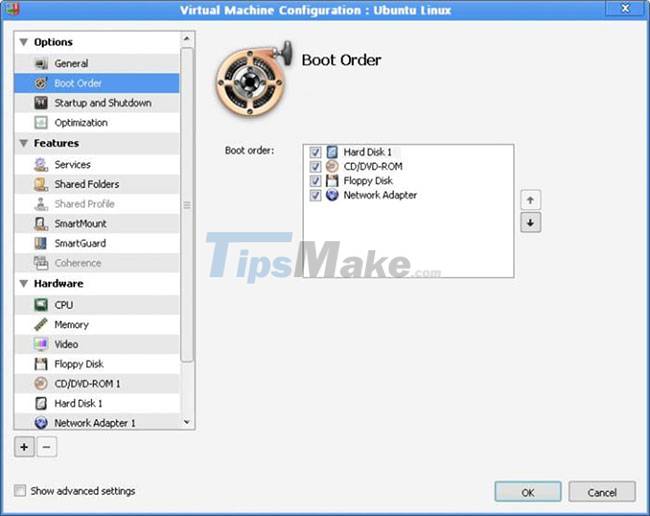
When installing a new operating system, Parallels Desktop will ask you which version you want to launch when starting it. It also allows you to change settings like how much RAM is allocated to Parallels, hard drive space, and hardware acceleration to keep the balance between real and virtual desktops.
If you need to run multiple operating systems on your PC, you won't regret choosing Parallels Desktop.
Advantages
- Import VMWare and VirtualBox virtual machines
- Provision of pre-configured virtual machines
- Supports both 32 and 64-bit versions
- Great integration between operating systems
Defect
- High CPU and RAM usage
- Not applicable to all processors
You should read it
- Parallel installation of Windows 10 with Windows 7 or 8
- 5 best Parallel Space alternatives
- Instructions to install Windows 10 in parallel with Windows 7
- Ways to install Ubuntu on Windows, run in parallel or run separately
- How to install Ubuntu operating system in parallel with Windows 10
- How to enable download acceleration on Chrome
 Steps to create VMware Workstation virtual machine on Windows 7/8/10/11
Steps to create VMware Workstation virtual machine on Windows 7/8/10/11 Virtualbox - Download Virtualbox here.
Virtualbox - Download Virtualbox here. VMware Workstation Pro - Download VMware Workstation Pro here
VMware Workstation Pro - Download VMware Workstation Pro here VMware Workstation Player - Download VMware Workstation Player
VMware Workstation Player - Download VMware Workstation Player How to install APK, XAPK files on BlueStacks
How to install APK, XAPK files on BlueStacks Steps to root BlueStacks emulator on PC
Steps to root BlueStacks emulator on PC