How to run applications in parallel on Windows 10
Windows 10 has a lot of hidden features that you haven't found yet, one of them is to use parallel multi-applications, application cloning.
1. Duplicate an application window using the Start Menu
In the process of using the computer, you will not be able to open more windows while in the application's interface. When you want to open more application windows, you will have to open them in the Start Menu.
Step 1: Open the Start Menu and enter the name of the application to open.
Step 2: You left-click or press Enter to open the application.
Step 3: Immediately, a new window of the application will appear for you to use in parallel.
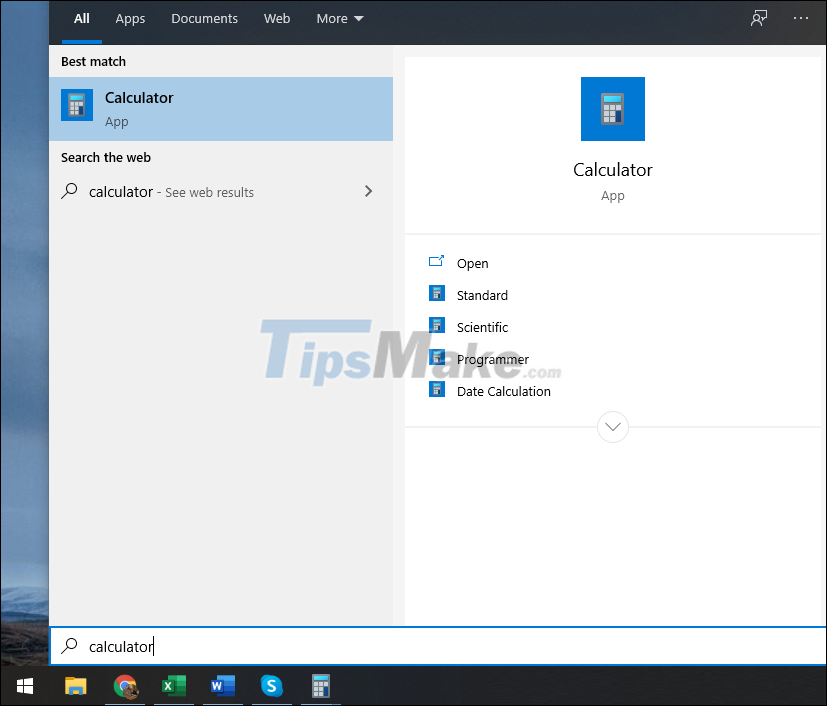
2. Duplicate windows with keyboard shortcuts
For some applications, manufacturers use the shortcut Ctrl + N with the purpose of opening a new window to run in parallel. However, not all applications can shortcut Ctrl + N, so please take a close look at them in the application's introduction and settings. If the application supports it, take advantage of this feature to be able to open multiple parallel windows at the same time.
3. Run applications in parallel with the Taskbar
The Taskbar gives you a lot of different features and if you know how to exploit it, you can freely run unlimited applications in parallel through the taskbar of your computer.
Step 1: Right-click the application icon on the Taskbar.
Step 2: Then, click on the line with the icon and name of the application. The system will automatically open new application windows for you to use.

4. Run applications in parallel through a Windows account
To use this method, you will need to create an additional Local account on Windows with the full name and password.
Step 1: Hold down the Shift key and right-click on the application to be opened in parallel on the main screen. Then, select Run as a different user.

Step 2: Then, you just need to enter the name/password of the Local account on the Windows computer you just created or have. The system will automatically open the application as a standalone version through the Windows account of your choice.
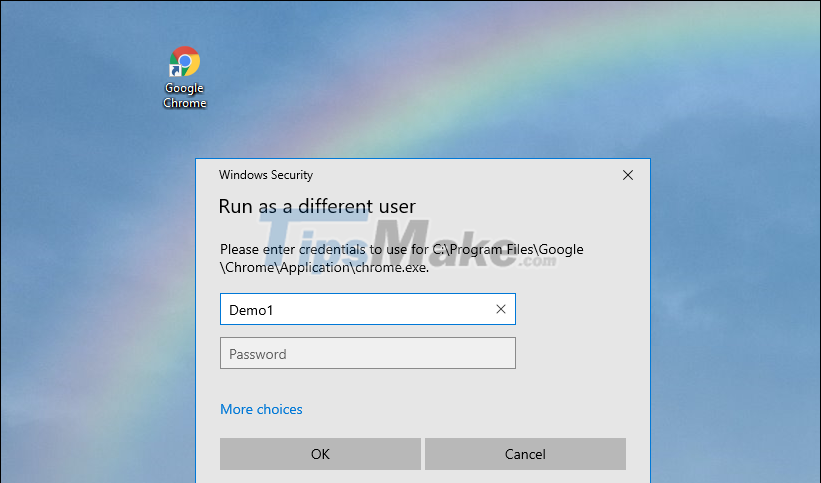
If the main screen does not have an application icon, please open the application in parallel by the following:
Step 1: Open the Start Menu and enter the name of the application to be opened in parallel. Then, right-click the application and select Open file location.

Step 2: Then, hold down Shift and right-click the application to select Run as a different user.
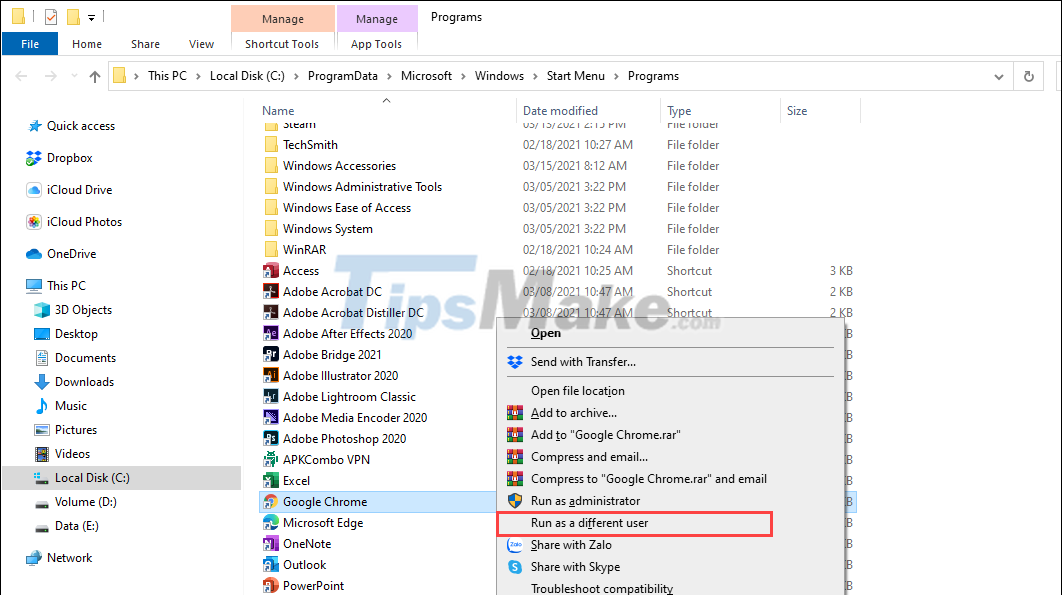
Finally, you just need to enter the name/password of the Local account on the Windows computer.
5. Open multiple application windows in parallel on Windows computers
In addition to the above ways, you have another very fast way that is to open the application by using the mouse and keyboard shortcuts.
Action: Hold down the Shift key and left-click the application icon on the Taskbar. The system will automatically open new windows for you to use.

In this article, Tipsmake has shown you how to run parallel, clone applications when using Windows 10. Have a nice day!
You should read it
- Parallels - Download Parallels here
- How to use headphones and external speakers in parallel on Windows 10 April Update
- Parallel installation of Windows 10 with Windows 7 or 8
- 16 applications that help students learn more effectively
- How to list all applications on Mac
- Instructions to turn off some automatic features of Snap on Windows 10
 Tips to help double the speed of copying data on Windows
Tips to help double the speed of copying data on Windows How to turn off the SafeSearch feature on the Google search engine
How to turn off the SafeSearch feature on the Google search engine 10 Tips for taking great photos with your smartphone
10 Tips for taking great photos with your smartphone 9 Tips to fix your computer freezes and crashes 100% effectively
9 Tips to fix your computer freezes and crashes 100% effectively Does the keyboard shortcut Win + Ctrl + Shift + B make Windows computers run faster?
Does the keyboard shortcut Win + Ctrl + Shift + B make Windows computers run faster? 4 Extremely useful MacBook security tips, did you know?
4 Extremely useful MacBook security tips, did you know?