Open the Excel file and show Enable Editing and something you don't know
When opening an Excel file, Enable Editing appears, which means the file is opening in reading mode. This is a useful feature that protects your computer from virus infection. However, you know the origin of the downloaded files and want to turn off this feature when opening Excel? Instructions for turning off and other notes about Enable Editing and Enable Content will be supported in the article.
What does Enable Editing/ Enable Content mean?
- Enable Editing means allowing editing.
- Enable Content: enable content.
Enable Editing or Enable Content appears in the context of Microsoft Excel when opening a file that contains content or macros that are considered unsafe.
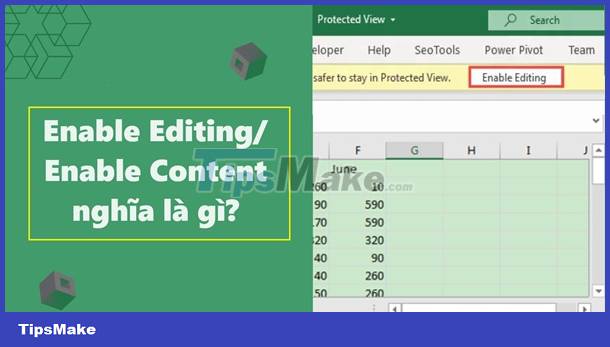
When you click 'Enable Content', you allow Excel to run macros and potentially dangerous content. This can increase the risk of Virus or Malware infection if the Excel file is not created and distributed from a trusted source.
Therefore, opening Excel files shows Enable Editing when you turn on protected mode.
| (*) Macros in Microsoft are a set of commands recorded or written down to perform a series of automated actions. This automatic operation saves time and reduces the risk of relying on manual operations. However, there is a possibility of viral infection. |
(*) Malware is the abbreviation term 'malicious software' (malicious software).
Clicking the Enable Content edit should be done carefully. Only enable content when you trust or know the source of the Excel file. If you are not sure, click Disable content to ensure the safety of your system.
The Enable Content error in Excel is not an error but a security mechanism. Set up to protect users from the risk of corrupted files damaging the system. This is a warning asking for confirmation of activation of content or macros in the file.
Delete open Excel file and show Enable Editing automatically
Even though you are sure that the Excel file is downloaded from a reputable source, but opening the Excel file still has the error enable editing? As mentioned about the meaning of Enable Editing, it is very likely that the file has Macros attached.
It can be said that with current versions of Excel, automatic mode is quite common in the algorithm. That's why when transferring Excel files, Macros can often be read.
If you trust the file source, you can turn off Enable Content in Excel automatically. It saves you a little more time. Of course, you can still maintain this mode and edit files when clicking Enable Editing.
Remember to open an Excel file that is Enable Editing, which means that the Excel file is in read-only mode and is switched to editing mode.
TipsMake will guide you on how to turn off and open Word files with the Enable editing error below.
- First open Excel and go to settings. Instructions: Select File > select Options.
- Select Trust Center and select Trust Center Settings !.
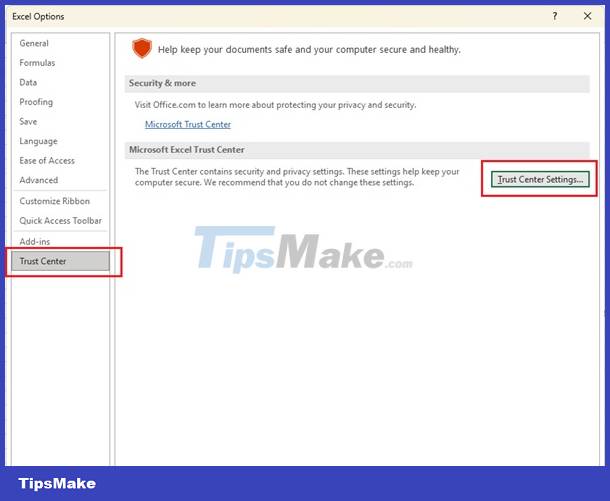
- In Trust Center Settings select Protected View. Uncheck all 3 selection boxes and click OK .
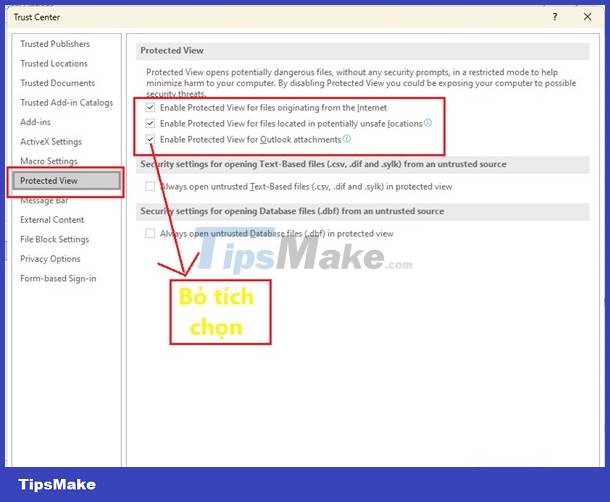
So you have completed turning off protection and turning off the Excel file and showing Enable Editing.
The instructions for opening an Excel file with Enable Editing also apply to the Enable Content error in Word. Wishing you success with the above interesting computer tips guide.
 What is traceroute? What to use it for?
What is traceroute? What to use it for? Difference between RGB, CMYK and Pantone
Difference between RGB, CMYK and Pantone What is a DO file?
What is a DO file? What is Fedora Onyx?
What is Fedora Onyx? What is ADC (Analog-to-Digital Converter)? How do they work?
What is ADC (Analog-to-Digital Converter)? How do they work? What is the difference between VHD and VHDX? When should they be used?
What is the difference between VHD and VHDX? When should they be used?