How to turn off, turn on Enable Editing when opening Word, Excel
Instructions to turn off, turn on Enable Editing or Protected View mode when opening Word and Excel files. When you download a Word or Excel file online, Word and Excel often ask you to turn off Protected View by clicking Enable Editing before you can edit or print the text. Protected View mode is a feature of Office to limit the risk of virus infection when downloading files from the network, but if you often open multiple documents, you should consider turning this feature off to save work time.

To turn off the Enable Editing feature or the Protected View mode, follow the instructions below:
Go to the File menu on the toolbar

Select Options
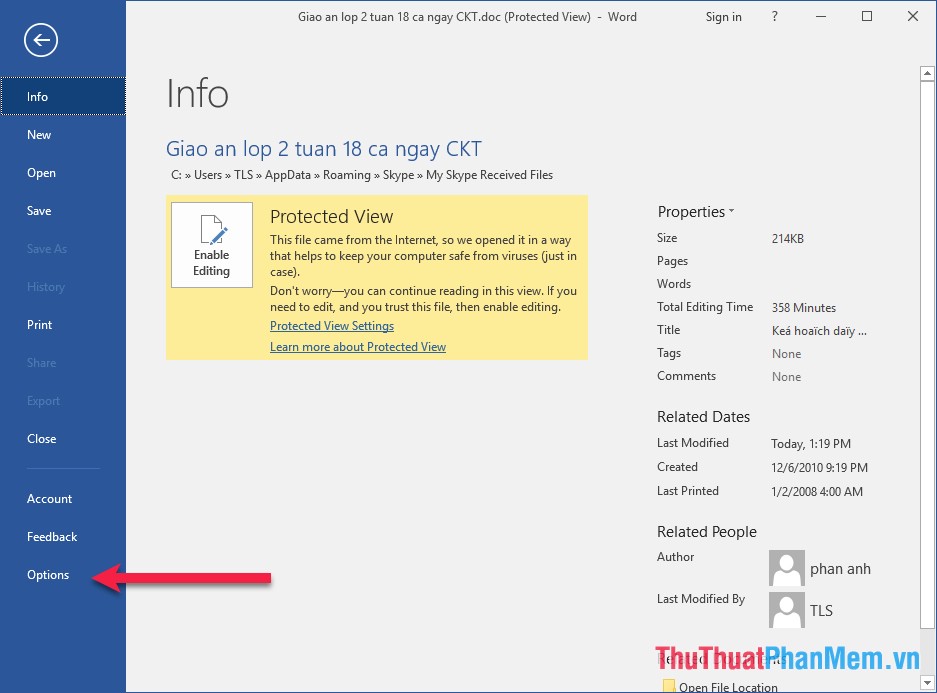
Then click Trust Center
The screen will turn to as shown below, continue to click on Trust Center Settings . on the right of the screen.
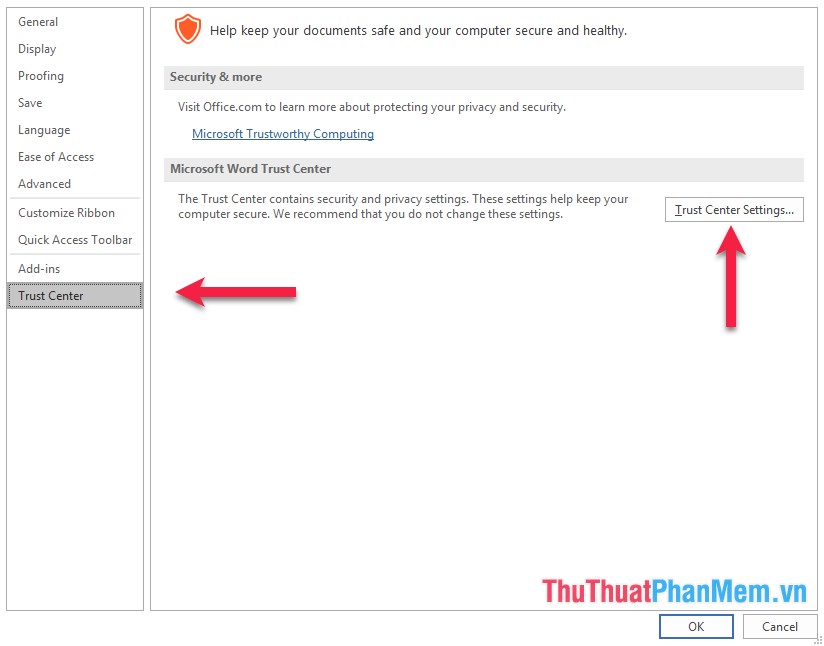
The Trust Center dialog box appears, select Protected View , where you deselect all the settings as shown below, then click OK.
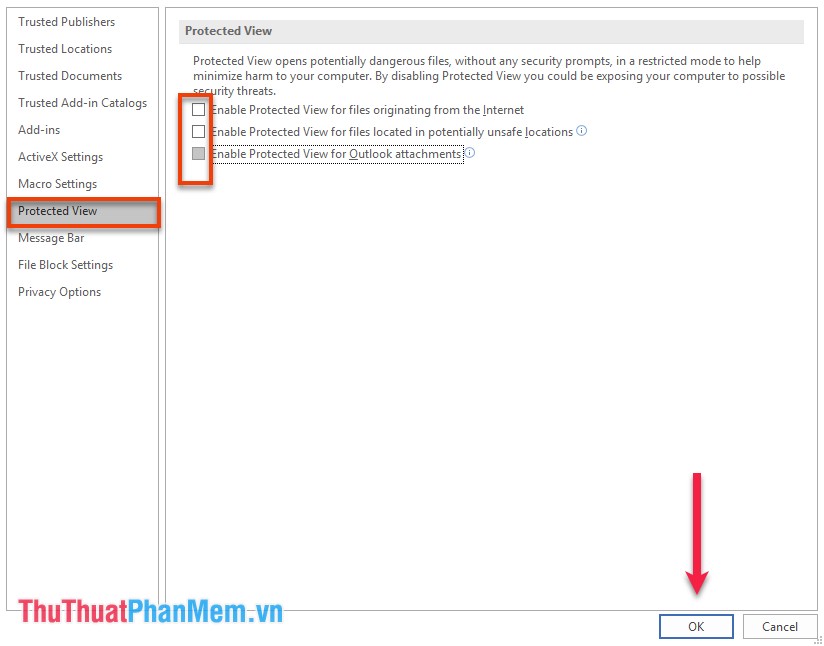
Finally, you just need to reopen your file without having to worry about the annoyance of Enable Editing anymore.
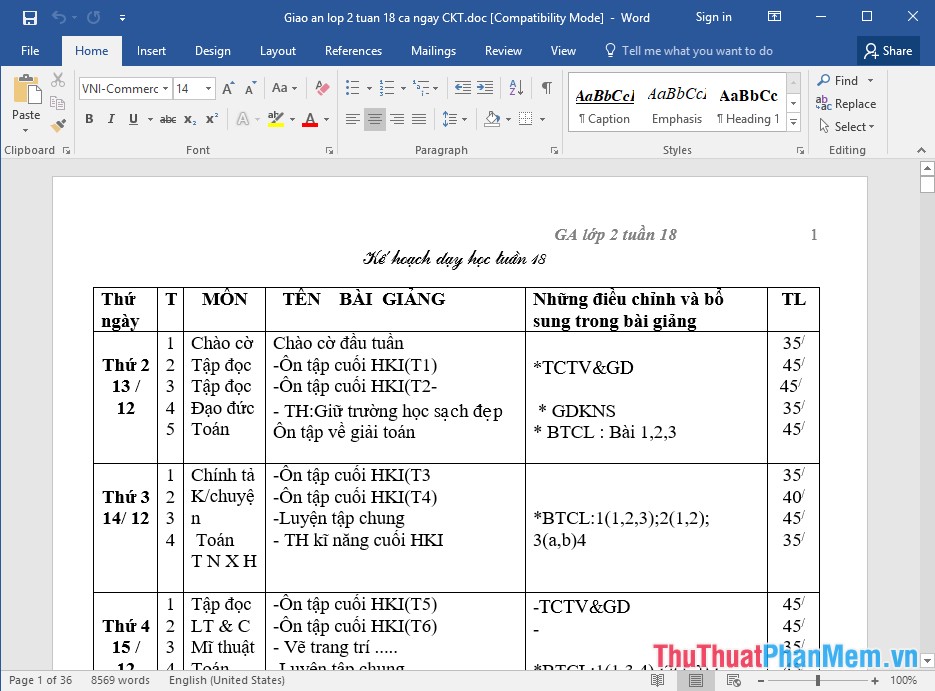
This is how to turn off Enable Editing when opening Office files.
Good luck!
You should read it
- Open the Excel file and show Enable Editing and something you don't know
- Instructions to turn off Protected View feature in Office 2013
- What is Protected View? Turn on and off the Protected View feature in Office 2016
- How to turn on / off Macro in Word
- How to turn to a new page and add a new page in Word
- How to turn off video sound when opening TikTok
 Numbering in Excel 2016
Numbering in Excel 2016 How to draw a table - Add, edit, and delete column rows in a table in Excel 2016
How to draw a table - Add, edit, and delete column rows in a table in Excel 2016 How to draw a table - Add, edit, and delete columns in a table in Word 2016
How to draw a table - Add, edit, and delete columns in a table in Word 2016 Instructions on how to create drop down lists or drop-down lists in Excel
Instructions on how to create drop down lists or drop-down lists in Excel How to merge multiple messages on 1 page from an Excel table in Word 2016
How to merge multiple messages on 1 page from an Excel table in Word 2016 How to merge messages that contain images in Word 2016
How to merge messages that contain images in Word 2016