No Need to Give Up Windows: Dual Booting Linux Is Easier Than You Think!
With Windows 10 on the way out, many people are considering switching to Linux. Luckily, you don't have to completely ditch Windows to start using Linux; running two operating systems is easier than you might think.
- 10 risks of dual booting Windows and Linux operating systems
- Dual boot with virtual machine: Which one should you choose?
Installing a Second Operating System Is Easier Than You Think
Installing an operating system isn't something you do every day, so it's understandable that it might seem like a complicated process. However, modern Linux distributions are surprisingly easy to install. All you need is a bootable USB drive with the Linux distribution you want to use, some space on your hard drive, and a free afternoon.
For simplicity, the article will divide the installation process into 3 simple steps:
- Create a bootable USB with the Linux distribution of your choice.
- Reserve space for Linux on the storage drive.
- Linux installation and setup.
The first choice you need to make is which Linux distribution to use. Some people are switching from Windows 11 to Linux, and the distribution they choose is Linux Mint . It's incredibly easy to install and use, and it supports most of your hardware.
There are other beginner-friendly Linux distributions you can choose from if Linux Mint doesn't appeal to you. While we'll be using Linux Mint here, the dual-booting process will be pretty much the same for almost any Linux distribution, so these steps will still apply.
Create Linux bootable USB
TipsMake.com has shown how to install Ubuntu on USB before, and the steps for Linux Mint are similar. You need to download the ISO file of the latest version of Linux Mint along with Rufus to get started.
While downloading the files, select a USB 3.0 (or higher) flash drive with at least 8GB of space. Make sure the drive has no important data on it, as this process requires you to format (completely erase). Once everything is downloaded, launch Rufus and follow these steps:
- Select your USB in the Device drop-down list .
- Make sure the Boot selection drop-down list is set to Disk or ISO image . Click the Select button next to the drop-down list and select the downloaded Linux Mint ISO file.
- Once Rufus finishes loading the ISO file, all other options will be filled in automatically. Leave the other settings as default and click the Start button to begin creating the bootable USB.
- Depending on the ISO file you downloaded, Rufus may ask you if you want to write the ISO as an ISO image or a DD image. Select the Write in ISO Image mode option to continue.
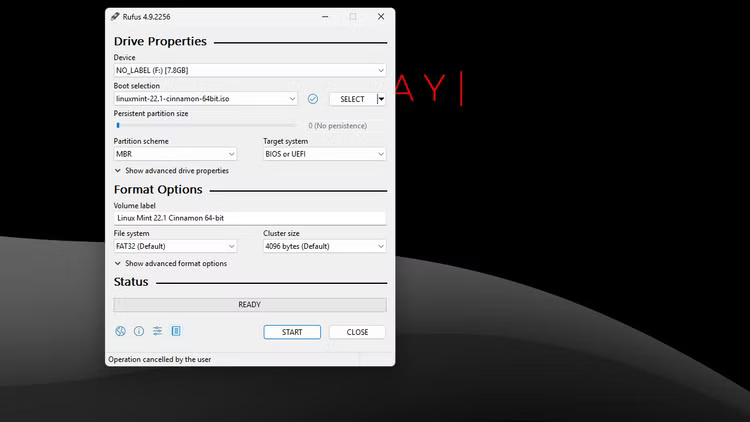
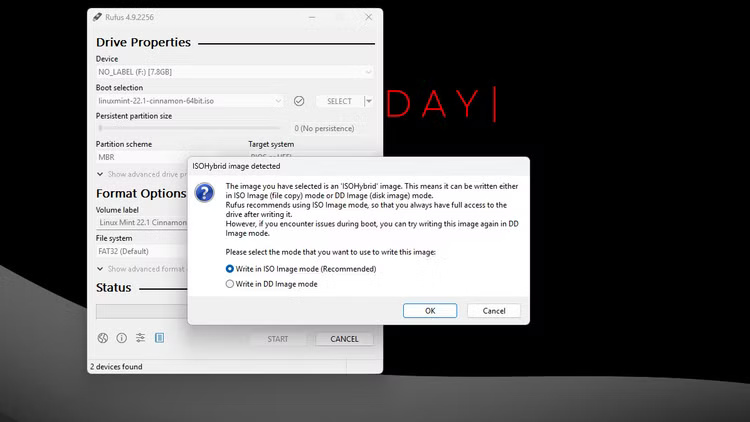
That's all you need to have a working Linux bootable USB. The next step is to create space on the storage drive to install Linux.
Create space for Linux
How you create space for Linux on your system depends on how many storage drives you have and how much space you have available. I have two separate drives on my laptop: one running Linux and the other running Windows. However, as long as you have enough storage space, you can run both operating systems from a single drive without any problems.
You should set aside at least 100GB of space to install Linux Mint, but you may only need 25GB. You do not need to create additional partitions to install Linux. You can set this up later in the Linux installation process.
However, if the distribution you are using does not detect an existing Windows installation, you will need to create space on the drive for Linux. Additionally, the Fast Startup feature in Windows often affects Linux partitions created on the same drive, which can cause problems for both operating systems later on and may even prevent your computer from booting.
You can disable Fast Startup to fix the problem. However, if you want to take every precaution possible, you can use the Disk Management tool on Windows to shrink one of your partitions and create unallocated space for Linux. Just follow these steps:
- Right-click the Start button or press Win + X , then click Disk Management from the menu that appears.
- Click on the partition you want to shrink, right-click on it and select Shrink Volume.
- Enter the amount of space you want to shrink (in MB) and click the Shrink button . For example, to clear 100GB, enter "100,000".
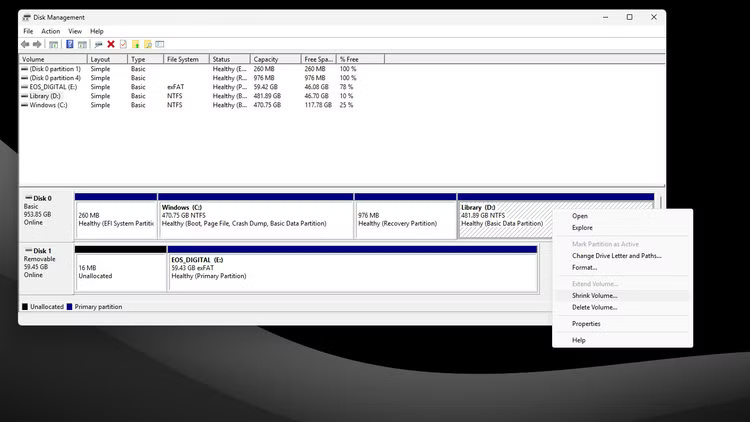
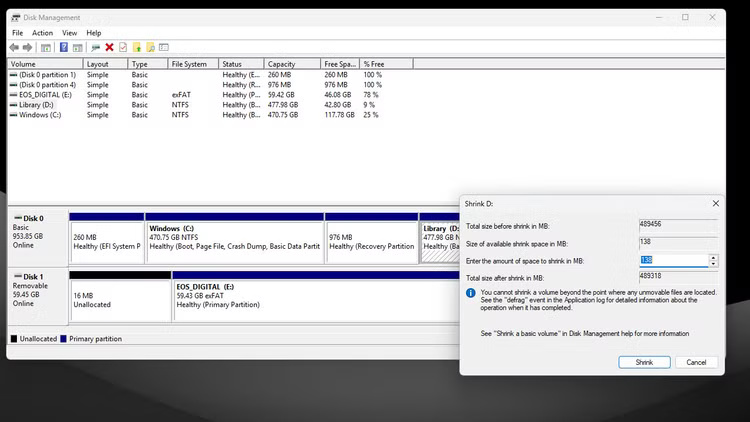
Then you will see a black space labeled Unallocated, you will use this space to install Linux.
Linux Installation
Before installing Linux, you'll need to know which key on your keyboard lets you enter your computer's BIOS . This can vary from manufacturer to manufacturer and even model to model, but a quick Google search or checking your computer's manual should provide the answer.
Typically, keys like Esc, F2, F10 , or F12 are used to open BIOS. Once you find the BIOS key, follow these steps:
- Turn off your computer and connect the Linux bootable USB you created.
- Restart your computer ; once you do, keep pressing the BIOS key until you see the BIOS. Find the boot menu and select USB boot.
- You will now boot into Linux Mint. Double-click the Install Linux Mint icon on your desktop to begin the installation process.
- Follow the on-screen instructions to select your language, keyboard layout, and other settings. Be sure to select the Install multimedia codecs option when prompted.
- Under Installation type , select Install Linux Mint alongside Windows Boot Manager . You'll see a slider that allows you to allocate disk space between Windows and Linux Mint. Or, if you want to use a dedicated space you created, click Something else and select the partition you created.
- Follow the on-screen instructions to complete the installation process.
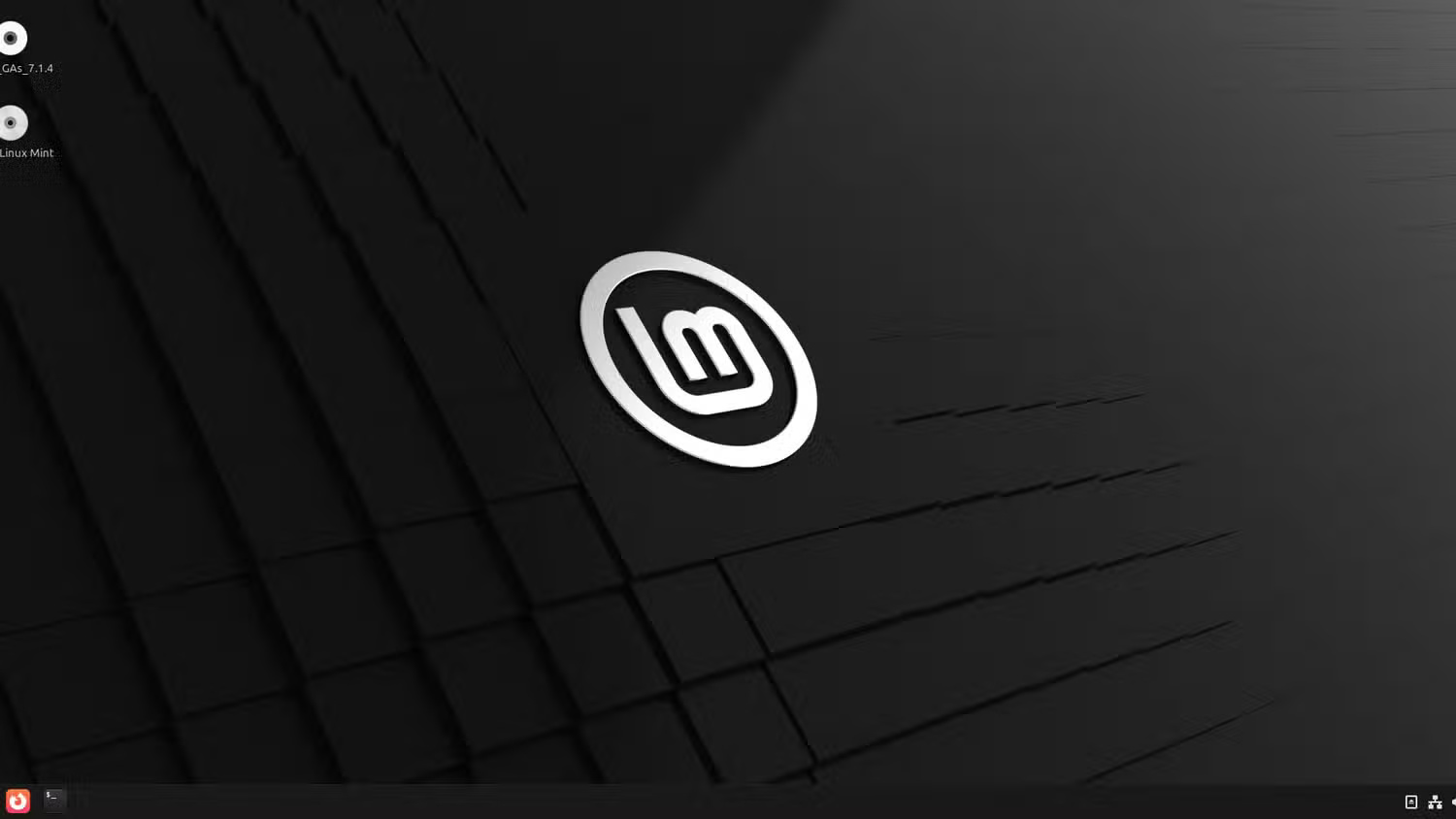
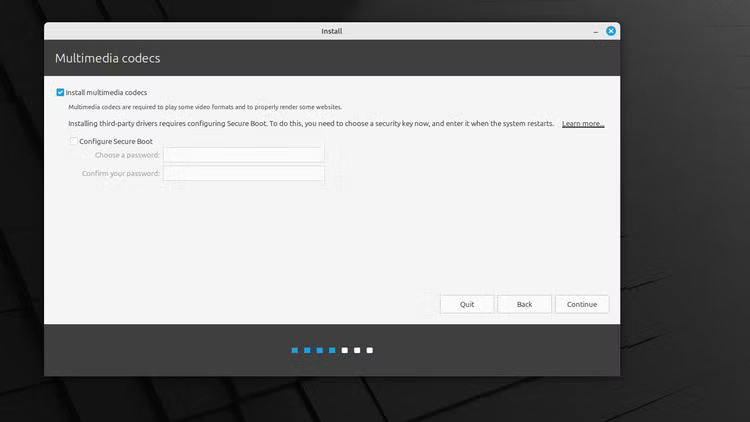
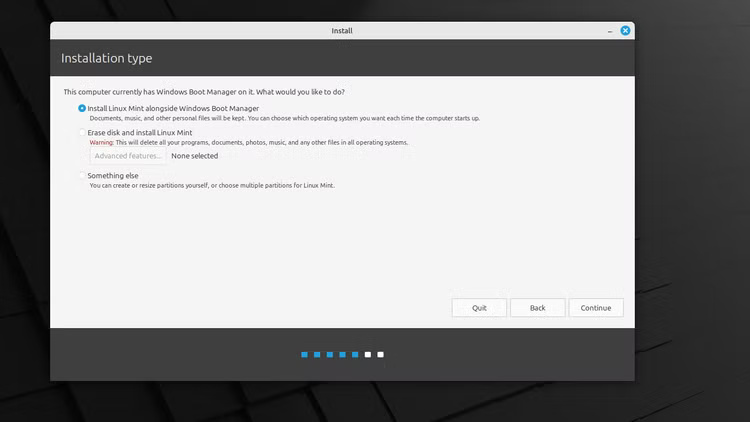
Once everything is installed, you will be prompted to restart your computer. You will now see a boot menu that allows you to choose to boot into Windows or Linux every time you start your computer.
From this point on, whenever you want to switch operating systems, just reboot and select the other operating system from the boot menu. That's it! You now have a dual-boot computer!
If you're confused about switching between Windows and Linux, you don't have to give up one operating system to use the other. Dual booting is now much simpler than it used to be, and you can enjoy the best features of both operating systems on a single computer.
You should read it
- How to install Kali Linux dual boot on macOS
- Advantages and disadvantages of dual boot (dual boot)
- 7 risks when booting dual operating systems Windows and Linux
- Steps to fix dual boot option not showing in Windows 10
- Windows 8 security feature prevents dual booting with Linux
- How to install Kali Linux dual boot Windows
 8 fun interactive games to help you learn Linux faster
8 fun interactive games to help you learn Linux faster Why Linux Mint is the best distro to start migrating from Windows 11 to Linux?
Why Linux Mint is the best distro to start migrating from Windows 11 to Linux? Kubuntu officially removes default support for X11 platform
Kubuntu officially removes default support for X11 platform Why You Won't Regret Leaving Windows for Linux
Why You Won't Regret Leaving Windows for Linux How to Install and Use Grafana for Real-Time Data Visualization
How to Install and Use Grafana for Real-Time Data Visualization How to Enable Wake-on-LAN in Ubuntu
How to Enable Wake-on-LAN in Ubuntu