The following article introduces you to the editing operations on the table in Word.
The editing operations on tables in Word include:
1. Insert more rows and columns.
- Insert additional columns into the table -> select the column position next to the columns you want to insert -> into the layout tab -> include the following options:
+ Insert left: Insert a column to the left of the selected column.
+ Insert right: Insert a column to the right of the selected column.
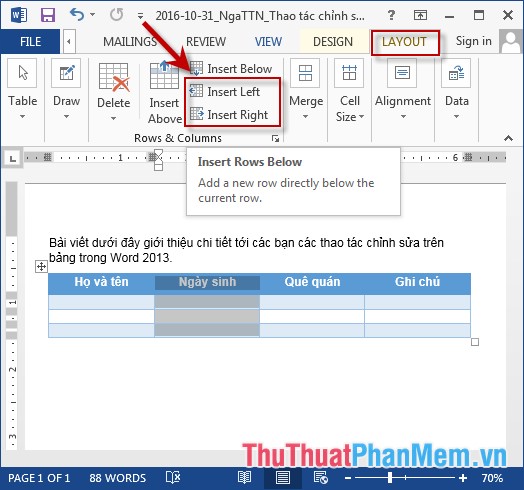
- The example here inserts the column to the left of the selected column results:

- Insert more rows into the table: Select the row you want to insert more rows above or below that row -> Click the Layout tab -> include the options:
+ Insert Above: Insert more rows above the selected rows.
+ Insert Below: Insert more rows below the selected row.
- Results when selecting Insert Above row inserted above the selected row:
2. Delete rows, columns and tables.
- To delete a column, do the following: Select the column you want to delete -> select the Layout tab -> Delete -> Delete Columns:
- To delete rows, do the following: Select the rows you want to delete -> select Layout tab -> Delete -> Delete Rows:
- To delete the entire table, do the following: Select the table you want to delete -> select the Layout tab -> Delete -> Delete Table:
3. Draw and separate cells in the table.
- Draw cells in the table, for example, the Homeland column has two values, peace and security .
- The result after tie:
- In case you do not want to tie cells, want to split the cells as you like. Example separating cells in column Name and Date of Birth: Select the cells to split -> Layout -> Merge -> Split Cells:
- The dialog box selects the number of columns and the number of rows to split into -> finally click OK:
4. Split the board into 2 tables.
- Select the position of the row from which the row wants to split into 2 tables -> select the Layout tab -> Merge -> Split Table:
- The table results are split into 2 tables starting from the first selected row:
The above is a detailed guide of editing operations on tables in Word.
Good luck!
