Navigate directly from table to table in Word 2013
The cursor is not in the table to jump to the next table. Place the cursor on any paragraph or table and press F5 (or use Ctrl + G) to open the Find and Replace dialog box. The Go To tab of the dialog box is automatically selected. Select Table in the Go to what list> click Next.

The next table in your document is selected and the Find and Replace dialog box remains open.
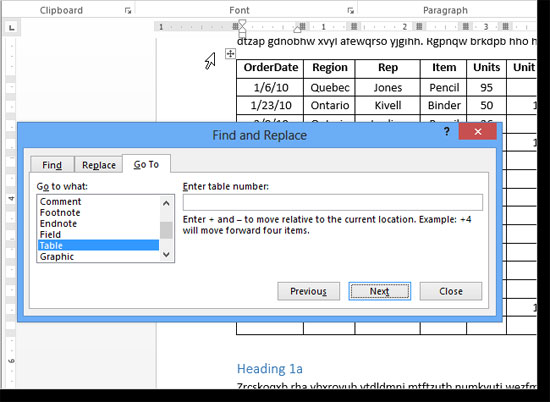
You can jump to the previous table by clicking Previous on the Find and Replace dialog box .
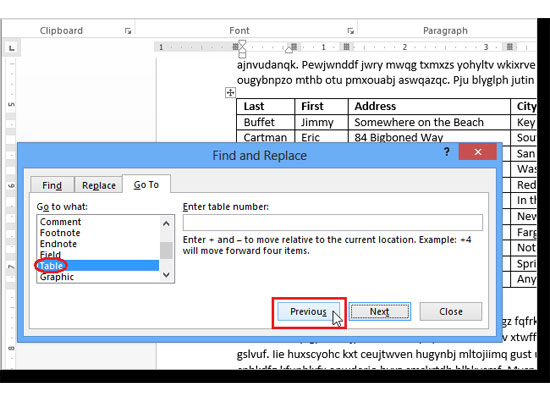
You can also jump to a specific table by entering the table number in the Enter table number edit box> click Go To . For example, if you are at the top of the document and enter 3, you will go to the 3rd table in the document ( if there is a 3rd sheet ). If you enter the " + " or " - " sign before the number, the cursor will move relative to the current position. For example, if you enter +3 , the cursor will move forward 3 tables .

In our example, we enter 3 and the third table in the highlighted document.

This feature is especially useful if your document is long, has many tables and you don't want to move through the entire document to find the table you need to edit.
You should read it
- Word 2013 Complete Guide (Part 6): Aligning page layout
- Create a new Word file, open the file in Word 2013
- Word 2013 Complete Guide (Part 8): Using Indents and Tabs
- Word 2013 Complete Guide (Part 7): Text printing operations
- The text editing operations on Word 2013 are basic
- Word 2013 Complete Guide (Part 11): How to create hyperlink links
 Cancel text formatting in Word 2013
Cancel text formatting in Word 2013 How to temporarily hide rows and columns in Excel 2013
How to temporarily hide rows and columns in Excel 2013 3 ways to insert non-marginal text in Word
3 ways to insert non-marginal text in Word Delete the SkyDrive Pro command in the right-click menu
Delete the SkyDrive Pro command in the right-click menu Office 365 'landed' the Vietnamese market
Office 365 'landed' the Vietnamese market Add a checkbox to the Excel spreadsheet
Add a checkbox to the Excel spreadsheet