Macbook cannot exit Safari - Save immediately how to fix it
Apple friends are extremely tired of the Macbook not being able to exit Safari? TipsMake has a secret to help the Apple brothers fix this error, don't miss it!
For 'Apple' users, there are certainly no strangers to Safari - This is a browser mainly used on Macbook/iPhone/iPad. Safari always works smoothly and you can access or close the browser easily. But sometimes, this browser also does not work as expected. The proof is that many people have encountered the problem of Macbook not being able to exit Safari . Don't worry, TipsMake has researched and suggested some solutions to fix the error in the next section.

Instructions on how to fix Macbook error that cannot exit Safari
It's not just you, there are countless 'Apple' users who encounter the error of not being able to turn off Safari on Macbook. The problem of Safari not responding has many causes. It could be due to outdated cache memory, operating system problems. Below are some quick and effective ways to fix errors when Safari is unresponsive.
1/ Force quit Safari
If Safari cannot exit as usual, the way to exit Safari on MacBook in this case is to force close the browser. You just need Option-Command-Escape to force exit from the page. Then, select Safari in the list and press the Force Quit button to complete this process.

2/ Update Macbook (if available)
Outdated versions or problems can also cause Safari to not function normally or become unresponsive. Therefore, updating the Macbook is necessary to help the machine operate more smoothly and fix errors of unknown cause. And updating Mac is also updating Safari, the problem of Safari not exiting can also be fixed after updating.
Click on the Apple icon > Then, select About this Mac > Continue selecting System Updates > If there is any official update, please update to the new version according to the system instructions. !
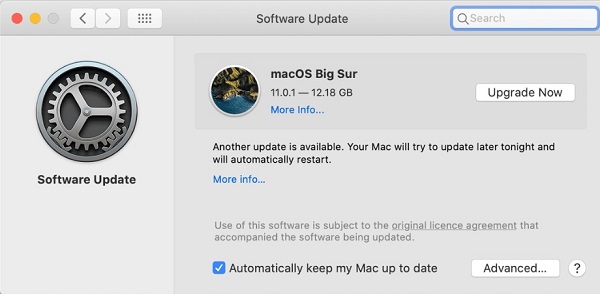
3/ Clear the Safari cache
Not being able to exit Safari on a Macbook is also likely due to an old or corrupt cache memory. So, Apple friends need to open Safari > From the top menu, select History > Continue selecting Clear History .
Next, select All History > Finally, click Clear History > Then, while Safari is open, click Safari in the top menu then click Preferences > Select Privacy > Select Manage Website Data > Click Remove all and you're done. all this process.

4/ Run Mac maintenance
Running Mac maintenance is also a trick you should apply if the above solutions do not help you fix errors successfully. You can use CleanMyMac X to do it easily. This is a very useful application to clean junk, uninstall, and optimize the system and is used by many Macbook users. If you don't have it installed, first search and download CleanMyMac X.
Then , the user opens CleanMyMac Once done, click Run to execute.
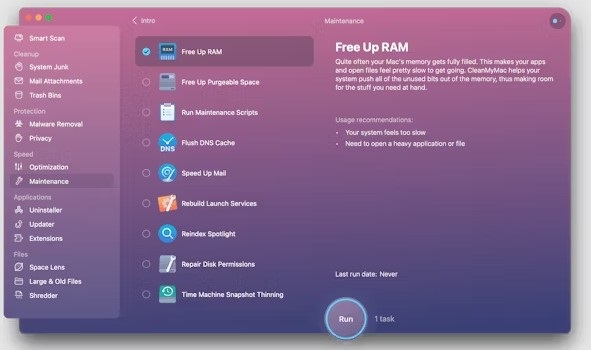
5/ Reset Safari to fix the 'frozen' Safari error
Finally, if all the above measures fail, resetting Safari is also the way you should do it. Users can also rely on the CleanMyMac X application to do this.
Continue to open CleanMyMac remaining items > Click Reset then select Reset again at the bottom > Wait for this process to complete and check the problem.
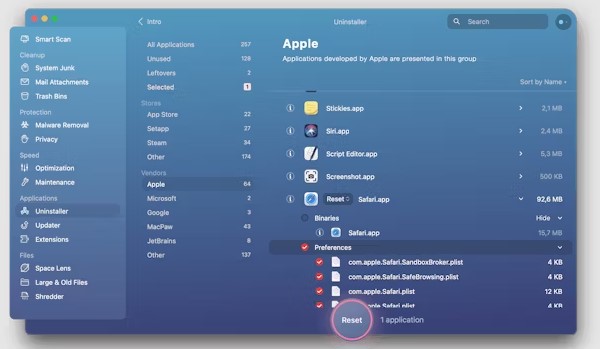
TipsMake hopes that you will fix the Macbook error of not being able to exit Safari through the solutions I have shared!
 Video file does not show Thumbnail - How to thoroughly handle it
Video file does not show Thumbnail - How to thoroughly handle it The most searched countries on Google
The most searched countries on Google Solar electric vehicles that can run for 7 months without charging are being put into mass production
Solar electric vehicles that can run for 7 months without charging are being put into mass production 4 ways to pin windows on the Windows screen
4 ways to pin windows on the Windows screen Successfully installed Windows 11 on iPhone 15 Pro
Successfully installed Windows 11 on iPhone 15 Pro Warning about fake Google Chrome on the rise: How to detect it?
Warning about fake Google Chrome on the rise: How to detect it?