Is it possible to change the background on PS5?
Is it possible to change PS5 background?

While you can change the background on PS4, the background on PS5 depends on the game or menu icon you selected. These automatic backgrounds cannot be changed and will replace depending on the menu item you have selected.

For example, when hovering over Baldur's Gate 3, the background will change to the game's cover image. When hovering over another game, the background changes again.
You can change the background or cover image of the PS5 profile but this is not visible on the main console home screen. You will have to visit your profile to see this image.

Can I use PS5 themes?
Again, unlike PS4, you cannot download themes for PS5. Hopefully this feature will roll out in the future to give users a little more customization.
However, you have some options to customize your profile on PS5.
How to change PS5 background profile
When you need to add some customization to your PS5, you can change certain aspects of your profile. This includes your profile photo or avatar and your profile background.
To edit your profile, go to the PS5 home screen and select your avatar in the top right corner. From the drop-down menu that appears, select Profile.
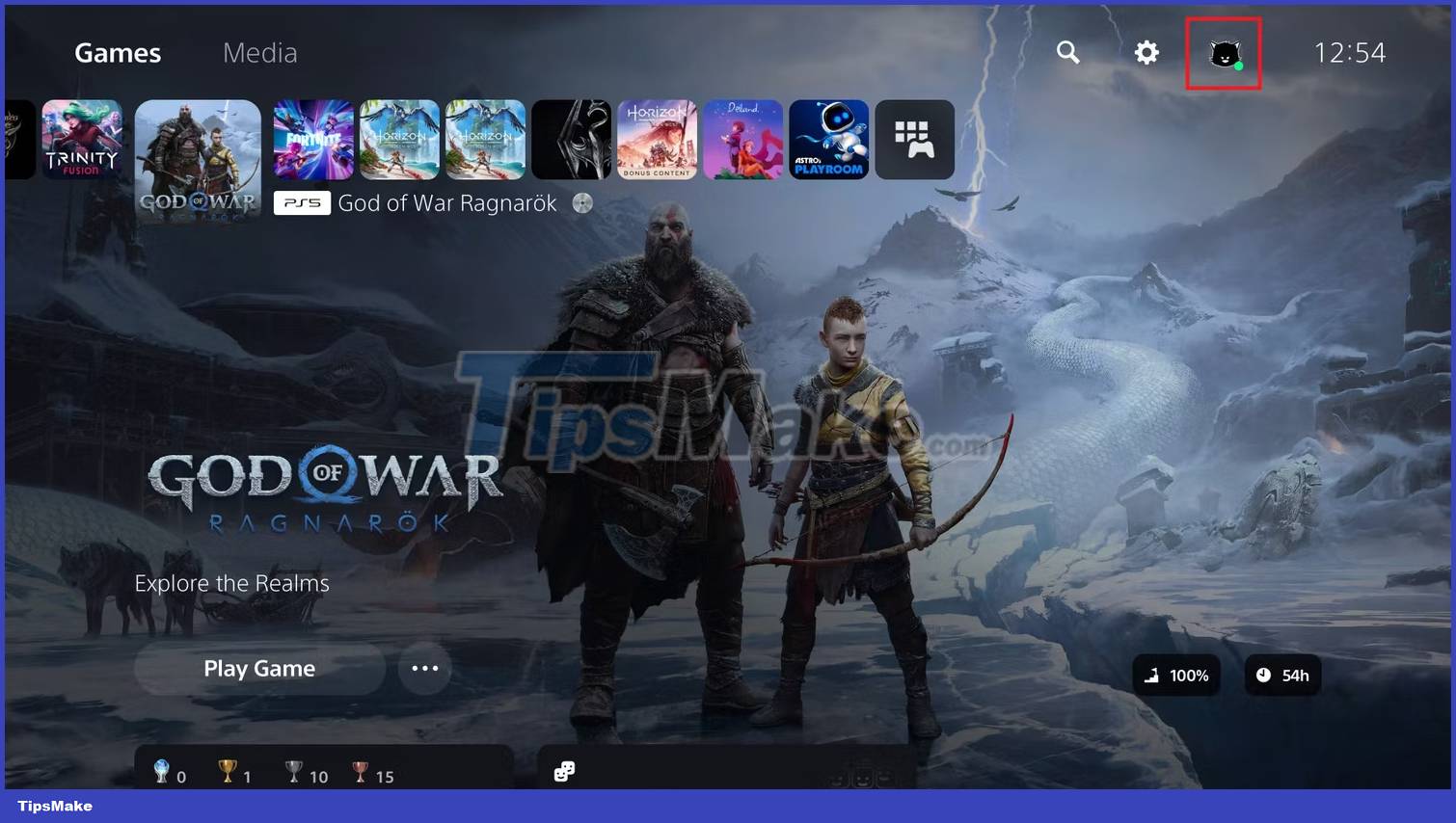
This will take you to your profile page, which is visible to you and your friends, depending on the privacy settings you choose.
To start editing your profile, select the pen icon on the right. This will take you to a menu where you can choose which aspects of your profile you want to change.
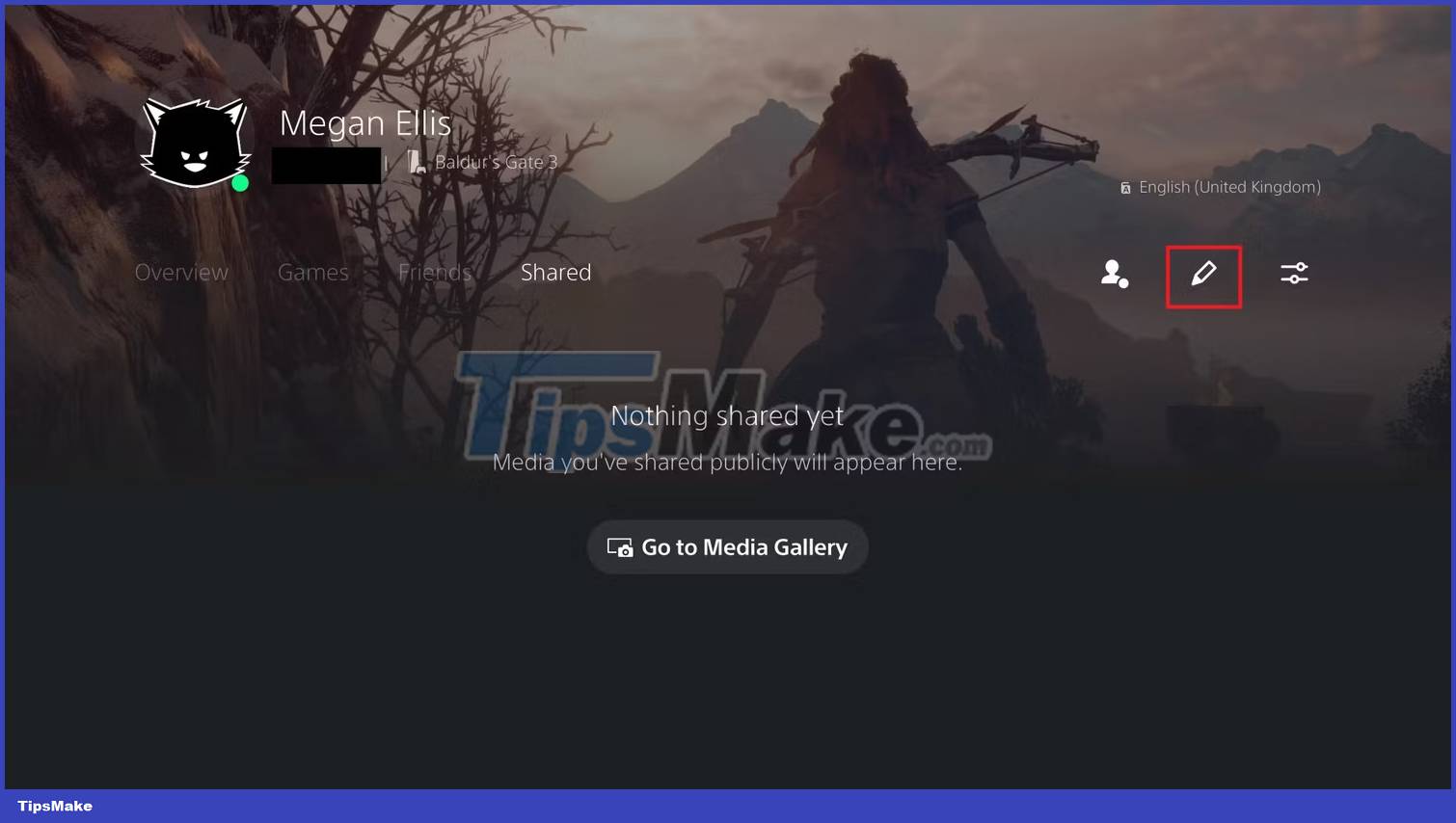
To change your profile background, select Cover Image.
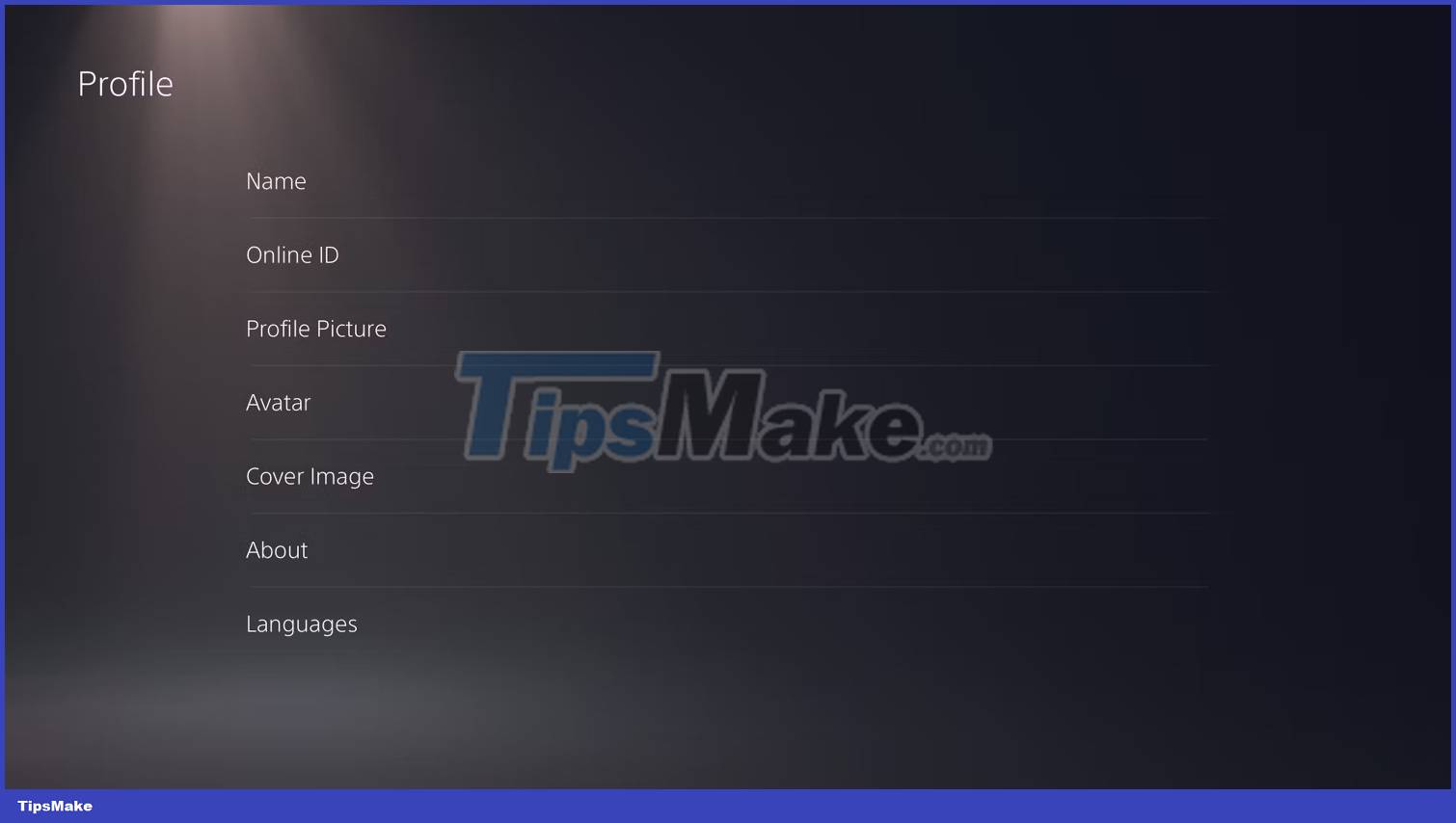
If you imported the background from the PS4 console, you can select Remove Image. If you want to select a new image, select Change Image. If this is your first time adding an image, select Select Image.
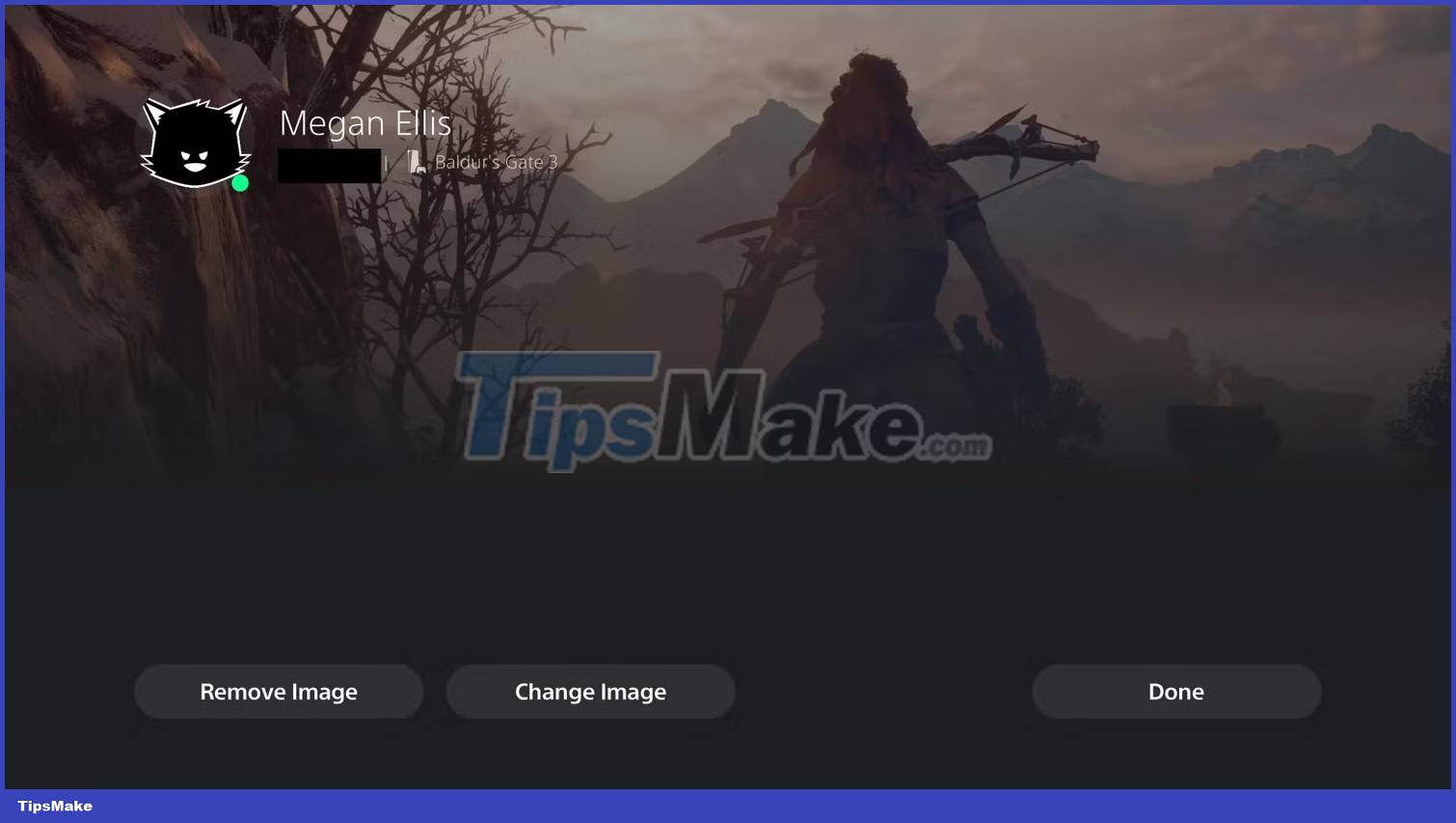
Your media library will open and you can choose a new profile background from the options provided. Select any image you want to use and then click the Select button. You can then crop your image and select Save.
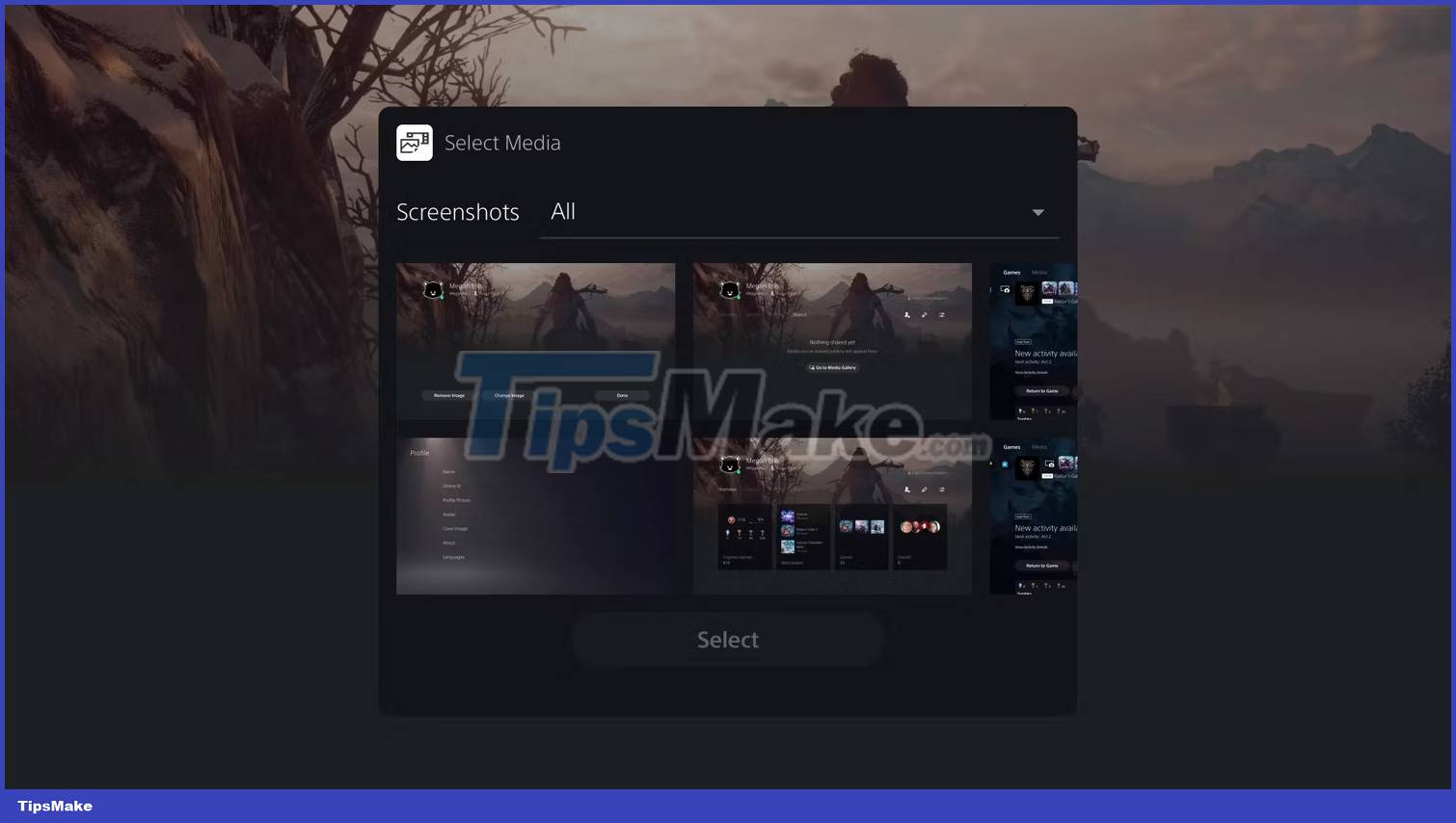
Once you have changed the background to your liking, select Done.
If you want to further customize your profile, such as changing your PS5 profile avatar, you can return to the edit menu and select Profile Picture. There, you can choose to use a pre-made avatar or upload a profile picture through the PS App.
If you select the Avatar option in the edit menu, you can choose between several avatars that you get from your game as well as some default avatars from Sony.
While these customization options are limited, they can give you a way to make your PS5 UI stand out a bit more. Hopefully Sony will introduce more customization options in the future so that the PS5 background is not limited too much.
You should read it
- How to change the theme and background color of the Windows 11 virtual keyboard
- How to change the background (photo background) in Photoshop
- How to change the image background color with the Paint 3D application
- Changing virtual backgrounds in Zoom is more interesting with these 2 websites
- Cuong Tieu Ngu wallpaper for the phone
- How to change the News Bar background color in Windows 10
 Latest Wuthering Waves configuration
Latest Wuthering Waves configuration Instructions for downloading and playing the 8 Ball Pool Billiards game are simple
Instructions for downloading and playing the 8 Ball Pool Billiards game are simple How to restore license on PS5
How to restore license on PS5 Mastering the Virtual Felt 6 Strategies for Enhancing Your Online Poker Experience
Mastering the Virtual Felt 6 Strategies for Enhancing Your Online Poker Experience Latest Anime Last Stand Roblox Codes
Latest Anime Last Stand Roblox Codes Top 10 most attractive Android strategy games
Top 10 most attractive Android strategy games