Invite download Power-user, create professional Slide for PowerPoint in 1 minute
Power-user add-in will provide you with a huge number of templates (Template) accompanied by a variety of designs, designs to help you unleash creativity, save time and effort when making silde for PowerPoint presentations.
Power-user has huge resources including: 2000 existing PowerPoint templates (PowerPoint templates); 2000 icons; 115 continental maps, available to allow you to edit; mind map…
You can learn more about the Power-user Add-in features in the following video:
Instructions for installing and using Power-user:
Step 1: Access the link below, wait for a message asking to enter Email to receive installation instructions as well as free licenses to use the full function as copyright mode appears.
PowerPoint & Excel add-in l Power-user
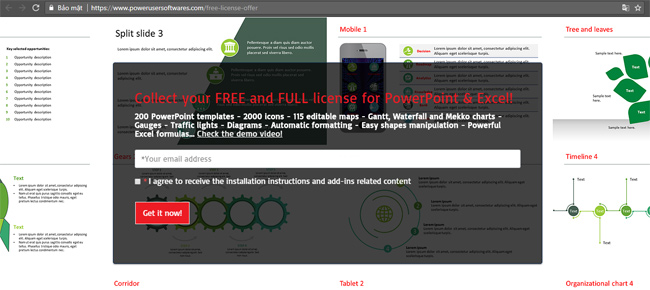
Enter your Email address -> click Get it now!
Step 2: Open the registered email and check -> click on the installation instructions.
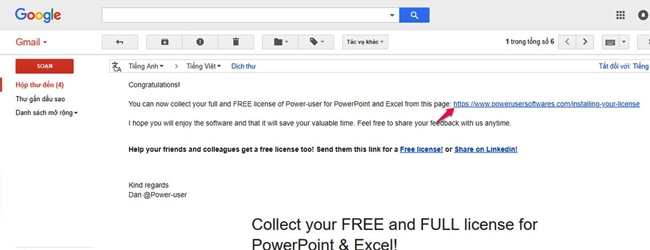
Step 3: In the new interface that appears, click the Download the plugin button to download the application to your computer.

Step 4: After installation is complete -> click Continue as a free version -> enter the email you have registered -> Start .

A PowerPoint tab with the name Power-user will appear as shown below -> click on Teamplates to start creating and editing professional PowerPoint designs.
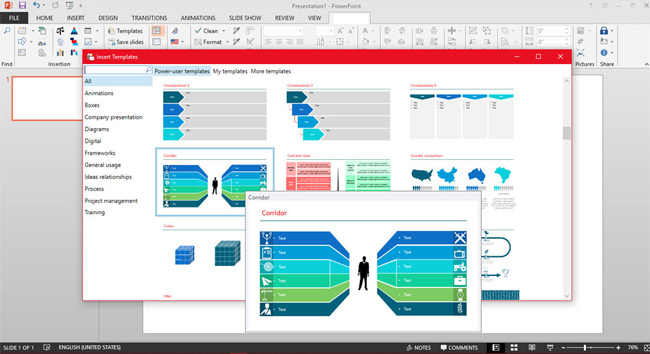
See more:
- Microsoft will stop providing compatibility support for Word, Excel and PowerPoint from April
- How to fix Vietnamese errors in PowerPoint
- Download now a beautiful, professional PowerPoint wallpaper set
 How to delete vertical lines in Word
How to delete vertical lines in Word Shortcut guide, abbreviated in Excel
Shortcut guide, abbreviated in Excel Complete guide to Excel 2016 (Part 13): Introduction to formulas
Complete guide to Excel 2016 (Part 13): Introduction to formulas A complete guide to Excel 2016 (Part 14): Create complex formulas
A complete guide to Excel 2016 (Part 14): Create complex formulas Complete guide to Excel 2016 (Part 15): Relative and absolute reference cells
Complete guide to Excel 2016 (Part 15): Relative and absolute reference cells Tips to quickly select a sentence in a Word paragraph
Tips to quickly select a sentence in a Word paragraph