Instructions to upgrade to WatchOS 9 for Apple Watch
WatchOS 9 is the most significant update to the Apple Watch's fitness tracking features in years. In addition, it will have a Low Power Mode, which helps to extend the battery life of the Apple Watch most effectively.
If everyone owns an Apple Watch Series 4 or later, continue reading this article to learn how to download and install the latest WatchOS 9 for your smartwatch, helping users enjoy new and useful features. most useful.
Instructions to upgrade Apple Watch with iPhone
If you need to install updates manually, you can do it from your paired iPhone. The device will automatically reboot when the process is complete.
Step 1: Open the Watch app on the paired iPhone, tap the My Watch tab, and select General.
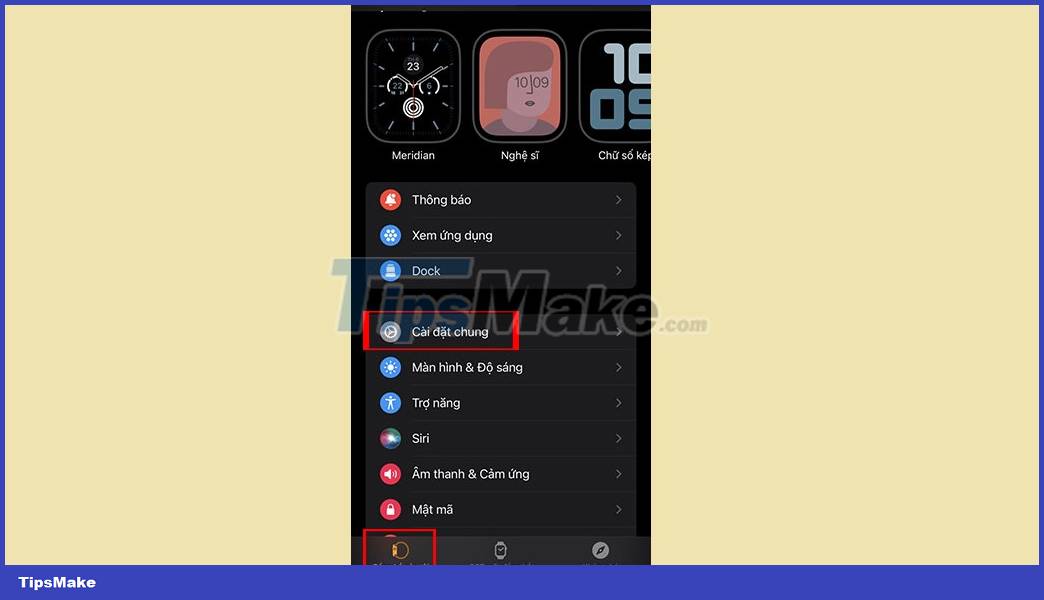
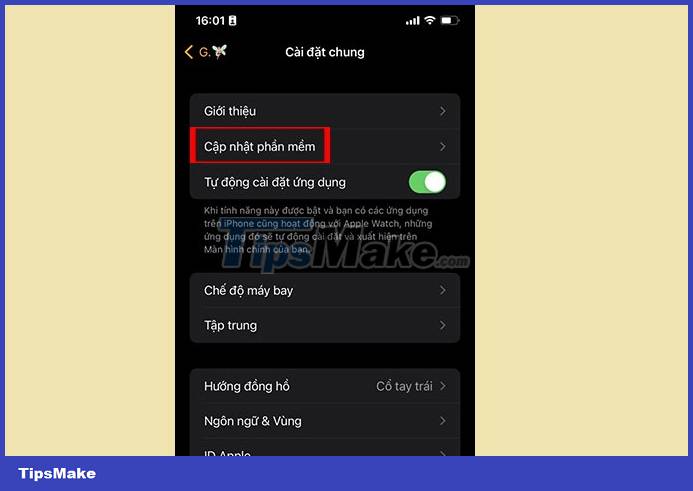
Step 2: Click on Software Update.
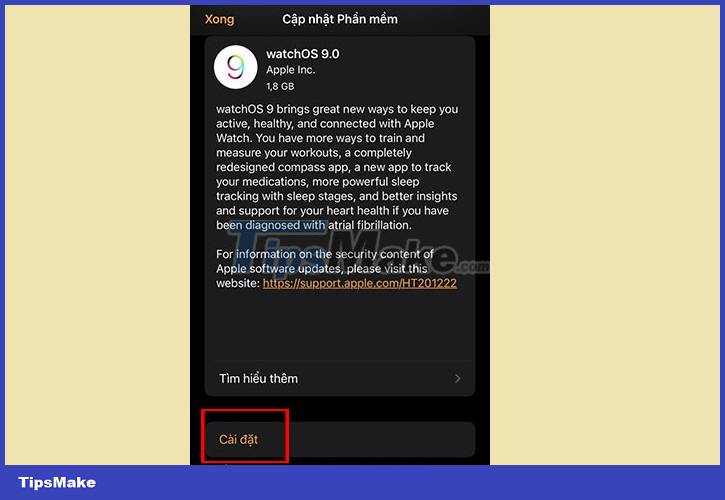
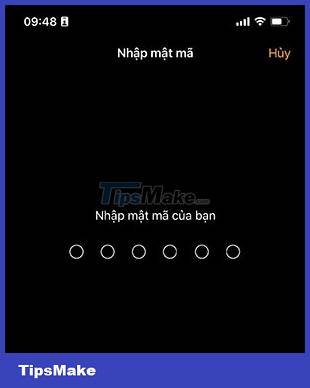
Step 3: If an update is available, scroll down and tap Install. Enter the passcode if asked.
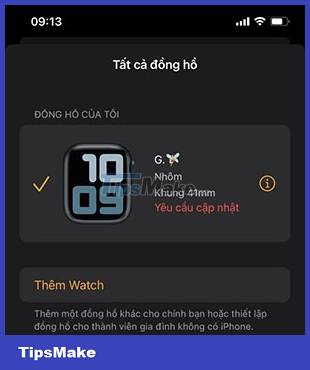
To complete the update, users need to make sure their Apple Watch is on the charger, has at least 50% battery, and is within range of a Wi-Fi connected iPhone. Note, once the installation starts, the user does not reboot or remove from the charger until it is complete.
Instructions to upgrade WatchOS 9 with Apple Watch
Users can also update their watch without having a paired iPhone on hand. All you have to do is connect your Apple Watch to Wi-Fi, put it on the charger, and follow the steps below. Let the device charge while the update is complete. It will restart itself when finished.
Step 1: Open Settings on Apple Watch.
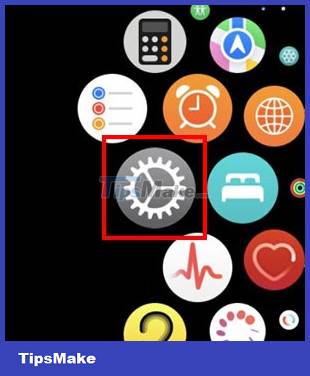
Step 2: Tap General, then select Software Update. The device will automatically scan for available updates.
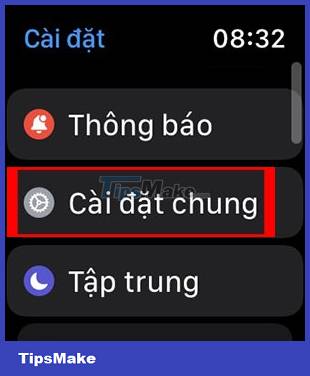
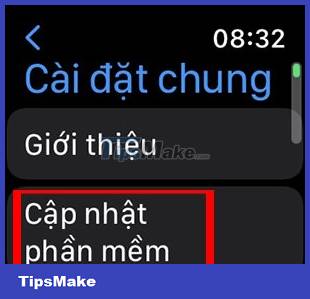
Step 3: If a software update is available, tap Install and wait for the process to complete.
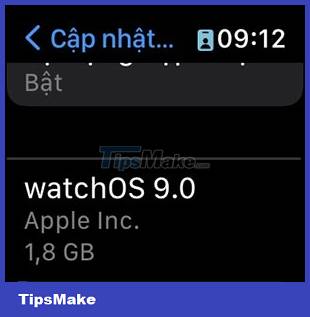
You should read it
- watchOS 9 launched: More new watch face options, additional heart rhythm monitoring feature
- Apple releases watchOS 7.3: More Unity watch faces
- WWDC 2019: watchOS 6 officially launched with many notable improvements
- How to install watchOS 6.1.2 beta 2 for Apple Watch
- Leakage of watchOS 7's features: sleep tracking, watch face sharing, and more
- Leaking information about watchOS 7 and these are the most noticeable changes
 6 best games for Apple Watch
6 best games for Apple Watch watchOS 9 launched: More new watch face options, additional heart rhythm monitoring feature
watchOS 9 launched: More new watch face options, additional heart rhythm monitoring feature Instructions to transfer music from iPhone to Apple Watch
Instructions to transfer music from iPhone to Apple Watch How to restore Apple Watch with your iPhone
How to restore Apple Watch with your iPhone Some good tips when using Apple Watch that you may not know
Some good tips when using Apple Watch that you may not know 10 ways to improve battery life for smartwatches
10 ways to improve battery life for smartwatches