5 ways to turn off iPhone not everyone knows
By default, your iPhone device will go to 'sleep' after it has been active for a certain period of time. However, applications running in the background still work and still consume your device battery. Therefore it is best to power off your iPhone to extend the life and save battery power of your device.
Although turning off iPhone is quite simple. However, for new iPhone users, I don't know how to turn off the iPhone. In the article below, Network Administrator will tell you 5 ways to power off your iPhone.
Ways to turn off iPhone
1. Turn off the power with the power key
To power off your iPhone, follow the steps below:
1. Press and hold the Power On / Off button in the top right corner of the iPhone phone (on the iPhone 6 series, the Power On / Off button is on the right) within a few seconds.
2. At this time, the slider appears to power off.
3. If you do not want to turn off the iPhone, click the Cancel button at the bottom of the screen.
4. If you want to turn off the iPhone power, slide the slider to power off to the right.
5. Once done, your iPhone will power off.
This power off method applies to all iPhone phones, from the oldest iPhone to the latest.
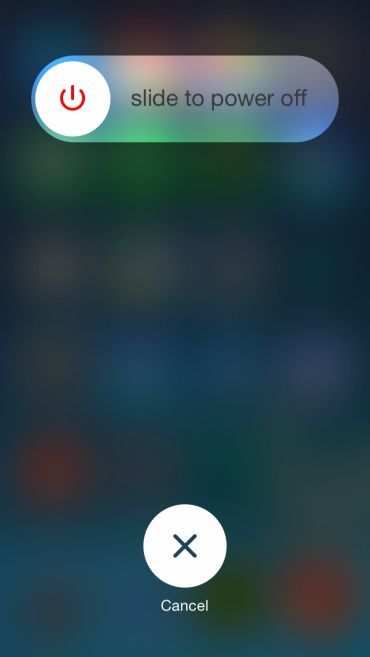
2. Turn off the power with the Hard Reset option
In some cases if the above steps do not work, especially when your iPhone device is locked. In this case you can use another method called Hard Reset.
Note : Only perform Hard Reset if you perform steps to power off the iPhone but fail. To perform Hard Reset iPhone device you follow the steps below:
1. Press and hold the Power On / Off button and the Home button simultaneously .
2. Press and hold for about 10 seconds or more until the screen is black and the Apple logo appears.
3. After the Apple logo appears, release the buttons and allow iPhone to start normally.
3. Turn off the power in the Settings section
In the Settings section of the iPhone, there are some functions that require restarting the computer to be used. As a result, users can power off the device through these functions without having to use the power key. This is quite useful when you don't want to affect the power key of the machine too much.
To power off iPhone in Settings, go to Settings> General settings.

Next, select Shutdown is done.
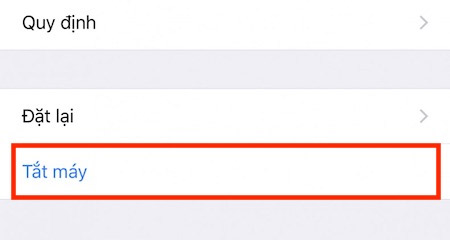
4. Turn off the power using AssistiveTouch tool
In case your power key is broken, the easiest way to turn off your iPhone is to use Assistive Touch, also known as the Virtual Home key built-in by Apple for your devices in the Settings section.
To do this, you first need to activate AssistiveTouch by going to Settings> General Settings> Accessibility> Assistive Touch.
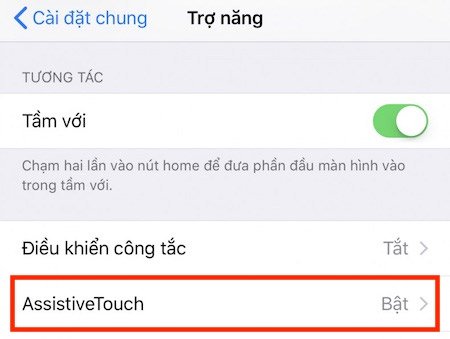
At this time, the device will display the virtual home key icon on the screen, you just need to press the virtual Home key and select Device and hold the icon Lock screen until the machine appears Slide to turn off the power is possible successful shutdown.
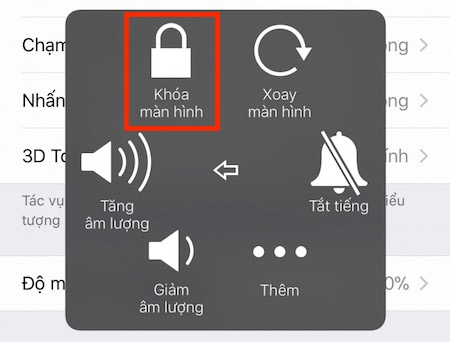
5. Turn off the power by software
If you feel that the way to turn off iPhone on the same time is too much, you can ask for support from 3rd party applications to make the iPhone power off easier and more convenient. Some of the applications on the computer today that support iPhone power off are: iTools, 3uTools, Tongbu, . these applications work when the device has iTunes installed.
- Download iTools software for Windows.
- Download 3uTools for Windows software.
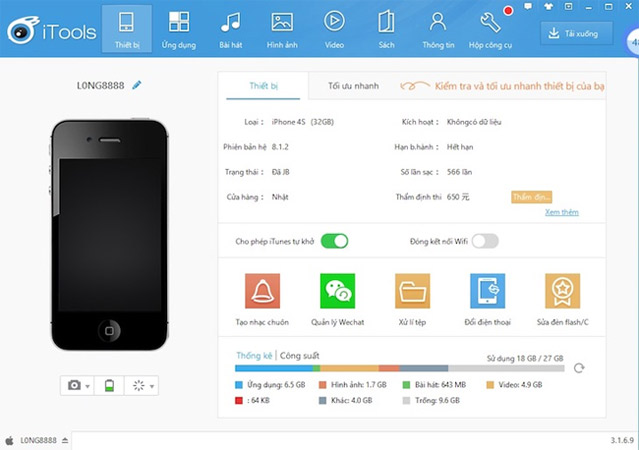
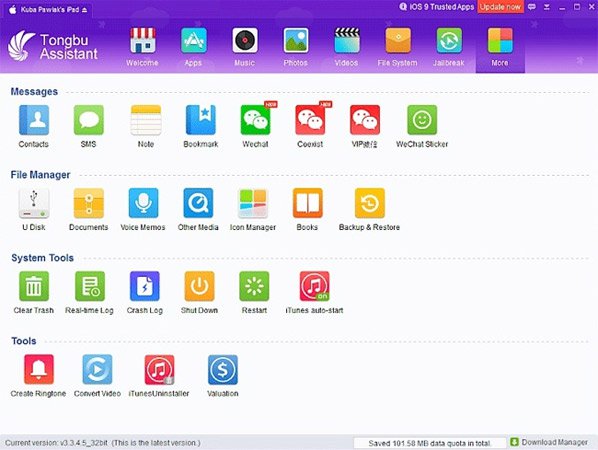
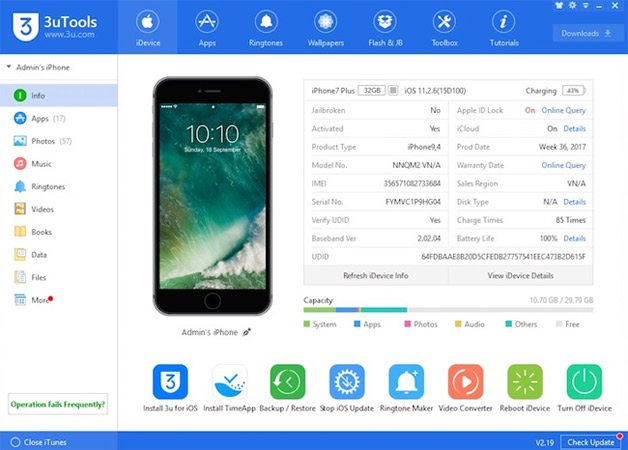
Using these software to power off the iPhone, simply go to the main menu interface and need to find the Shut Down or Turn Off button to turn off the device quickly.
How to turn on the iPhone source again
If you want to power on your iPhone again, follow the steps below:
1. Press and hold the Power On / Off button until the Apple icon appears on the screen.
2. When the Apple icon appears, release the hands at the buttons and wait for the iPhone to restart.
Refer to some of the following articles:
- How to transfer photos from iPhone, iPad to Windows 10 computer?
- Error Camera icon on iPhone 7/7 Plus lost after iOS 10 update, this is how to fix the error
- This is how to check the "health" status of the battery on iPhone phones, iPhone users should know
Good luck!
You should read it
- Instructions to turn off the feature of manually writing messages on iPhone / iPad
- What to do when the iPhone or iPad can't turn on?
- When to turn off iPhone?
- How to turn on 3G on iPhone 5 / 5S / 6?
- 8 ways to save iPhone battery, increase battery life when using iPhone
- How to turn off Tap to Wake on iPhone X so that the screen does not light up when touched
 How to fix iPhone error does not show Trust This Computer
How to fix iPhone error does not show Trust This Computer Instructions to turn off Smart Punctuation on iPhone and iPad
Instructions to turn off Smart Punctuation on iPhone and iPad 10 changes the best settings that Siri can make on iPhone
10 changes the best settings that Siri can make on iPhone How to reboot, reset, turn on DFU mode on iPhone 8 and iPhone X
How to reboot, reset, turn on DFU mode on iPhone 8 and iPhone X Instructions for using extension share (sharing) on iPhone and iPad
Instructions for using extension share (sharing) on iPhone and iPad Instructions on how to use action extension on iPhone and iPad
Instructions on how to use action extension on iPhone and iPad