Instructions to hide likes on Facebook on phone and computer
Facebook has an option to hide the number of likes on a post so that others cannot see the number of likes on that post. This feature of hiding likes is also updated on Instagram, when you can hide Instagram likes for any post you want. The feature of hiding Facebook likes will have 2 options: hiding the number of likes for your Facebook post or hiding the number of likes on Facebook posts from other accounts. The article below will guide readers on how to hide the number of likes on Facebook.
Instructions to hide the number of likes on Facebook mobile phone
Step 1:
On the Facebook interface, click on the 3-dash icon at the bottom right and then click on Settings to switch to the settings for your account.
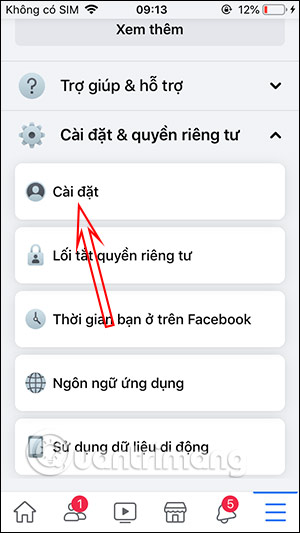
Step 2:
In this interface, scroll down and find News Feed Settings, then click Emotion Options to change the settings for displaying the number of likes for posts displayed on Facebook.

Step 3:
Now you will see 2 options to hide the number of likes on Facebook.
- About other people's posts: You won't see the number of likes on other people's posts on Facebook, Facebook Fanpages, or Facebook groups. You'll still see the number of likes on Marketplace. If you like a post, it will be visible to other people.
- About your posts: Other people won't see the number of likes your posts get. The number of likes will be displayed elsewhere, like Facebook groups.
If you want to enable any option, just slide the round button to the right.
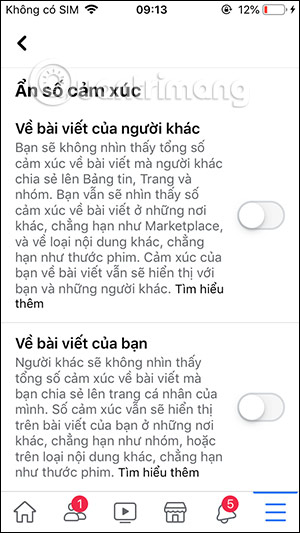
Instructions to hide likes on Facebook computer
Currently, the feature of hiding Facebook likes on computers has also been updated so that everyone can set up this feature right on the computer, without having to access the application. Basically, the steps to enable the feature of hiding likes on Facebook PC are also simple and similar to those on Facebook phones.
Step 1:
On the Facebook interface, click on the drop-down triangle icon and select Settings & privacy .
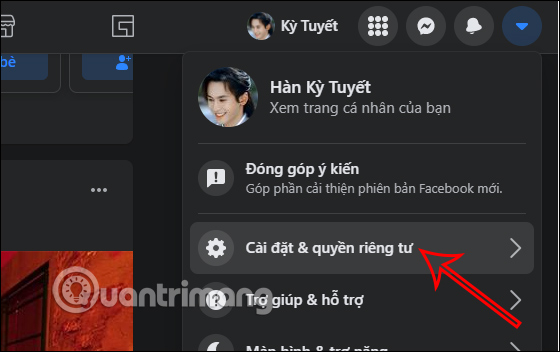
Step 2:
Then display options to access settings for your personal Facebook account. You click on Settings Options for the news feed .
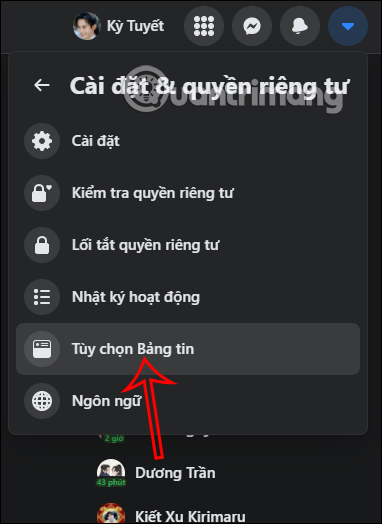
Step 3:
The Control and Customize News Feed interface appears immediately. Users continue to click on the Emotion Options section to change the display settings for the number of likes for posts displayed on Facebook.
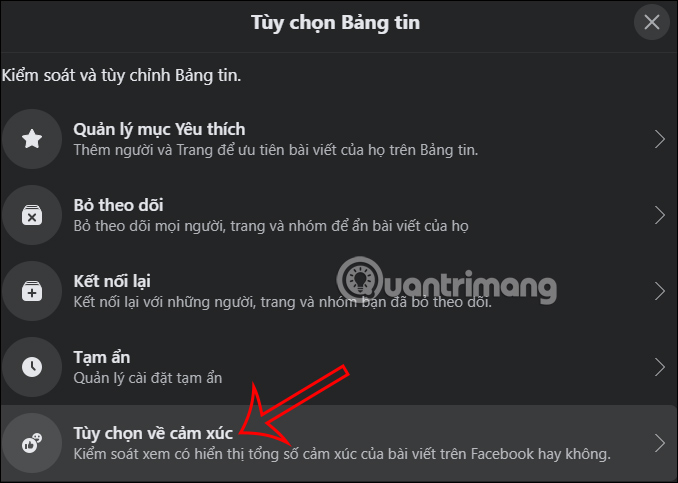
Step 4:
Then you will have 2 options for hiding likes on Facebook.
- On other people's posts: You won't see the total number of reactions on posts other people share to News Feed, Pages, and Groups, but you'll still see them in Marketplace,.
- About your posts: Others won't see the total number of reactions to posts you share on your profile, but they'll still show up in some places like groups.
To hide your Facebook likes , we will slide the round button at About your post to the right to use it.
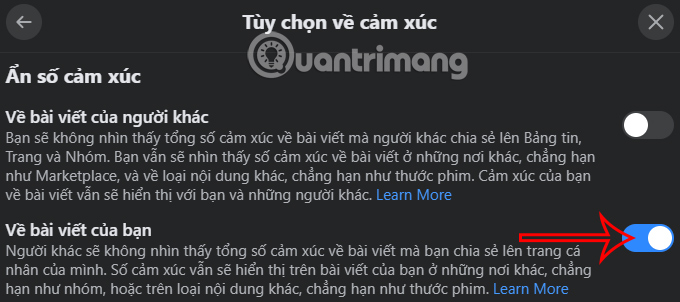
Video tutorial on how to hide likes on Facebook
You should read it
- How to Get More Likes on Facebook
- Facebook vulnerabilities allow users to receive millions of virtual likes
- Instagram implements hidden likes in posts
- How to replace photos without losing like when you misspelled Facebook?
- How to remove games on Facebook
- Facebook purification, a series of fanpage entertainment 'dead teeth'
 How to Improve the Sound Quality of Voice Recordings on iPhone
How to Improve the Sound Quality of Voice Recordings on iPhone 9 time-saving tips when formatting documents in Microsoft Word
9 time-saving tips when formatting documents in Microsoft Word How to check if email is still working?
How to check if email is still working? How to Use the Oil Paint Filter in Photoshop to Turn a Photo into a Painting
How to Use the Oil Paint Filter in Photoshop to Turn a Photo into a Painting SpaceX reveals photos showing the terrifying power of Starship's Raptor engine
SpaceX reveals photos showing the terrifying power of Starship's Raptor engine How to use WhatsApp camera effects
How to use WhatsApp camera effects