Instructions to hide email addresses on iPhone with virtual email
One of the ways to protect your email address and avoid too much email spam is to create a virtual email associated with the real email to send email or to register for services. On iPhone with support for users to create virtual email, random email addresses and associated with your primary email address. Any email sent to a random email address is moved to the primary email address, and you can also delete the random email. The following article will guide you to hide email addresses on iPhone.
How to hide email address on iPhone
Note, users need to have an iCloud+ account to use the random email generator feature to hide emails on iPhone.
Step 1:
First, go to iCloud.com on your iPhone browser and log in to your Apple ID account. Next, click on your avatar and then select Apple account settings and then select Privacy to adjust.
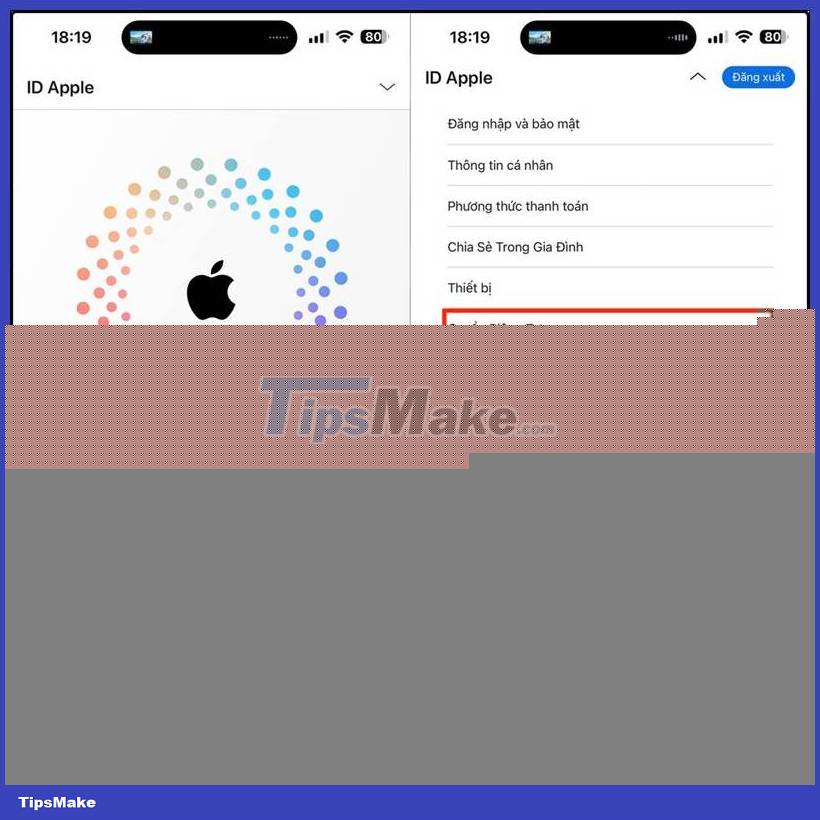
Step 2:
Switch to the next interface, click Hide Email address to use this feature. We click on the plus icon .

Step 3:
Now display a random email address for you to use. Below there will be information for you to label this random email address. If you don't like this random email, the user clicks Use another email.
If you want to use this email address, then click Create email address . Finally we copy this email address to use.
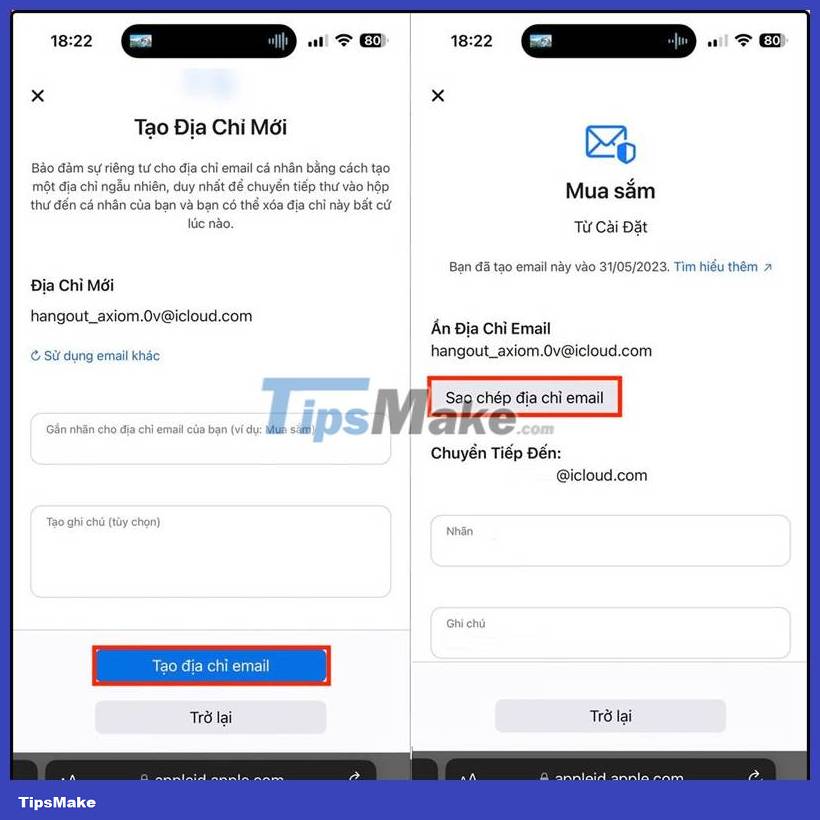
Advantages of hiding email addresses on iPhone with random emails
Generating random emails on iPhone helps us hide your real email, but never miss any incoming emails.
Emails sent to a random address will be forwarded to your personal email account: your iCloud email address or any email address associated with your Apple ID. When you reply to a message, your personal email address remains secure.
You can create as many emails as you need. In addition, we can also deactivate or delete the email address we no longer use.
You should read it
- How to create temporary email addresses quickly with YOPmail
- How to change another email on Facebook
- Here's how to create a virtual email address quickly
- How to Add Email Addresses to an Address Book
- How to add and delete Email accounts on Mac, iPhone and iPad
- How to hide IP address from trackers in Safari on iOS 15
 Comparing Exynos vs Snapdragon: Why Android Phones Still Need Samsung Chips?
Comparing Exynos vs Snapdragon: Why Android Phones Still Need Samsung Chips? How to Set Up and Use Wireless ADB with Android
How to Set Up and Use Wireless ADB with Android How to hide information in photos on Xiaomi phones
How to hide information in photos on Xiaomi phones The difference between Google Assistant and Android Auto's driving mode
The difference between Google Assistant and Android Auto's driving mode Android App Version Checks
Android App Version Checks