Instructions to fix Excel files with format and extension don't match errors
Excel file with format and extension don't match error is a situation you are facing and don't know how to handle it? TipsMake will help you immediately with 'easy' answers.
Corrupt Excel files are not a rare situation, whether the problem is simple or serious, it affects the user experience. In today's tips section, TipsMake will discuss with you the situation of 'Excel file has format and extension errors that don't match'. This is also one of the very common error cases Excel users encounter.

Details on how to fix Excel file with format and extension don't match errors
Error 'the file format and extension of don't match. the file could be corrupted or unsafe' (The file format and extension of [filename] do not match. The file may be corrupted or unsafe). If you see this message, Excel is trying to inform you that the file you are trying to launch is not supported or is not safe. The cause of the error could be:
- The file you are opening has an incorrect file extension.
- Your file is corrupted.
- The file you are trying to launch is protected.
Here are the solutions you can apply to fix 'the file format and extension of don't match' situation.
Excel file reports error file format or file extension is not valid - Try renaming the file
As the admin shared, the main 'culprit' causing this situation is a file with an incorrect extension. Therefore, you should rename the file including the extension to fix this situation. First, close this Excel file. Then, press the key combination Windows + E > Find the Excel file that is having this error.
Click the View tab on the toolbar > Select Show > Select 'File name extensions'. Thus, files in Excel will display with extensions.

Now, right-click on the problematic Excel file > Select Rename > Rename the file properly and add any ' .xls ', ' .xlsx ' or ' .xlsm ' extension after the file name > When available message displays, click Yes to change the name. Check to see if you can open this Excel file yet!
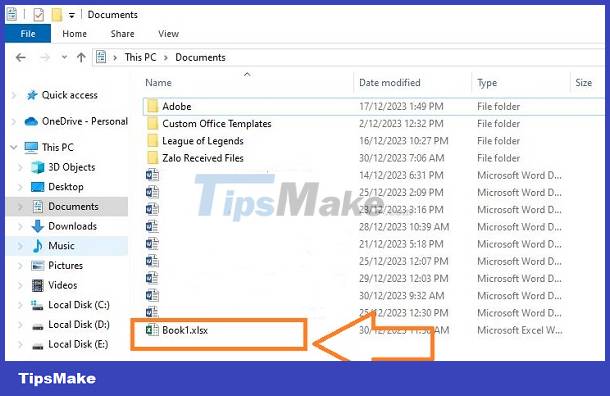
2/ Review the default Excel file format
Different versions of the Excel tool use different default file formats. For example, .xls is the default file format of older versions of Excel (usually around 2003 and below).
Meanwhile, the .xlsx format is used by newer versions (2007 and above). Therefore, if a user opens an Excel file with an incompatible extension, it may cause an error. You can check the Excel version you are using and make sure it is compatible with the Excel file you want to open.
3/ Proceed to change protected view settings in Excel
Protected Excel files are also one of the reasons you encounter error messages. So, please apply the steps below to fix it.
- B1: Open Excel software > Click on the File tab > Select Options.
- Step 2: Click on Trust Center in the list on the left > Click on Trust Center Settings.
- Step 3: In the new window, click Protected View in the list on the left > Uncheck all 3 lines:
- Enable Protected View for files originating from the internet.
- Enable Protected View for files located in potentially unsafe locations.
- Enable Protected View for Outlook attachments.
- Step 4: Click OK to save the changes, then reopen the Excel file to see if it works.
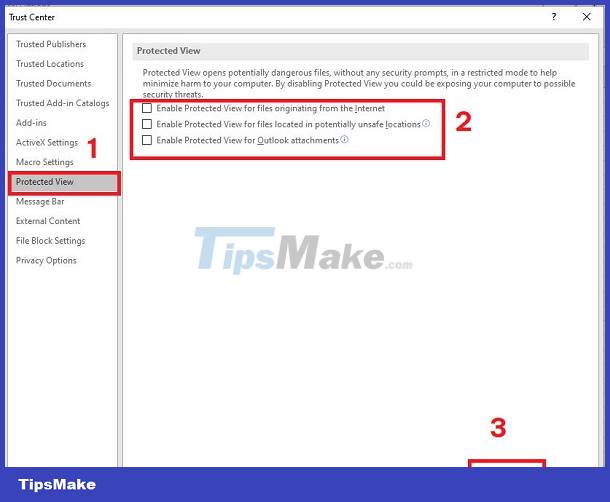
4/ How to open Excel files with format errors - Open and repair files
Most of the time, it's because your file is corrupted that's causing the problem. Try repairing the file with these simple steps:
- Step 1: First, open the Microsoft Excel tool > Click the File tab > Click Open.
- Step 2: Find the storage location of the corrupted Excel file > Click to select the file (just click to select, not open immediately as usual) > Then, click the drop-down arrow next to the word Tool > Select Open and Repair…
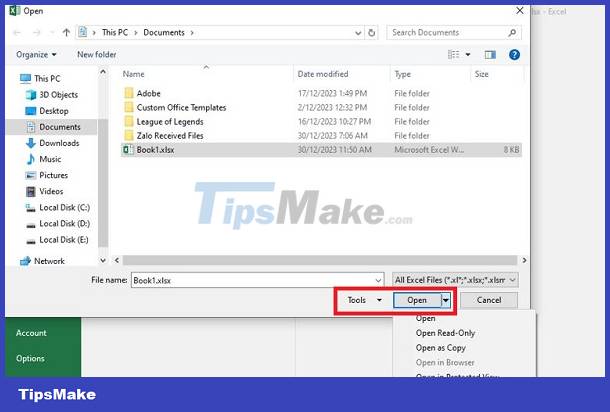
- Step 3: Wait for the system to automatically repair the file and it will open the Excel file when this process is completed.
Note: In addition to the above method, you can also rely on professional 3rd party file repair software to fix corrupted files.
TipsMake has shared how to fix Excel file format and extension don't match errors. Wishing you guys success in overcoming it!
You should read it
- How to use the Match function in Excel
- How to fix date errors when copying to another Excel file
- What are UDF files?
- How to change the file extension XLSX to XLS to open in Excel 2003
- What is an EPUB file? How to read EPUB file on phone, computer
- How to fix Vietnamese error when opening CSV file in Excel
 Fix encrypted Excel file errors simply and effectively
Fix encrypted Excel file errors simply and effectively Restore classic File Explorer with ribbon in Windows 11
Restore classic File Explorer with ribbon in Windows 11 80+ most useful Gmail shortcuts
80+ most useful Gmail shortcuts 4 easy ways to copy and paste text on Android
4 easy ways to copy and paste text on Android The Ruler bar in Excel is locked, the fix is extremely simple
The Ruler bar in Excel is locked, the fix is extremely simple Opening a PowerPoint file with Repair error, how to handle it?
Opening a PowerPoint file with Repair error, how to handle it?