How to fix date errors when copying to another Excel file
Often when copying date data in Excel to another file will be kept the same format, with date data. However, many cases of date errors when copying, specifically the date change error slows 4 years 1 day compared to the standard date in the data. The time when copying will deviate from the standard time, forcing users to re-enter the data.
This error is due to the calculation on Excel, because Excel will calculate the starting date from 1900-01-01 (digital form is 43101), but because the user corrects it, the starting date changes to 1904-01-01 (numeric form is 41639). This results in a change in the date when copying is performed to another Excel file. So how to fix date errors in Excel?
- Instructions on how to fix reverse dates in Excel
- How to format dates in Excel
- How to convert a sequence of numbers into dates in Excel
1. Fix date errors in Excel 2007 and above
Step 1:
In Excel file, we click on the Office icon and select Excel Options .

Step 2:
In the Options interface click on the Advanced item and scroll down under the When computing this workbook section . Then remove the product in the Use 1904 date system and press Ok to save.

2. Fix date errors in Excel 2003
This method will apply to versions from Excel 2007 and above. In case you use Excel 2003 , click on Toosl in the toolbar and then select Options .
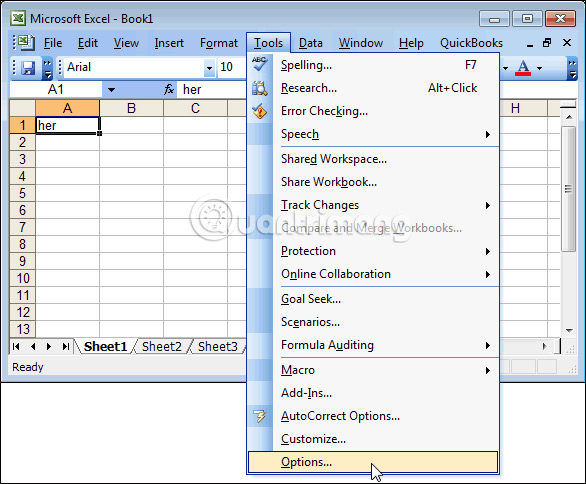
Then in the new interface click on the Caculation section then uncheck the area in the 1904 date system , click OK to save the changes.

So with the simple way above, we have fixed the error of the date when copying date data to another file in Excel. This is due to the calculation on Excel that you have previously set.
See more:
- How to calculate the number of days in Excel
- How to display 0 in front of a number in Excel
- How to create the index on the bottom, write the exponent in Word
I wish you all success!
 How to use underline styles in Excel
How to use underline styles in Excel How to insert content annotations on Word
How to insert content annotations on Word Mind mapping in PowerPoint
Mind mapping in PowerPoint How to fix errors automatically jumps pages on Word
How to fix errors automatically jumps pages on Word How to fix opening XML files on iTaxViewer
How to fix opening XML files on iTaxViewer Website helps you manage all fonts installed in your computer
Website helps you manage all fonts installed in your computer