Instructions to fix error 0x80d02002 on Windows 10
Whenever there are new updates, Windows 10 will automatically install them. Or you can manually install them from Settings> Update & Security> Windows Updates> Check for Updates . But some users have reported that they cannot install the update or encounter an update error 0x80d02002. If you also encounter this problem, here are some remedies.
Windows update error 0x80d02002
Error 0x80d02002 or 0x80070652 are both related to problems with Windows Update, which means that there is a problem that causes updates to fail to install. This may be due to a corrupted Windows Update cache, driver software, applications installed on the computer that are incompatible, or a conflict with third-party software, etc. Now, apply the following solutions. below to fix Windows update error 0x80d02002.
Fix update error 0x80d02002 in Windows 10
Basic solutions
- Make sure you have a stable Internet connection.
- Make sure the software you use is fully compatible with Windows 10.
- Also, make sure that all installed device drivers are up to date and compatible with the current windows version. Especially Display Driver, Network Adapter and Audio Sound Driver. You can check and update them from Device Manager.
- Check if the machine is infected with malware by performing a full system scan. Also, run CCleaner to optimize Windows and fix corrupted registry entries.
- If you get this error 0x80d02002 while updating the Windows Store app, press Win+ R, type wsreset and press Enter.
Run the Windows Update Troubleshooter tool
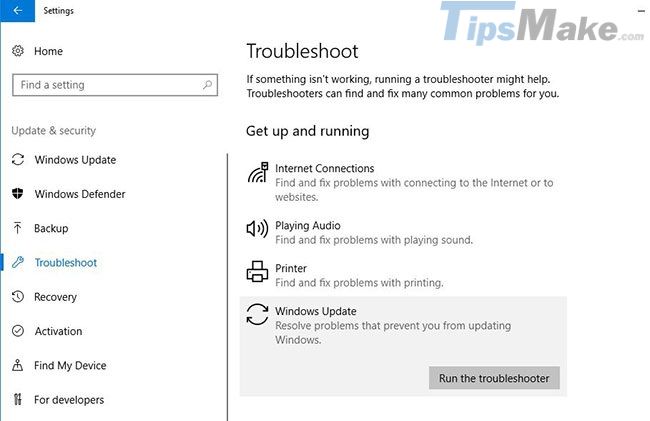
Before applying any other solution, run the Windows Update Troubleshooter, let Windows scan itself and fix the problem. To run the Windows Update Troubleshooter, refer to the article: How to use the Windows Update Troubleshooter.
Check regional and language settings
Sometimes, incorrect regional settings also cause Windows update errors. Therefore, make sure your regional and language settings are correct. You can check and correct them from Settings> Time & Language , select Region & Language from the options on the left.
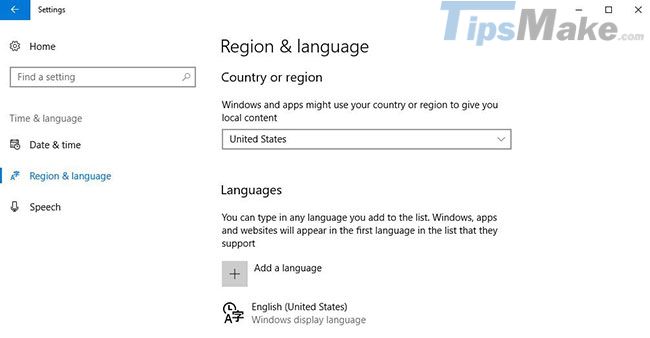
Here verify that the Country / Region option from the drop-down list is correct. And make sure the appropriate Language Pack is installed. If it is available, click Download and let the system install it from the Microsoft server. After following the above steps, try to install the feature update again through Windows Update.
Reset Windows Update components
Corrupted Windows Update components, which are the main and most common reason for downloading and installing updates. If Windows Update components are damaged, you may have to reset them manually.
Check for corrupted system files
If any of the system files are corrupted or missing, you may encounter various problems, including updated installation errors. The article recommends that you run the System File Checker to make sure any corrupted system files do not cause problems.
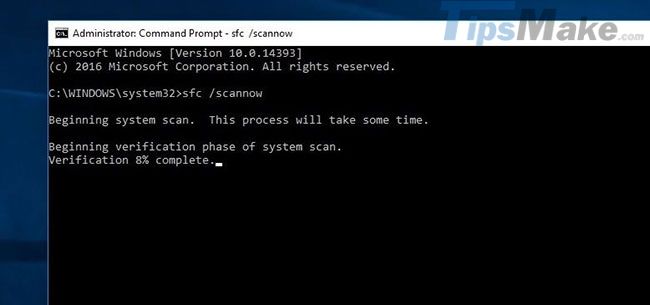 Run the System File Checker to make sure every corrupted system file does not cause a problem
Run the System File Checker to make sure every corrupted system file does not cause a problem Perform Clean Boot ('clean boot')
Also, if any third-party service or startup application is causing problems when installing updates, then perform Clean Boot and check. This is also a suitable solution to fix Windows Update error 0x80d02002.
You should read it
- How to fix 'This App Can't Run on Your PC' error on Windows 10
- Steps to fix error 0x8004FC12 on Windows 11
- How to fix 'An operating system not found' error on Windows 10 and Windows 8.1
- How to fix CLR error 80004005 on Windows 10
- Steps to fix errors 0xc0000225 on Windows Vista / 7/8 / 8.1 / 10
- Fix 0xc00000e9 error in Windows
 How to fix error 0x80d06802 when installing Windows updates
How to fix error 0x80d06802 when installing Windows updates How to fix the computer automatically restart repeatedly
How to fix the computer automatically restart repeatedly How to fix computer mouse error cannot move
How to fix computer mouse error cannot move How to fix a frozen laptop does not turn off the power
How to fix a frozen laptop does not turn off the power How to fix the computer with continuous sleep
How to fix the computer with continuous sleep How to fix the error does not remove the software
How to fix the error does not remove the software