How to fix CLR error 80004005 on Windows 10
1. Cause of CLR error 80004005
CLR error 80004005 often comes from Windows 10/11 and they stem from many different causes. Maybe they come from an operating system bug, or it can also be from the application. However, in some cases, they have found the cause of CLR error 80004005 on Windows computers.
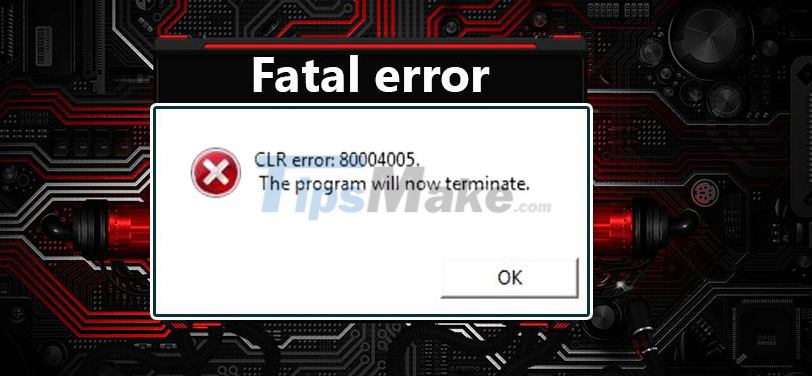
Most cases of CLR 80004005 error on the computer are caused by the .NET framework on the computer and specifically the computer is installed more than one .NET framework software. Because there is more than one .NET framework software, they cause many different errors, especially the error code CLR 80004005 on the computer. For this error, they are not too serious and are easy to handle quickly. .
2. How to fix CLR error 80004005 on Windows computers
Use the .NET Framework debugger on your computer
Manufacturer Microsoft makes available to users the fixers on the computer and you just need to download them. Here's how to fix CLR error 80004005 on your computer using Microsoft's error correction tool.
Step 1: Go to the homepage of .NET Framework Repair Tool here and select Download to download the software to your computer.

Step 2: Then, proceed to install the same software as other software to use. You just need to accept the agreement and click Next to finish.

Step 3: During the software installation, the system will automatically correct errors by interfering with Reregister on the computer and restarting Windows services. You just need to click Next to have them automatically processed.
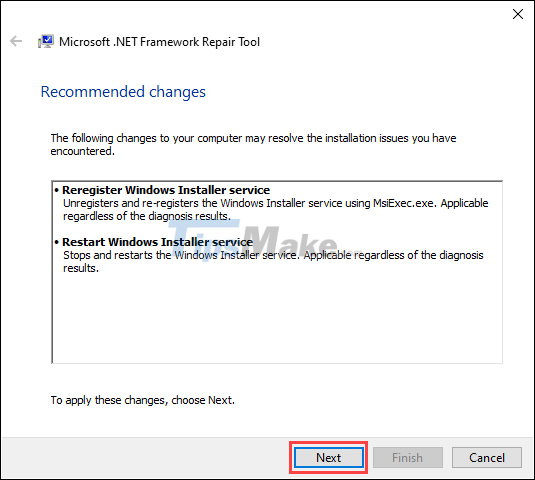
Step 4: When the software is successfully installed, you just need to click Finish to finish and check the features on your computer to see if the CLR error 80004005 still appears or not.
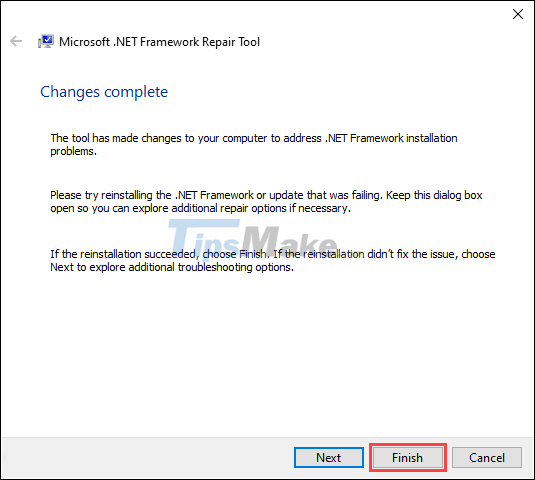
Reinstall the .NET Framework on the computer
In case of an emergency, you can also reinstall the NET Framework on your computer to quickly and efficiently fix errors.
Step 1: Go to the homepage of NET Framework and select Download to download the software to your computer.
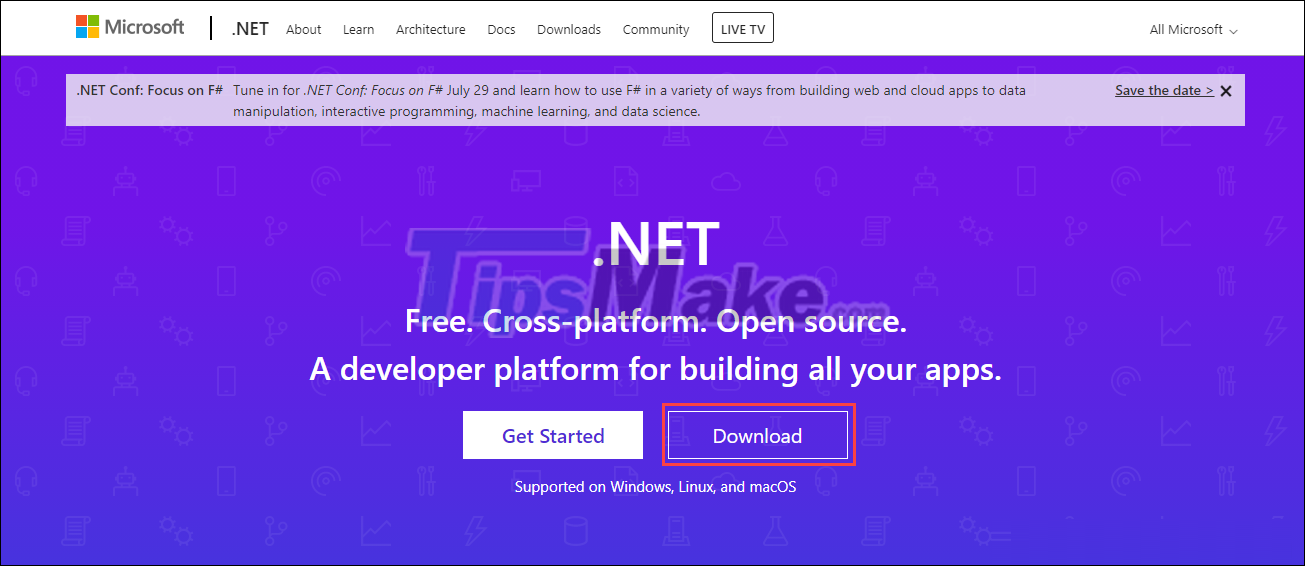
Step 2: Currently, NET Framework has many different versions, but we should install the latest version for stable operation. Select Download .NET runtime.

Step 3: Depending on the device you are using, choose the appropriate version. If using a desktop computer, download the Run desktop apps and select the appropriate version.
Normally, today's computers all use x64, so you should download this version. In case your computer uses x86 or ARM64, please choose the appropriate version.

Step 4: Finally, you just need to start the installer and select Install to complete the installation of NET Framework on your computer.
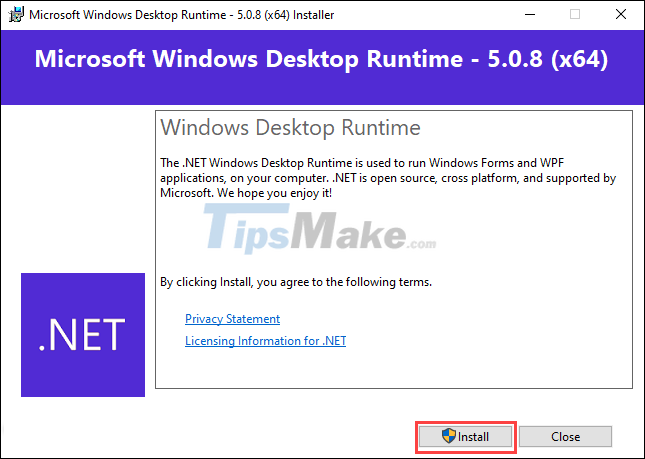
Uninstall the software on the computer and reinstall it
In addition to the above, you can also choose to uninstall the software and reinstall it from scratch so that they are compatible with the NET Framework. Usually, CLR error 80004005 can also be handled in this way.
Step 1: Open the Start Menu and enter Control Panel to open the manager on your computer.

Step 2: Then, select the Programs tab and select the Programs and Features item to start accessing applications on your computer.
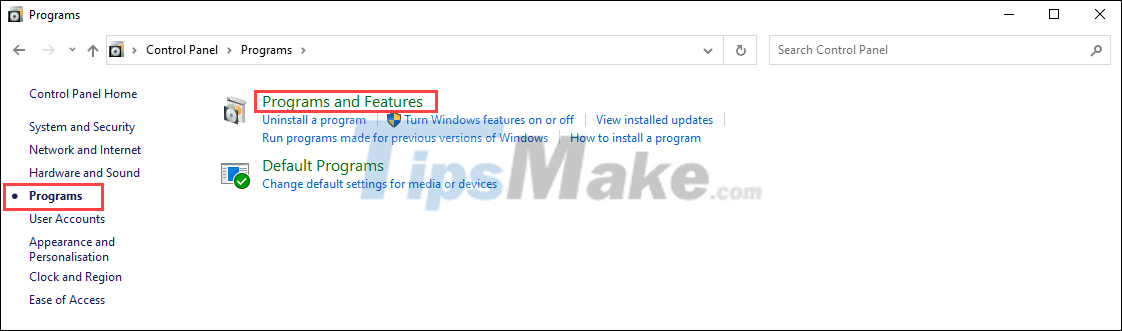
Step 3: Find the applications that encounter CLR error 80004005 on your computer and select Uninstall to uninstall.
Once done, restart your computer and reinstall the software for best results.

In this article, Tipsmake has shown you how to handle CLR Error 80004005 on Windows 10/11 computers. Good luck!
You should read it
- How to fix 'This App Can't Run on Your PC' error on Windows 10
- 5 most common Windows errors and this is a fix
- Instructions for fixing device Usb error not recognized Code 43
- Steps to fix error 0x8004FC12 on Windows 11
- Steps to fix errors 0xc0000225 on Windows Vista / 7/8 / 8.1 / 10
- How to fix 'Someone Else Is Still Using This PC' error on Windows
 Steps to fix error 0x80070026 when Windows Update or Restore
Steps to fix error 0x80070026 when Windows Update or Restore How to fix missing file gdi32full.dll on Windows 10, 11
How to fix missing file gdi32full.dll on Windows 10, 11 Steps to fix lost NODE.dll file error on Windows 10, 11
Steps to fix lost NODE.dll file error on Windows 10, 11 Steps to fix printer not showing up in Windows Remote Desktop session
Steps to fix printer not showing up in Windows Remote Desktop session Steps to Fix the error that cannot be copied and pasted into the Remote Desktop session
Steps to Fix the error that cannot be copied and pasted into the Remote Desktop session Steps to fix the error can't drag and drop in Windows 10
Steps to fix the error can't drag and drop in Windows 10