Instructions to enable safe file downloads on Google Chrome
Chrome automatically blocks risky downloads, protecting your device and account from malware and viruses. In the Google Chrome browser, you can use the Download Restrictions feature to limit downloads, increasing browser security. Then your computer will limit some of the risks when you download files from the network. Below are instructions for enabling safe file downloads on Google Chrome.
How to enable safe file downloads on Google Chrome
Step 1:
First, enter the keyword regedit in the Run dialog box to access.

Step 2:
In the Windows Registry interface, users access the path below.
ComputerHKEY_LOCAL_MACHINESOFTWAREPoliciesGoogleChromeIf there is no Google key , right-click on Policies and name the new key Google .

From Google keyword, you add a new key Chrome to adjust.

Step 3:
Click on the Chrome key and look at the content next to it, right-click on the white area and select New > DWORD (32-bit) Value .
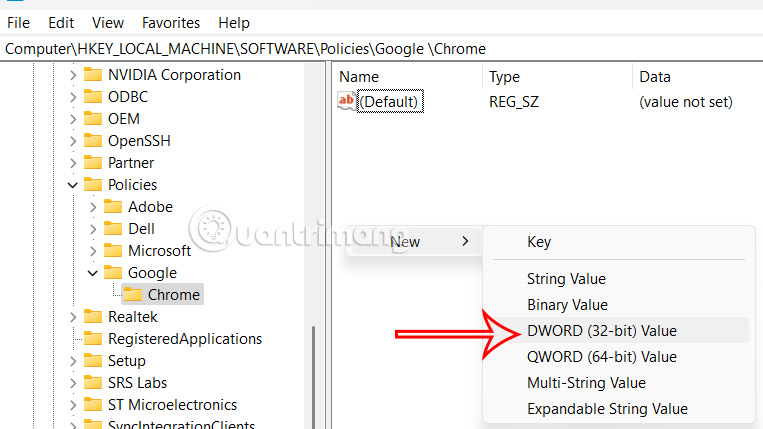
Now you name the new value DownloadRestrictions .
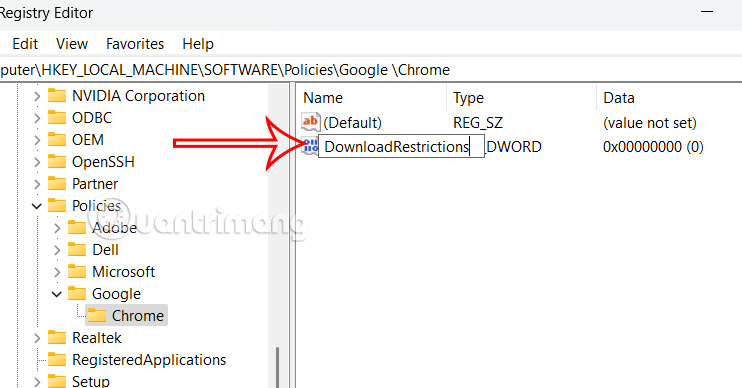
Step 4:
Double click on the DownloadRestrictions value to change it again. Here you change the value with:
- 0: No special restrictions.
- 1: Block malicious downloads and dangerous file types.
- 2: Block malicious downloads, uncommon or unwanted downloads, and dangerous file types.
- 3: Block all downloads.
- 4: Block malicious downloads.
We will enter 4 in the value box and then click Apply to save the changes.
To return to default settings, simply delete the DownloadRestrictions value.
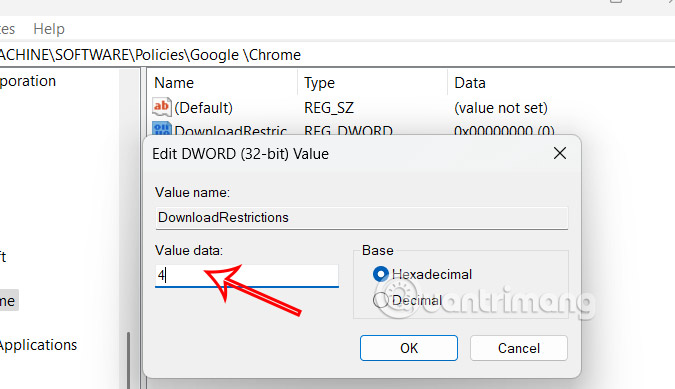
 Opera GX or Microsoft Edge browser best for gaming?
Opera GX or Microsoft Edge browser best for gaming? Don't watch Netflix without these 5 Chrome extensions!
Don't watch Netflix without these 5 Chrome extensions! How to Optimize Google Chrome for Super Fast Startup
How to Optimize Google Chrome for Super Fast Startup How to turn off exporting saved passwords in Microsoft Edge
How to turn off exporting saved passwords in Microsoft Edge How to Use Chrome's New Split Tabs Feature for Better Multitasking
How to Use Chrome's New Split Tabs Feature for Better Multitasking