6 Tips to Better Manage Spotify Downloads
Trying to manage Spotify downloads across different devices can sometimes be cumbersome. Spotify has finally added some new features to its Android app to help with both downloading and managing your downloads.
1. Download Spotify playlists remotely
You won't realize how much you need this feature until it appears in the latest Spotify update for Android. Instead of having to go to each device to download your favorite playlists for offline listening, you can do it all from one device.
As soon as you connect one of your other devices to the Internet , the Spotify app will start downloading playlists in the background. This saves time and allows you to quickly manage your Spotify downloads from a single device.

Please note that you cannot do this from the desktop app. Only available on the mobile app.
2. Delete downloaded playlists remotely
Reached your 5-device limit and need to delete a download from another device? You don't need to open that device to delete the download. Instead, do it directly from your Android app, regardless of the other device.
Tap the three dots next to the playlist you want to delete. Tap Manage downloads . This option only appears on the playlist if the playlist is downloaded to two or more devices. Tap the device you want to delete the playlist from and select Remove .

3. See everything you've downloaded
Not sure if you downloaded a playlist for offline listening? Check everything you've downloaded in one place.
Tap Your Library and select Downloaded from the filter list just below Your Library . This lists every playlist, album, song, podcast, etc. that you have downloaded to that device.
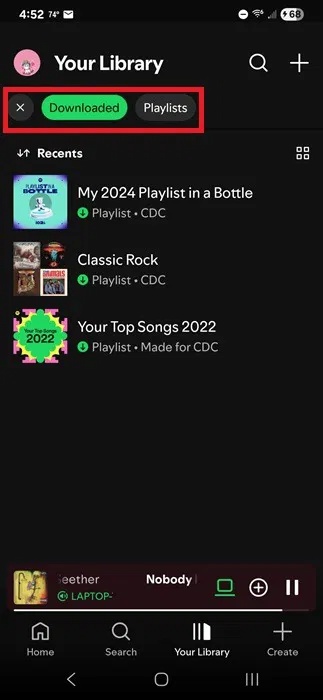
4. Reduce file size
We all want the highest quality music when we listen, but if you're filling your device with tunes or podcasts for an off-grid trip or vacation, you may not have enough space on your device.
Spotify limits you to 10,000 tracks at any given time for offline listening. Depending on the length of the song, that's an average of 500-600 hours of music.
Spotify offers five download settings – Automatic, Low, Normal, High, and Very High. The default is Normal, which takes around 4-5MB per song. Choosing a higher quality can triple the file size per song.
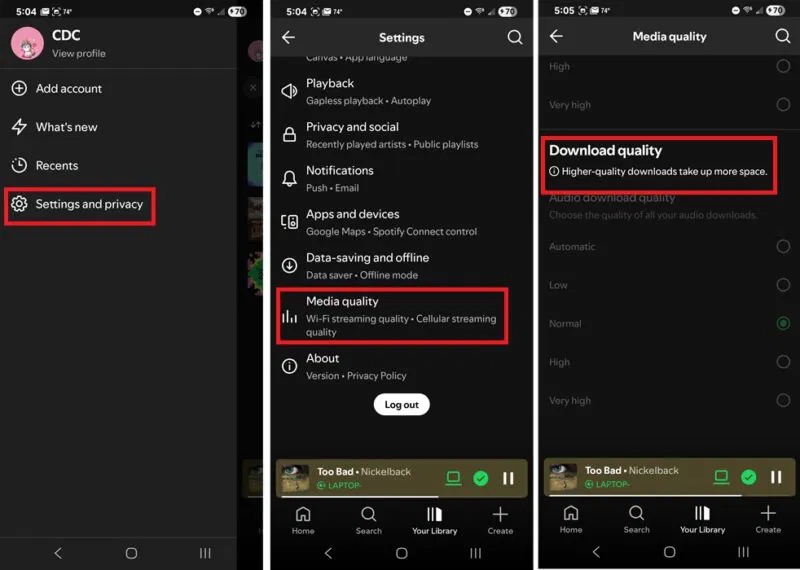
If you're on desktop, click your profile icon, select Settings , and scroll down to Audio Quality . Select your download settings from the Download drop-down box .
5. Download individual songs
A common complaint many Spotify users have is that you can't download individual songs. Spotify doesn't provide a native way to do this. Instead, you can only use playlists, albums, and podcasts (or podcast playlists).
The simple way to do this is to create a single-song playlist. Tap the three dots on any song and select Add to playlist . Tap New playlist at the top of the list. Give it whatever name you want. Then, download your single-song playlist.
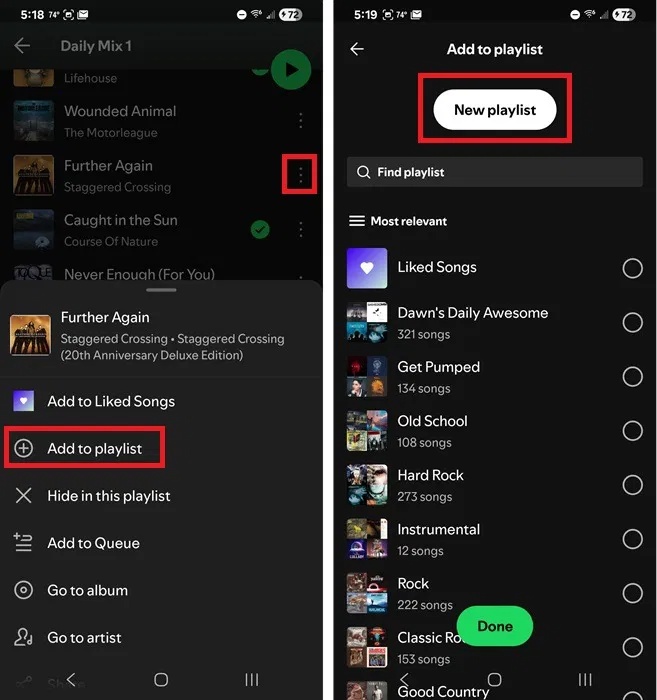
We recommend using the song name as the playlist title to make it easier to find in your downloads.
6. Download other users' playlists and take control
Many people have had a few times where they downloaded other users' playlists but they deleted them or made major changes that they didn't like.
Now, let's do things differently to better manage your Spotify downloads. First, add the playlist to a new playlist that you own. This gives you as much control as you want over adding/removing songs without affecting the original playlist.
Tap the three dots next to another user's playlist and select Add to other playlist . Tap New playlist and name the playlist.
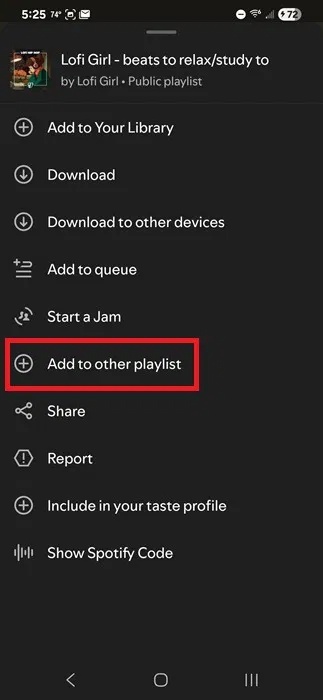
Then download the newly created playlist just like you would any other playlist.
If you're having trouble downloading playlists, try these troubleshooting steps. And if you want to get even more out of Spotify , try these tips and tricks.
You should read it
- Downloading Spotify in Vietnam, you can use Free, Premium package for VND 59,000 / month
- Do you know Spotify has more interesting things than you think?
- Instructions to download music on Spotify - Download music from Spotify
- How to transfer Spotify interface to Vietnamese
- Gift for Linux users on Christmas, Spotify's desktop client software
- How to increase the Spotify experience with support websites
 How to adjust the speed of Instagram Story videos
How to adjust the speed of Instagram Story videos Why People Don't Use Apple Safari
Why People Don't Use Apple Safari Comparing Microsoft Copilot Vision and Google Lens
Comparing Microsoft Copilot Vision and Google Lens 6 Best Security Apps You Can Use on Any Device
6 Best Security Apps You Can Use on Any Device How to create AI graphics on Canva
How to create AI graphics on Canva If you've overlooked Notepad before, it's time to reconsider!
If you've overlooked Notepad before, it's time to reconsider!