Instructions to download and install Mobile Legends on the computer
Mobile Legends is mobile MOBA game genre similar to Mobile Union, still 5vs5 matches in real time on classic MOBA map, you have to fight through 3 enemy towers, 4 forest areas Dense and 18 defensive towers with 2 Boss crisis are what you will encounter in Mobile Legends.
Mobile Legends version is only available on mobile, but you can also play Mobile Legends on PC with Android emulator software. Specifically is still a familiar name BlueStacks, Mobile Legends has a version available for the BlueStacks emulator to serve players on the PC. If you have not used this emulator software, please see the instructions for installing Mobile Legends on the computer below this article.
- How to download and install PUBG Mobile VNG on Tencent Gaming Buddy
- Instructions for installing MU Awaken on the computer
- Complete how to install Cheat Engine and use Cheat Engine when playing games
How to download and install Mobile Legends on your computer
- Download Mobile Legend for iOS
- Download Mobile Legend for Android
- Download Mobile Legend for PC
Step 1: On the main interface BlueStacks, please select Link on CH Google to enter the Google Play app market.
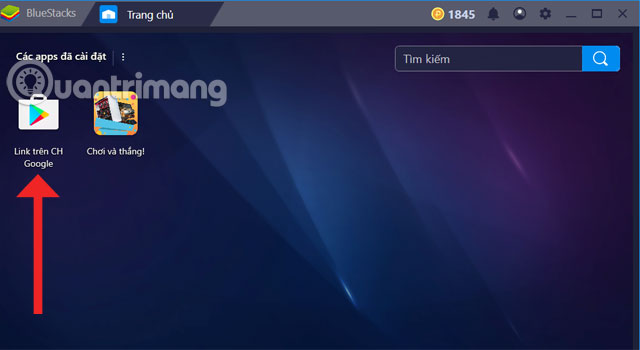
Step 2: Next, look for Mobile Legends, if you find it under the name Mobile Legends 5v5 Moba, click on it.

Click on Mobile Legends: Bang Bang VNG icon to install Mobile Legends on PC.

Then click Install to install Mobile Legends on PC.

The game is quite light, so the download time will not be too long, click Open when the game has finished downloading.
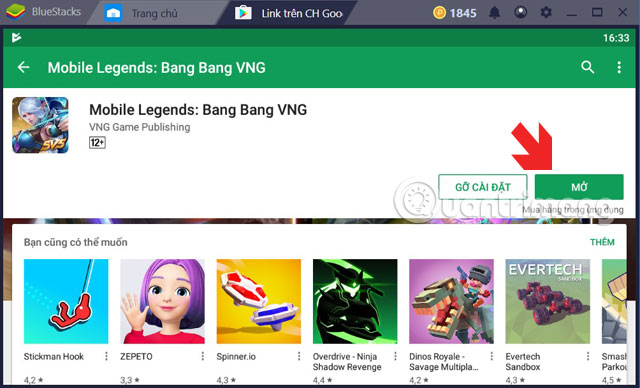 4
4
Step 3: Initially when entering the game, you will be notified to request access to Google account on BlueStacks, the second is to request access to the game memory, click OK.
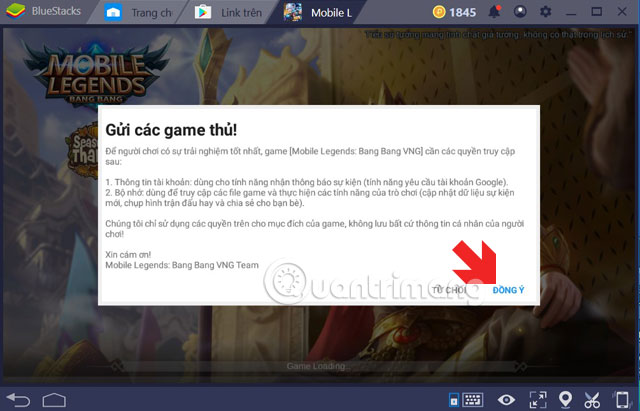
Then Mobile Legends will claim access to your contacts and memory on BlueStacks, click Allow.
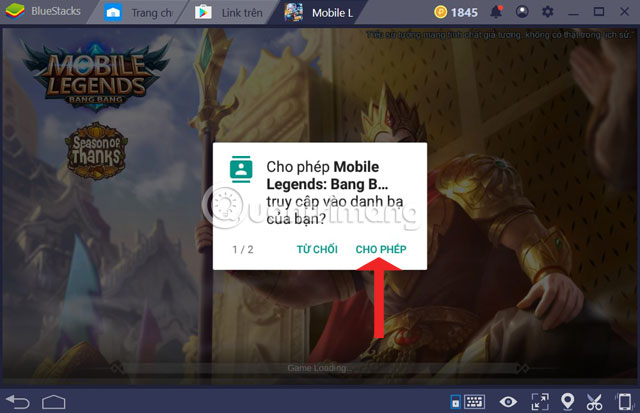
Next is the account login, if you choose Play now, you will not save what is going to be done on Mobile Legends on the computer, and when you switch to another computer, you will have to play again from the beginning, so Please use Zing ID or Facebook account to login.

Once logged in, initially Mobile Legends PC will require you to update a small update, press Confirm to agree to restart the game.
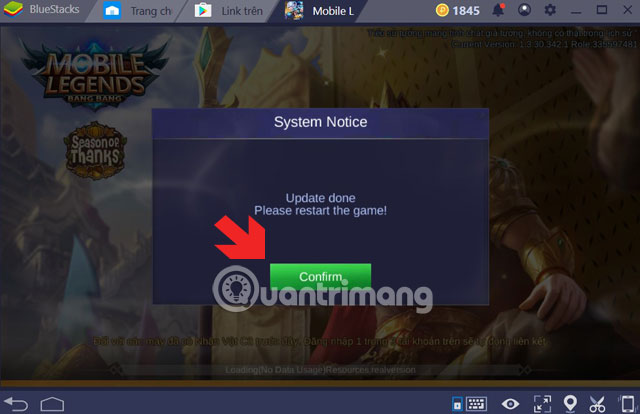
While on the computer, the control mode for Mobile Legends PC is not different on mobile, but when playing Mobile Legends on PC, users still have the advantage of prolonging the playing time rather than on the phone. If you find that the speed of Mobile Legends on BlueStacks is slow, you can speed up this emulation through the article Speed Up Tips for BlueStacks emulator software.
See more:
- MEmu software - Add options to play Android games on your computer
- How to play PUBG Mobile on PC with Tencent emulator
- Top best iOS emulators help run applications on Windows
You should read it
- TOP strong weapons to use in Apex Legends Mobile
- Instruction to register to download League of Legends: Toc Chien
- Summary of information about League of Legends Mobile
- Legendary League mobile version will be released in 2020
- Instructions to play Apex Legends Mobile Season 1 for beginners
- How to register and download League of Legends Express
 How to download PUBG Mobile International version when not found on App store and Google Play Store
How to download PUBG Mobile International version when not found on App store and Google Play Store The location of the highest Flare Gun PUBG Mobile
The location of the highest Flare Gun PUBG Mobile Answer the stupid question game
Answer the stupid question game Things to note in the Sanhok PUBG Mobile map
Things to note in the Sanhok PUBG Mobile map DMR class weapon details in PUBG Mobile
DMR class weapon details in PUBG Mobile The QBU sniper gun information on PUBG Mobile
The QBU sniper gun information on PUBG Mobile