Instructions to convert fonts to unicode
Font errors are common during the use of your text. If you really need to use a brochure sent by a teacher but unfortunately it has a font error. At such times, you will feel uncomfortable because you can not use it even though you are urgently needed. This article, I will guide you how to convert fonts to Unicode in a very simple and effective way.

To be able to convert fonts, your computer must have Unikey installed , if your computer does not have it, you can download it here. The steps are as follows:
Step 1 : Open the text file to convert the font, highlight the corrupted font, or press Ctrl + A if the entire text fails.


Step 3 : The Unikey Tookit dialog box opens, you can select some options in the Source section as follows:
1. TCVN3 (ABC).
2. Unicode.
3. VN Windows.
4. Some other charsets (You can refer to more).
From the Source section , select the font of the selected text and select the Unicode font in the Destination to convert the font to. When you have made your selection click on Transcode to convert the font for the selected text.
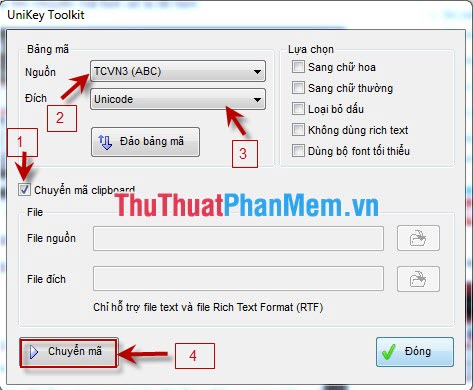
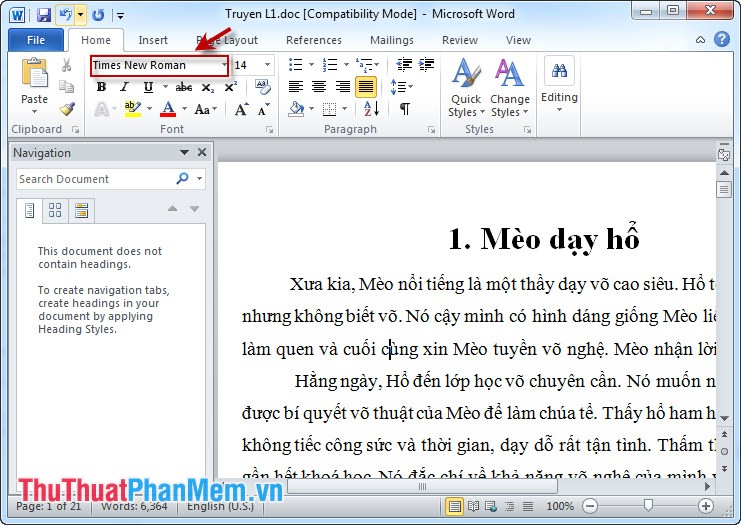
Thus, we have a new text without fear of font errors anymore.
You should read it
- Convert font code, fix font errors, convert VnTime to Time New Roman
- The UNICHAR () and UNICODE () functions in Excel
- New Emoji icon in the next Unicode set
- How to install and remove fonts on Mac
- How to convert Mac font (dfont) to Windows font (ttf)
- Smart office 2 and solution for reading VNI, TCVN3 fonts on Android
 Instructions for installing Font on Windows
Instructions for installing Font on Windows Instructions for setting a password for a Word document
Instructions for setting a password for a Word document Instructions to set a password for the Excel file
Instructions to set a password for the Excel file Guidelines alignment in Word
Guidelines alignment in Word Instructions for creating a table of contents automatically in Word
Instructions for creating a table of contents automatically in Word Instructions for indexing on the index on the index in Word
Instructions for indexing on the index on the index in Word