The UNICHAR () and UNICODE () functions in Excel
The UNICHAR () and UNICODE () functions are used for UNICODE charsets, you can get Unicode characters from the numeric input value with UNICHAR () and vice versa, get numeric values from the first Unicode character. on with the UNICODE () function.

The article describes the syntax and usage of the UNICHAR () and UNICODE () functions in Excel.
UNICHAR function
Description
The UNICHAR () function returns the Unicode character of the numeric input value, the function used for UNICODE charset.
Syntax
= UNICHAR (number)
Inside:
number is the numeric character to convert to Unicode, a required parameter.
Note
- Unicode characters can be returned as a string of characters (such as UTF-8, UTF-16).
- If number is 0 (zero) or numeric values are out of range, UNICHAR returns the #VALUE! Error.
- If number is a partial replacement number and the data type is invalid, the function will return the # N / A error.
For example
= UNICHAR (78)
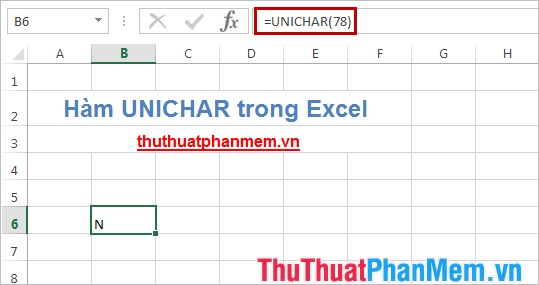
UNICODE function
Description
The UNICODE () function returns the number of the input character, if the input is a string, the function returns the number of the first character in the string. Use for Unicode encoding.
Syntax
= UNICODE (text)
Inside:
text is the character or string to get the Unicode value, if the text contains invalid data types, the function will return the #VALUE! error.
For example
= UNICODE ("A")
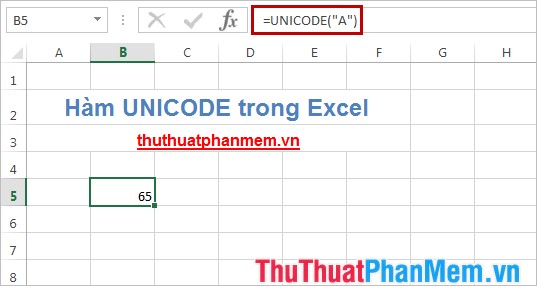
= UNICODE ("TipsMake.vn")
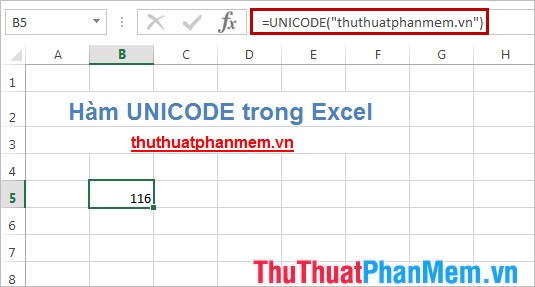
How to use the two functions UNICHAR () and UNICODE () is very simple, but these two functions are only supported with Excel 2013 and also with Excel 2003, 2007, 2010 are not supported. You can install the version of Office 2013 to use these two functions. Good luck!
 LEN () and LENB () functions in Excel
LEN () and LENB () functions in Excel RIGHT () and RIGHTB () functions in Excel
RIGHT () and RIGHTB () functions in Excel SEARCH () and SEARCHB () functions in Excel
SEARCH () and SEARCHB () functions in Excel DATEDIF () function (calculate the total number of years, total months or total days from two given periods) in Excel
DATEDIF () function (calculate the total number of years, total months or total days from two given periods) in Excel DMAX () function (returns conditional maximum value) in Excel
DMAX () function (returns conditional maximum value) in Excel DMIN () function (returns the minimum value by condition) in Excel
DMIN () function (returns the minimum value by condition) in Excel