Instructions on how to use action extension on iPhone and iPad
Action extension is an extension that allows installed applications on iPhone or iPad to share functions with each other. For example: 1Password's extension in Tweetbot will allow direct login to the Twitter account from within the app or Bing Translate extension in Safari browser will allow the translation of the website being viewed directly.
- How to create iPhone ringtones with iTunes
- Instructions for creating ringtones on iPhone with 3uTools
- How to fix the error does not appear item Tones ringtone on iTunes
Note: Many extensions are only built to support specific applications. For example, you can open images in Photos applications from Procreate, but you don't do the same thing from the Pinterest app.
How to enable action extension on iPhone and iPad
- Open the Safari application on your iPhone or iPad.
- Open any website and click the Share button in the navigation bar below.
- Drag the icons in the last row to the left.
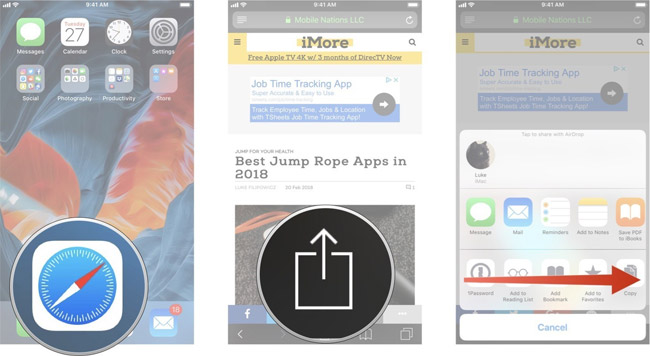
- Select the More button
- Turn on all the action extensions you want to use. When the switch turns green, this extension is ready for use.
- Select Done to finish.
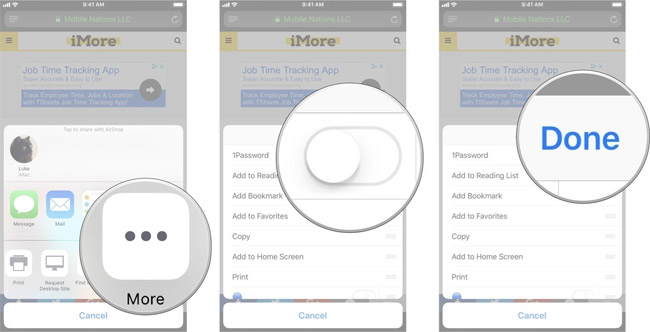
How to arrange action extensions on iPhone and iPad
- Open the Safari application on your iPhone or iPad.
- Open any website and click the Share button in the navigation bar below.
- Drag the icons in the last row to the left
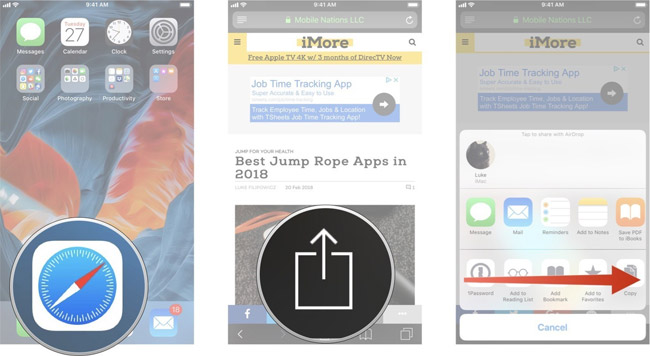
- Click the More button.
- Touch and hold the three dashes icon to the right of the action extensions and drag it up or down to arrange the order as you like.
- Select Done to finish.
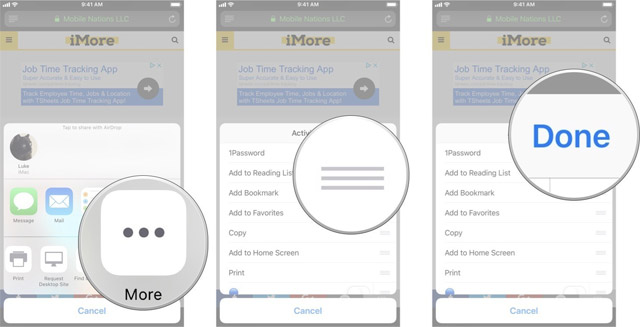
How to access and use action extensions on iPhone and iPad
- Open the application containing the content you need to use the extension.
- Click the Share button.
- Select the action extension you want to use.
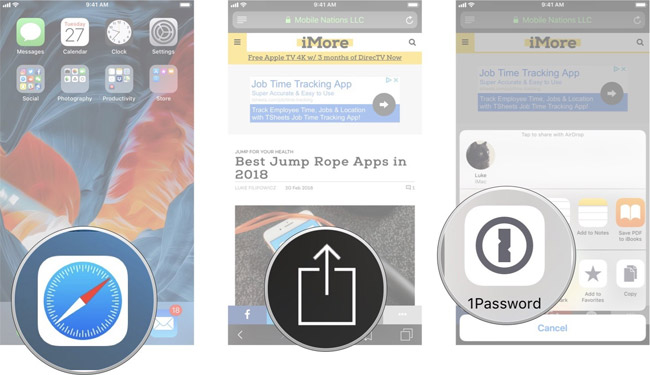
Example in the picture: Use 1Password to log in to Mobile Nations accounts. If you choose another action, what appears on the screen will also be different. To use the action extensions, follow the instructions seen on the screen.
See more:
- Instructions for using extension share (sharing) on iPhone and iPad
- Instructions on screen presentation of iPhone and iPad on computers
- How to restore original settings Reset iPhone
 Instructions for iOS 11.3 official update to turn off the iPhone slowing feature
Instructions for iOS 11.3 official update to turn off the iPhone slowing feature How to check battery status and turn off iOS 11.3 performance
How to check battery status and turn off iOS 11.3 performance Instructions for upgrading iOS 11 for iPhone, iPod Touch and iPad
Instructions for upgrading iOS 11 for iPhone, iPod Touch and iPad Basic instructions for using iPhone 6, iPhone 6 Plus
Basic instructions for using iPhone 6, iPhone 6 Plus How to downgrade iOS 11.3 to iOS 11.2.6
How to downgrade iOS 11.3 to iOS 11.2.6 How to control the time children use iPhone and iPad phones
How to control the time children use iPhone and iPad phones