5 ways to identify safety extension before installation
Extensions (extensions) are an important part of web browsers. They help change your web experience in many ways: some extensions help you surf the Web faster, others block effective ads, some extensions enhance your security and safety, . Currently , there are thousands, millions of extensions and a wide variety of genres in browsers.
To be released on the convenience store, the extension must comply with the policy of the issuing place. But this does not mean that it will guarantee your safety when using it. Because they can insert malicious code, advertise, exploit user data, . after installation. For example, the case of millions of users installing extension blocks malicious ads on Chrome Web Store recently. Therefore, you need to know how to identify the safety extension before installing. This article will cover the extension on the Chrome Web Store and it can still be applied on other convenience stores.
1. Do not trust the number of installations
Normally, when you see that the extensions have a large number of installations, the number of stars is high (4 - 5 stars), we will assume that it is a safe extension. However, this is not entirely sure. Remember that extensions that block malicious ads on the Chrome Web Store also have a high number of users and stars.

However, you can still trust the long-term extensions, reliable developers and well-rated technology sites that surely have a high number of users and stars.
2. Investigate extension developer
Investigating a developer is also a way to help you know if an extension is safe. In this way, click on the developer name next to the word offered by. Soon, the link will take you to the developer's website and give you more information about the extension and the developer.

A reliable utility will provide a lot of developer information. Therefore, you should consider carefully the installation of the utility when the link does not take you anywhere, strange website or lead to a website that does not tell you much about them.
3. Read all rights
As you know, an extension to work it often requires a lot of permissions on the browser and these required permissions will appear in the pop-up settings. But most users rarely pay attention to read but only hurry to install to experience quickly. It is this neglect that creates opportunities for dangerous developers to take advantage of to do bad things.
If with Android, you can decide which permissions will allow and will refuse, then for extensions you must accept all the required permissions from them. So, when you see an extension that requires more permissions than you think, it's best not to install it. For example, an extension requires access to all data that is not related to the feature of the utility, at which point you must question and look carefully.
4. Read the full description
One more way to help you identify safe extensions is to carefully read the description information, introduce utilities and features. The normal and malicious extensions often have a sketchy description. However, there are also many malicious and sophisticated extensions that have a lot of descriptions, but their characteristics are usually just general introduction.
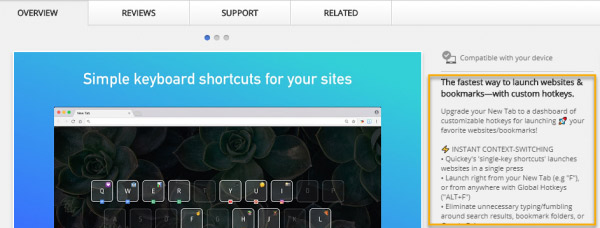
In short, you need to take some time and read what the extension is about, possibly related to the rights and access information on the browser. If the description doesn't help, move on to the final solution.
5. Read comments on the extension
This is a way that many people apply to anticipate unsafe extensions, avoid false misconfiguration, contain malicious code, malware, data collection, etc. Before installing, you should consult reviews (Reviews). ) about those who have used the extension. It will provide a lot of information, problems related to utilities that you may encounter, thereby deciding whether to install or not.
In comments, users often refer to the problem they encounter. Such as unauthorized site navigation (in the Save Tabs utility).
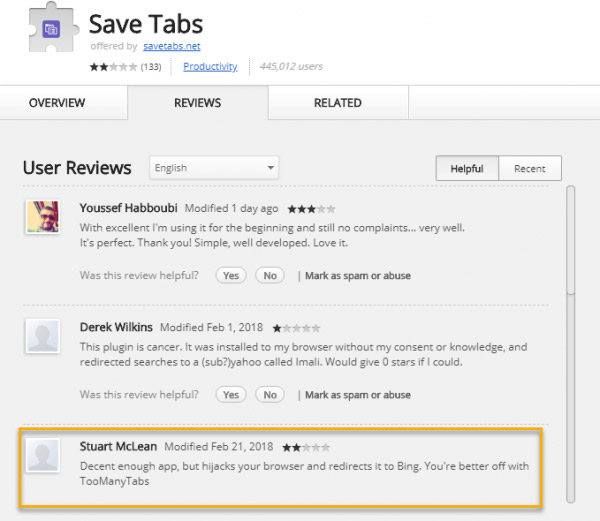
See more:
- How to check the extension using J2TEAM Extension Checker
- How to stop installing extensions on Microsoft Edge
- How to remove Add-ons (Extensions) on Chrome, Firefox and some other browsers
- Create a simple extension for Google Chrome
You should read it
- Extension Police, an extension that helps protect Chrome from malicious extensions
- Top 6 best VPN add-ons 2023
- How to find, install and remove Safari extensions on Mac
- Google 'tightens' the installation of the extension on Chrome browser
- Instructions for installing extension for Chrome on a computer from a smartphone
- 3 Chrome extensions enhance your security and safety
 What is SmartScreen and why is it running on the computer?
What is SmartScreen and why is it running on the computer? How 'private' is your virtual private network?
How 'private' is your virtual private network? 10 useful links to help you dominate the web world with just one click
10 useful links to help you dominate the web world with just one click Difference between 32-bit and 64-bit Windows?
Difference between 32-bit and 64-bit Windows? What is the Client Server Runtime Process or csrss.exe and why does it run on the computer?
What is the Client Server Runtime Process or csrss.exe and why does it run on the computer? What is the Windows.old folder and how do you delete it?
What is the Windows.old folder and how do you delete it?