Instructions on how to turn smartphones into monitors for computers via Wifi connection
This article will show you how to use the Spacedesk driver (completely free) to turn your Android device into a secondary monitor for your computer via a Wi-Fi connection. This helps users not to connect wires easily, easily manipulate, switch between applications without having to turn on / off, increase performance and easily use the secondary monitor in any where .

Step 1: Install Spacedesk on your computer
First, you need to download and install the Spacedesk driver for Windows computers. There are two 32-bit and 64-bit versions, you can download Spacedesk here.
If you don't know which version your computer is using, you can check the following steps.
Right-click the My Computer icon on the screen -> then select Properties .

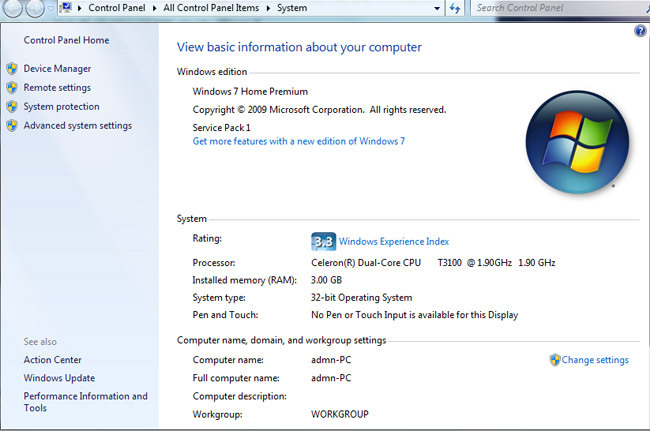
After downloading the appropriate version with the computer, you proceed to install according to the instructions.

Step 2: Download and install Spacedesk on your Android device
You download and install Spacedesk for Android devices. Link download here.
Step 3: Connect your Android device to the computer
Connect smartphones and computers to the same WiFi network. Then, open the Spacedesk application on a smartphone or tablet. Spacedesk on smartphones will automatically detect the computer, when the results are available, simply tap the Connect button.
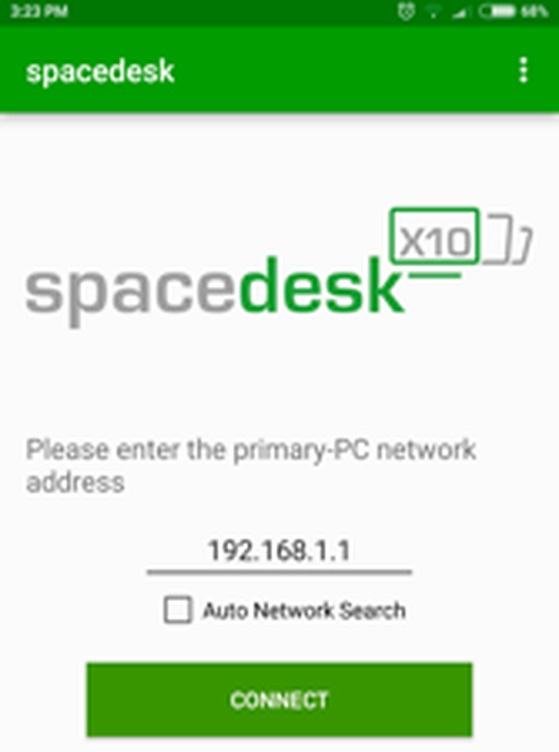
In case, smartphone does not detect the computer, you must manually connect by unchecking the Auto Network Search -> then enter the Local IP address of the computer. You can see how to check your computer's local IP address here.
Finally, to connect the two devices together, just press the Connect button.
Step 4: Use a smartphone or tablet as a secondary monitor of a computer
Now, on the smartphone screen, Windows desktop will appear. Everything that happens on the computer is reflected on the phone screen.
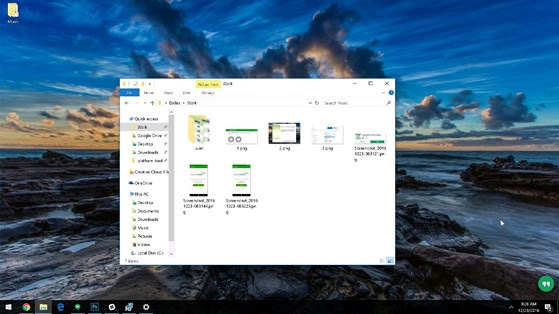
To use the smartphone as a secondary secondary monitor, right-click any blank spot on the desktop -> then select Display Settings -> select Extend these displays -> finally click Apply to apply.
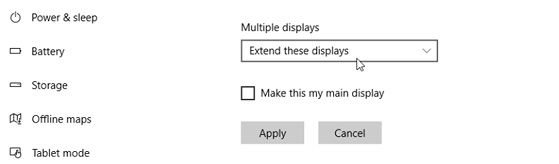
See more:
- 5 ways to transfer data between phone and computer without connecting cable
- How to show and display screen of Windows Phone on computer
You should read it
- Computer 2 monitors all in one
- LG and Samsung are developing a 'separate screen' specifically for smartphones
- How to capture computer screen fast, self-saved, without software
- How to show and display screen of Windows Phone on computer
- 6 health questions related to the screen
- Two ways to pair the screen in Windows 7
 9 websites to watch TV shows, free online TV shows
9 websites to watch TV shows, free online TV shows The best health apps on Android and iOS that everyone should install
The best health apps on Android and iOS that everyone should install How to project a computer screen to a TV with Chromecast
How to project a computer screen to a TV with Chromecast Find smartphones, laptops lost accurately and effectively with Prey application
Find smartphones, laptops lost accurately and effectively with Prey application The best free anonymous proxy servers
The best free anonymous proxy servers How to recharge scratch cards by taking photos on My Viettel
How to recharge scratch cards by taking photos on My Viettel